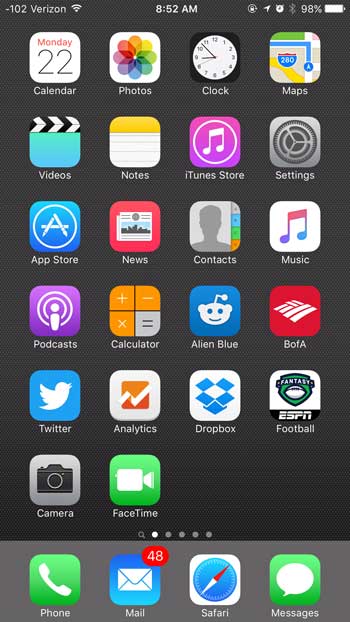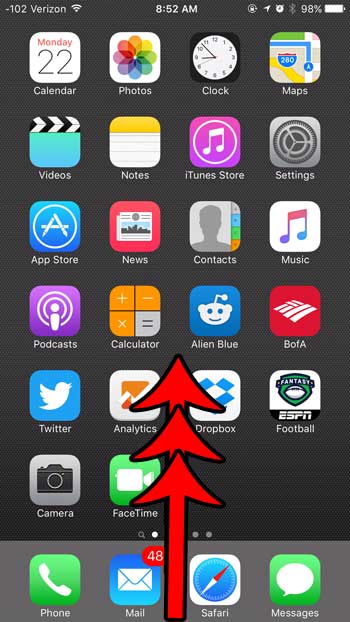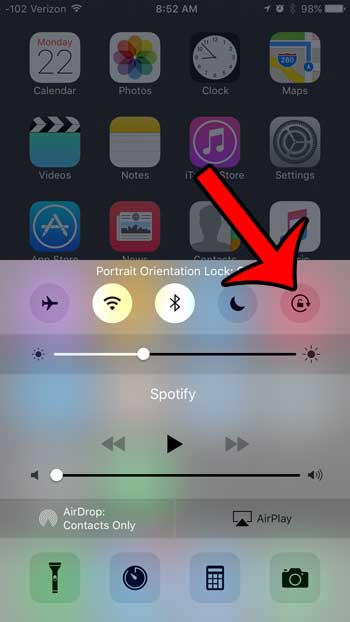Usually if you encounter a Web page or an app where this is the case you will instinctively turn your phone to the side, and the screen will adjust to accommodate that change. But if this isn’t happening then you can continue reading our how to rotate screen iPhone 6 guide below and see where to find the setting that you need to change to allow for that rotation to occur.
How to Rotate Screen iPhone 6
Our guide continues below with additional information on how to rotate screen iPhone 6 steps, including pictures for this process. Find out more about iPhone 7 screen orientation in our tutorial that addresses that topic. The iPhone screen will typically rotate based on how you are holding it. However, it can be locked to portrait orientation, which will cause a lock icon to appear at the top of the screen. If you need to use your iPhone in landscape mode, then that lock icon will prevent you from doing so. Fortunately, screen rotation is an option that you can control on your iPhone 6. Our guide below will show you how to find the menu that contains the orientation lock so that you can turn it on or off as needed. Our tutorial on how to do a mm to inches conversion in Excel can show you a really helpful formula that can perform many unit conversions for you.
Why Isn’t the Screen Rotating on My iPhone 6? (Guide with Pictures)
The steps in this article were performed on an iPhone 6 Plus, in iOS 9.2. These steps will work for other iPhone models running at least iOS 7. We are going to be using a menu called the Control Center, which contains other helpful features, such as the flashlight. For more information about this topic, you can read our guide on how to turn off screen rotation on iPhone in Settings.
Step 1: Navigate to one of the Home screens on your iPhone. These are the screens that display the icons for your device’s apps.
Step 2: Swipe up from the bottom of the screen to open the Control Center.
Step 3: Tap the lock button at the top-right corner of the Control Center.
The screen rotation is locked when that button is white, and is unlocked when it is gray. The screen rotation is unlocked in the picture below, which means that the screen will rotate when I hold it in the landscape orientation. Now that you have finished our how to rotate screen iPhone 6 guide you will be able to find and use the screen rotation lock on the device to take control of your device’s orientaiton. There are some other elements of the iPhone screen that you can adjust as well, including the amount of time that the iPhone will stay on before it locks. Find out more about the iPhone screen’s auto-lock feature so that you can adjust it to fit your own usage of the device.
Additional Sources
After receiving his Bachelor’s and Master’s degrees in Computer Science he spent several years working in IT management for small businesses. However, he now works full time writing content online and creating websites. His main writing topics include iPhones, Microsoft Office, Google Apps, Android, and Photoshop, but he has also written about many other tech topics as well. Read his full bio here.