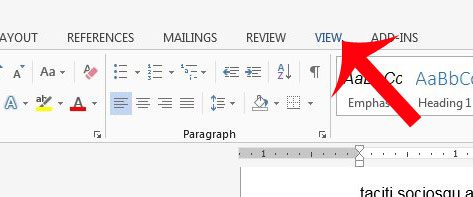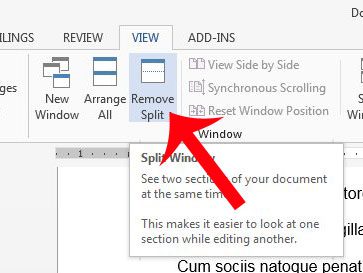While this is helpful when you need to reference another location while writing a new one, it can be distracting and often leads to editing of the wrong part of a document. Fortunately you can remove this split screen if you do not want it by following our short tutorial below.
Remove Split Screen in Word 2013
A split screen in Microsoft Word is meant to be helpful when you are writing or editing a section of your document, but you need to refer to a different section at the same time. Using a split screen prevents the need to scroll back and forth between these two locations. But when you are not using this feature for that purpose, it can be distracting, and it can cause potential problems. So follow our steps below to learn how to remove the split screen in Word 2013. Step 1: Open Microsoft Word 2013. Step 2: Click the View tab at the top of the window.
Step 3: Click the Remove Split button in the Windows section of the navigational ribbon at the top of the window.
Do you have a document that you are trying to print, but it keeps printing much smaller that you intend it to? Find out why this is happening, and learn how to fix it. After receiving his Bachelor’s and Master’s degrees in Computer Science he spent several years working in IT management for small businesses. However, he now works full time writing content online and creating websites. His main writing topics include iPhones, Microsoft Office, Google Apps, Android, and Photoshop, but he has also written about many other tech topics as well. Read his full bio here.
You may opt out at any time. Read our Privacy Policy