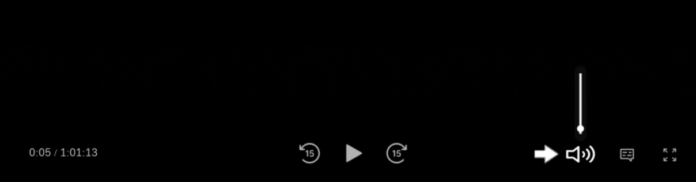In recent times, users have reported occasions where they try to stream from HBO on their smart device but the volume is strangely too low, or they can’t even hear a thing. This has caused a lot of frustration as there’s hardly any point to watching a movie or TV show without volume. Therefore, in this article, we are going to take a look at why this happens, and provide solutions for them. Please note that this guide covers all smart devices, but we will be specific with specific brands where applicable.
Why is HBO Max So Quiet?
There are so many reasons why HBO Max volume can be so low or even totally silent on your TV. The causes range from basic TV volume settings to HBO having bugs and glitches. You might even notice other issues like HBO Max’s audio being out of sync or HBO Max freezing if it’s bug-related. Some of these issues also are specific to the kind of device you are streaming on.
1. Device Volume Is Down But You Didn’t Notice
Yes, this is basic, and that’s why we have started with it. Because as basic as it seems, this has indeed happened to many of us. Whether you are watching directly on a smart TV, Android TV, on your phone or through speakers, it is very possible that you may have inadvertently turned down the volume of the playing device, or you may forget that you turned it down earlier for some reason. Remember that the best approach to resolving a problem is to start from the simplest fix and work your way up to the more complex until you find the solution.
2. HBO Max Servers Are Down
To understand this point, you may need to first understand how HBO Max and other streaming services work. Streaming allows you to view content (TV shows, movies, live broadcasts, and so on) over the internet without your needing to download the content first. It also means that you are using internet technology as opposed to radio frequency which is used by cable TV. The streaming service provider uses servers to store and deliver the content to you. Therefore, for you to enjoy a seamless streaming experience on HBO Max, there a few things that need to be in place such as:
Your TV or other device has to be connected to a strong internet connection HBO Max servers have to be working well to deliver the content to you without glitches
So, if HBO servers are down, you may have a poor streaming experience in the form of transmission cuts, buffering, and low volume output. Therefore, when your HBO Max seems quiet and you have ensured that the device volume is high enough, the next thing to consider is that HBO servers may be down. You could use these websites to know the status of HBO Max, or if other users are reporting similar issues: downdetector.com servicesdown.com (Provides real-time status from social media feeds as well) downinspector.com (Provides recent history of problems on HBO Max so you understand why you may have experienced a streaming issue in the recent past)
3. Old Bluetooth Connection Is Still On
The next common reason why your HBO Max is quiet is a Bluetooth connection you are not using. You see, if you recently projected your device volume onto a Bluetooth speaker or headset, the audio may continue to be sent to the Bluetooth speaker even if it is turned off or no longer within range. When you configure some devices, especially smart TVs and some smartphones to use a Bluetooth speaker, that setting remains in place and does not revert to the device speakers even if you turn the Bluetooth device off.
4. HBO Max is Out of Date
HBO Max is a streaming platform. But, on your smart TV or smartphone or tablet, it is installed as an app. And, just like any other installed app on your device, it needs to be updated as often as the updates are available to keep it working properly. There are 2 main reasons why you should ensure that your HBO Max app has the latest updates installed:
- The out-of-date HBO Max app may become incompatible with a recently-updated smart TV or smartphone
- The volume or audio issue may be a new bug in the app and requires the latest updates to fix it.
5. Smart Device is Out of Date
Also, if your smart TV, Apple TV, Chromecast or Android TV does not have the latest updates installed, it may have compatibility issues with the latest HBO Max version. Or, just as with the HBO Max app, your device may have developed a bug which is usually fixed by an update. Normally, these updates are downloaded and installed automatically after you have agreed to the device terms and conditions. However, connection issues and glitches on the device may sometimes require you to update manually.
6. Dolby Audio Setting Has an Issue with Some HBO Max Titles
HBO Max offers Dolby Digital 5.1 surround sound and many TVs are set up to use this sound set up. However, not all titles on HBO Max support this kind of audio output. That’s why you may have just finished watching a program without audio problems, only to switch to another and find that HBO Max is quiet. Hint: Most times, content that support the Dolby Digital 5.1 usually have 5.1 displayed at the top right of the screen.
7. Bug With HBO Max App
Finally, the reason the volume is too low or totally silent when you’re streaming on HBO Max could be that there’s a bug on the HBO Max app. Bugs are software issues that cause an application to stop working properly. There is usually no way to know the cause of the bug unless you’re the developer of the software. As a user, all you can do is to try different fixes until you arrive at the solution. And we have provided these fixes below.
How to Fix HBO Max Volume Low
1. Increase Volume On Your Device
Not to rehash anything we have said earlier, but this is exactly the first thing to do. If you are watching HBO Max on your smart TV, use the remote control to turn up the volume. If you’re casting on your phone or watching using the phone app, then use the volume key to increase the volume. If you are projecting audio on a speaker, use the speaker controls to turn up the volume if applicable. HBO Max is just an app; it is the device you’re using to stream that controls the audio volume of the content that you are streaming on the app.
2. Change Audio Settings to Stereo
We mentioned earlier that HBO Max comes with a Dolby Digital audio output setup. And, not all titles support this format. Dolby Digital is a new technology that reduces the amount of data needed to process and produce high quality sound. It uses noise cancelation to silence noise in your surrounding so that you only hear the audio from the device. This feature will not work if:
The content you are streaming does not support this new audio technology There is a glitch in the Dolby Digital technology which makes it cancel every sound including that of the device, instead of the surrounding only.
That’s why you may notice that the sound is too low when they are speaking but better with filler sounds in the content you’re watching. So, when your HBO Max is quiet, you need to change the audio output to the older stereo setting. The quality of the audio may be less but it’s better than nothing. To change from Dolby Digital to Stereo:
- Open the Settings Menu on your device. This varies only slightly across smart TVs
- Go to Display and Sound or Video and Audio Format
- Select Audio
- Select to change to Stereo. Or, simply disable Dolby Digital and the audio will default to stereo After making this change, please check whether you can now hear your HBO Max content clearly.
3. Set Your TV Audio Output to PCM
Another issue with the Dolby Digital audio output is that your TV may not be compatible with Dolby Digital in the first place. In this case, you would need to change the TV Audio Output to PCM which is a lower output mode but often resolves the audio problem on HBO Max. To Change to PCM on Samsung TV:
- Press the Home button on your remote control
- Open Settings
- Select Sound
- Select Expert Settings
- Select Digital Output Audio Format
- Select PCM To change to PCM on Sony TV:
- Press the Home button on your remote control
- Select Settings
- Select Sound
- Select Digital Audio Out
- Select PCM
4. Disconnect And Reconnect Both Ends Of Your HDMI Cable
The HDMI cables on your smart TV control the video and audio output of the device. When your HBO Max volume is too low or silent, it may be that the HDMI cable is loose or, in fact, damaged. Please follow the steps below one after the other to test:
- Disconnect both ends of your HDMI cable and reconnect firmly. Test for volume.
- If it does not work, switch the ends of the cable and retry on the same port. Then, test again.
- If it does not work, get another compatible HDMI cable and retry using the same port.
- If it still does not work, switch to another HDMI port on your TV and retry If none of these work, then you can be sure to have eliminated the HDMI cable as a cause.
5. Use A Different Audio Device Like Headphone Or Speaker
The audio volume problem on your HBO Max could also be a result of an internal hardware issue on your TV or other smart device. To test for this, you need to connect your TV to an external sound source such as Bluetooth headphones or speakers and see if the volume improves. Please follow the steps below to connect your smart device to a headphone or speaker. First, you need to be sure that your TV supports Bluetooth. As a rule, if your TV comes with a smart remote, it definitely supports Bluetooth. If it is not a smart remote, you can verify whether it supports Bluetooth by following these steps:
- Open TV Settings
- Select Sound
- Select Sound Output or Audio Out If you see Bluetooth Speaker or A/V Sync depending on the smart device, then you know Bluetooth is supported.
Some Bluetooth headphones are designed to work only on mobile devices You can only pair one Bluetooth audio device at a time Your TV and the Bluetooth device have to be close enough to each other to work Sound may reach you later than they are spoken on the screen
Now you may connect the Bluetooth audio device to your TV. To do this: First ensure that the Bluetooth Speaker or Headphone is in pairing mode
- Press the Home button on your remote control
- Select Settings
- Select Sound
- Select Sound Output
- Select Bluetooth Speaker List and choose your speaker Or
- Press the Home button on your remote control
- Select Settings
- Select Sound
- Select Expert Settings or Additional Settings
- Select Wireless Speaker Manager or TV Sound Connect
- Select Bluetooth Audio Devices The process varies only slightly across devices. But you can navigate easily when you get to sound settings.
6. Perform a Power Cycle
The next step in resolving the issue of HBO Max being quiet is to perform a power cycle on your device. Sometimes the audio problem is a result of a temporary glitch or storage of too much electric charge in the main board of your smart TV. To perform a power cycle:
- Switch off your smart TV
- Unplug it from the power source
- Wait 5 minutes, plug it back in
- Switch the TV back on and see if the issue is resolved. For a smartphone,
- Long press the power button and choose to turn off device. Please choose Turn Off, not Restart
- Wait 1 minute, turn the phone back on and retry.
7. Log Out Then In
On some occasions, the HBO Max service may develop glitches that corrupt the data associated with your account. This can cause HBO Max volume to malfunction. The quickest way to resolve such issue is to log out of your HBO Max account and then log back in. To Log Out and Back In on the app:
- Open the HBO Max app
- Navigate to your profile
- Select Settings
- At the bottom of the page, select Sign Out
- Wait 5 minutes, then follow the same steps to sign back in For Browser:
- Open HBO Max on your browser
- Select your Profile
- On the drop-down that appears, click Sign Out
- Wait 5 minutes and then sign back in After signing back in, open HBO Max and see if the volume problem is resolved
8. Clear Browser Cache and Cookies
If you’re watching HBO Max on a browser when you encounter the sound issue, it is possible that the problem is caused by your browser cache and cookies. Your browser uses Cache to store your browsing data temporarily such as images, video, audio files. Cookies, on the other hand, store text such as your username and passwords, your browsing behaviour and preferences (including searches and links clicked) When your browser cache and cookies become corrupt or full, they may affect your browsing and streaming experience, such as making your HBO Max quiet. So, when you encounter this problem, you should clear the cache and cookies to see if it resolves the problem. To Clear Cache and Cookies on Chrome and similar browsers:
- Click the menu button at the top-right of the browser
- Select History
- Select Clear Browsing Data
- On the page that opens, ensure that only the Cookies and Site Data, and Cached Images and Files options are checked. In the time range, select All time
- Click Clear Data For Safari:
- Open Safari
- From the Menu Bar, click Safari
- Select Preferences
- Select Advanced from the top bar
- Check to Show Develop menu in bar and close
- Back on the Menu Bar, click Develop
- Click Empty Caches For Cookies on Safari:
- Open Safari
- From the Menu Bar, click Safari
- Select Preferences
- Select Privacy
- Select Manage Website Data
- Select the HBO Max website
- Select Remove All.
9. Clear HBO Max App Data
Similarly, the cache on the HBO Max app can become corrupt, resulting in HBO Max being quiet. Please follow the steps below to clear HBO Max app data on all devices. On Android,
- Long-press the HBO Max app
- Select App Info
- Select Clear Data
- Select Clear All Data On iOS
- Navigate to Settings on your device
- Select General
- Select iPhone Storage
- Select HBO Max
- Select Offload app
- Confirm the action
- Select Reinstall app On Your Smart TV:
- Press the Home button on your remote control.
- Select Settings.
- Select Apps.
- Select System Apps.
- Select the app whose cache you want to clear
- Select Clear Cache
- Click OK or Confirm
- Select Clear Data
- Click OK
10. Update HBO Max
App updates should happen automatically on your smart TV but where this does not happen, you would need to update your HBO Max manually. The process to update HBO Max is similar across smart TVs: On Samsung TV:
- Press the Smart Hub button
- Select Featured
- Navigate to HBO Max, press and hold the Enter button until a menu pops up
- Select Update apps
- Click on Select All
- Select Update You do not need to do this all the time. Please confirm that apps are set to update automatically on your TV. On Samsung TV:
- Press the home button on the remote control
- Select Apps
- Select Settings (gear icon at the top right)
- Select Auto Update and click Enable On Sony Android TV:
- Press the Home button your remote control
- Select Apps (red circle with dots inside)
- Select Google Play Store
- Select Settings
- Select Auto update app
- Select Auto update app at any time If you are using a smartphone (Android or iOS), please follow the normal app update procedure on your Play Store and App Store respectively to update HBO Max.
10. Update Your Device
To enjoy a seamless streaming experience with the latest technologies and on the best platforms, your streaming device needs to be up to date as well. Using out-of-date devices to access latest technologies and titles will always result in problems. Phone Updates: When there is an update for your Android or iOS phone, you are usually alerted in your notifications bar. Always be sure to download and install the update to continue enjoying HBO Max without hassle. Smart TVs: Smart TVs are often set to update automatically by default when connected to WIFI. This may fail sometimes if the update is interrupted or if there’s a bug on your TV. To update manually, please note the following:
You must only use the remote control that comes with your TV, or a replacement remote control from the manufacturer Do not interrupt the update process by pressing any buttons or powering off your TV If you were recording any program, please stop the recording
To Update:
- Press the Home button on your remote control
- Select Settings
- Select Device Preferences
- Select About
- Select System Update
- Select Update OR
- Press the Home button.
- Select the Apps icon (this is the red, dotted circle)
- Select Help.
- Select System software update.
- Select Software update.
- Select Update OR
- Press the Home button on your remote control
- Select Settings
- Select Support
- Select Software Update
- Select Update Now
12. Reinstall HBO Max
We explained earlier that when your HBO Max is quiet, it is possible that the application has developed a bug. The best way to rectify such an issue is to uninstall and reinstall the app on your device. This process ensures that the app’s bugs are cleared, and that you are using the latest version of the HBO Max app. On Android or iOS:
- Press and hold the HBO Max app on your phone. On the options that appear, select Uninstall for Android or Remove App for iOS.
- Go back to your Play Store or App Store to redownload the app On Smart TV:
- Press the Home button on your remote control
- Select Apps
- Select See All Apps
- Select HBO Max
- Select Uninstall or Remove Then go back to the Store of your TV to search and reinstall HBO Max
13. Report Problem to HBO Max
If you try all the fixes above and the issue persists, you should contact HBO and report it to them. Follow the prompts to lodge your complaint and get feedback from HBO.