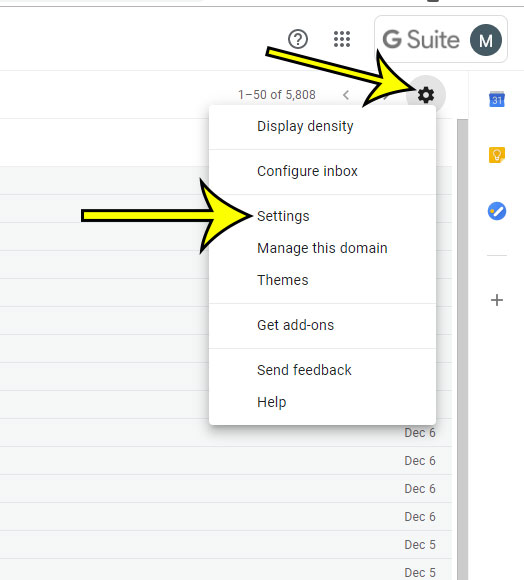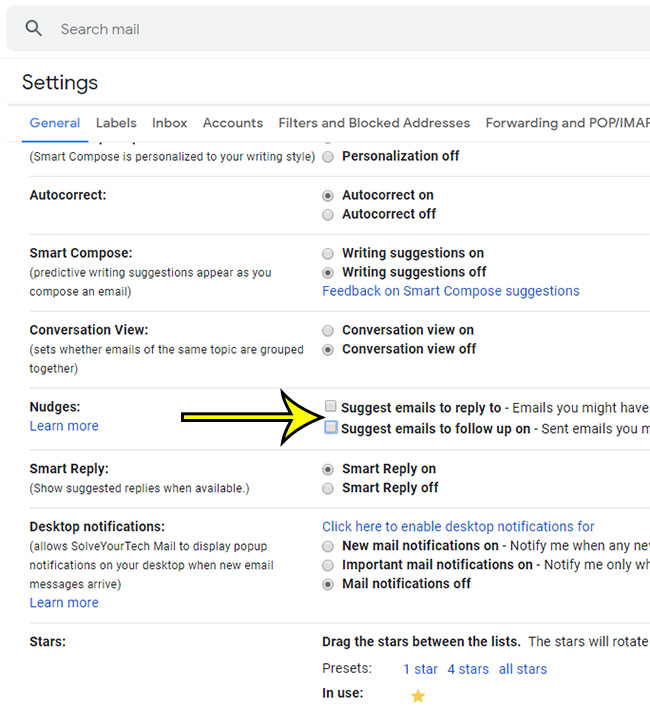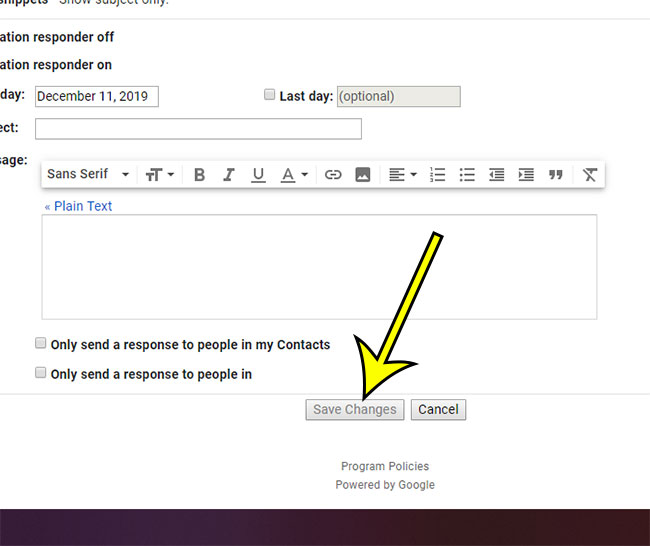If you frequently visit Gmail in a Web browser on your computer, then you expect consistent behavior from the application. You likely have a specific workflow that you follow, so any deviation from that can be cause for concern. One development that you may be experiencing involves the appearance of emails that you haven’t responded to, or sent emails that haven’t gotten a reply, appearing at the top of your inbox. This behavior occurs because of a feature in Gmail called Nudges. This is meant to be a useful tool to ensure that certain conversations aren’t forgotten. However, if you have your own method for managing conversations, you don’t like this feature, or Gmail is displaying unimportant emails, then you may wish to turn it off. Our guide below will show you how.
How to Turn Off Nudges in Gmail
The steps in this article were performed in the Google Chrome desktop Web browser, but will also work in other desktop browsers like Mozilla Firefox or Microsoft Edge. Step 1: Sign into your Gmail account. Step 2: Click the gear icon at the top-right of the inbox, then choose the Settings option. Step 3: Scroll to the Nudges section of the menu, then click the boxes to the left of Suggest emails to reply to and Suggest emails to follow up on to clear the check marks. Gmail should save the changes automatically, which will be indicated by a Your preferences have been saved pop-up at the bottom-left side of the window. If not, scroll to the bottom of the menu and click the Save changes button. Find out how to move the chat window to the right side of the Gmail window if you would prefer that it appear in that location instead. He specializes in writing content about iPhones, Android devices, Microsoft Office, and many other popular applications and devices. Read his full bio here.