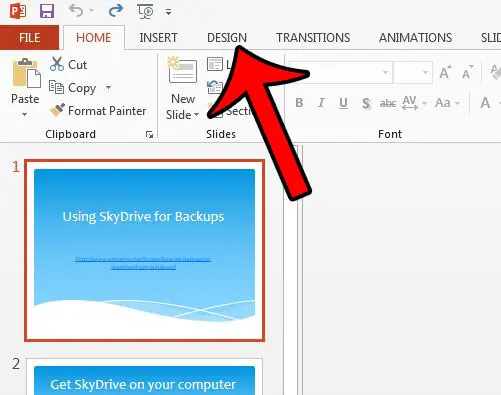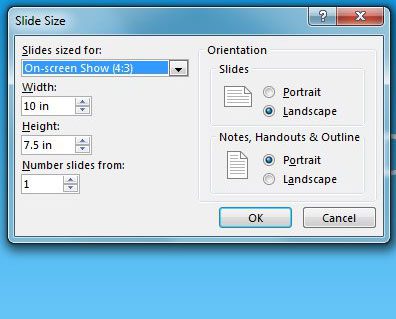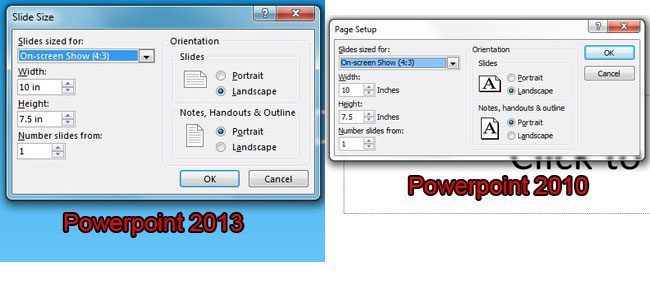Microsoft replaced the Page Setup menu in Powerpoint 2013 with a new menu called Custom Slide Size. This new menu contains all of the options that were previously part of the Page Setup menu in Powerpoint 2013, it just has a new name now. Our guide below will show you where to find this menu so that you can make the changes to your slideshow.
Locating the Page Setup Options in Powerpoint 2013
The steps in this guide are going to help you find the menu that contains important information regarding the page attributes for your slideshow. This includes the size of the page, its orientation, the notes, handouts and outline orientations, and the manner in which Powerpoint starts page numbering. Step 1: Open Powerpoint 2013. Step 2: Click the Design tab at the top of the window.
Step 3: Click the Slide Size button in the Customize section of the ribbon, then click the Custom Slide Size button.
Step 4: Adjust the settings on this menu as needed. Once you are finished, click the OK button at the bottom of the window.
Just for the sake of comparison, the Page Setup menu from Powerpoint 2010 is shown below, alongside the Custom Slide Size menu from Powerpoint 2013. As you can see, they have all of the same information.
Do you need to add a background picture to a slide? This article will show you how. After receiving his Bachelor’s and Master’s degrees in Computer Science he spent several years working in IT management for small businesses. However, he now works full time writing content online and creating websites. His main writing topics include iPhones, Microsoft Office, Google Apps, Android, and Photoshop, but he has also written about many other tech topics as well. Read his full bio here.
You may opt out at any time. Read our Privacy Policy