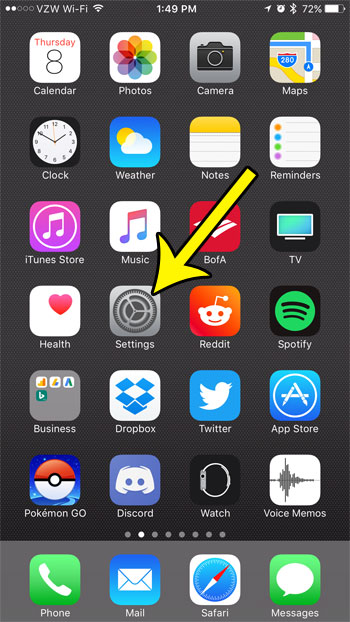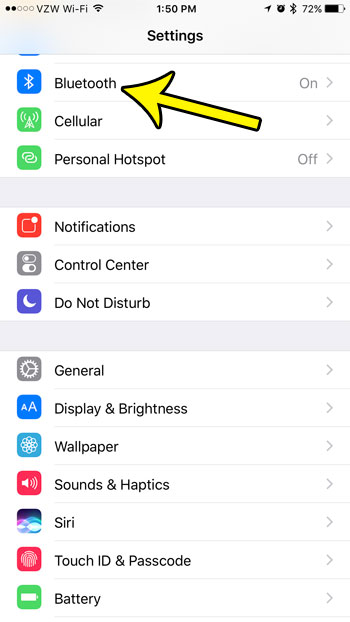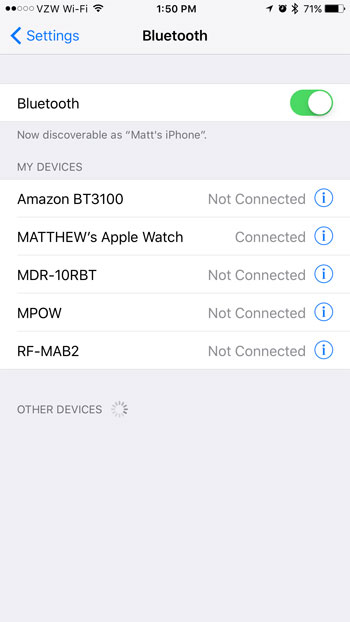If your Bluetooth icon is white and you don’t think you are currently connected to a Bluetooth Device, then you may be wondering which device it is. Our guide below will help you to find the Bluetooth menu so that you can see the currently connected devices.
How to Check Which Bluetooth Devices Are Connected to an iPhone 7
The steps in this guide were performed on an iPhone 7 Plus in iOS 10.3.2. This guide will assume that there is currently a Bluetooth device that is connected to your iPhone. You can still follow these steps if there isn’t a connected Bluetooth device, but all of the devices on the Blueooth menu will simply say “Not Connected.” Some Bluetooth devices that are commonly connected to your iPhone which are easy to forget about include:
Bluetooth speakers Bluetooth headphones Bluetooth in your car Bluetooth smart home devices Fitness and medical equipment Smart watches
The list of devices that might potentially be using your Bluetooth might include something in this list, or something else. But typically the type of device is something that you connect once so that it can communicate with the iPhone, then you don’t think about it again. This is the case with the Apple watch, for example. The watch is always connected to the iPhone, which means that there is always an active Bluetooth connection. Step 1: Open the Settings menu.
Step 2: Select the Bluetooth option.
Step 3: Check the items listed under My Devices.
If it says Connected next to a device in that list, then that means there is an active Bluetooth connection between that device and your iPhone. If it says Not Connected that means that the two devices have paired previously, but that they are not currently connected and transmitting any data between one another. Is there a device on that list that you don’t use anymore, or no longer own? Learn how to delete a Bluetooth device on an iPhone so that it stop appearing in that list. He specializes in writing content about iPhones, Android devices, Microsoft Office, and many other popular applications and devices. Read his full bio here.