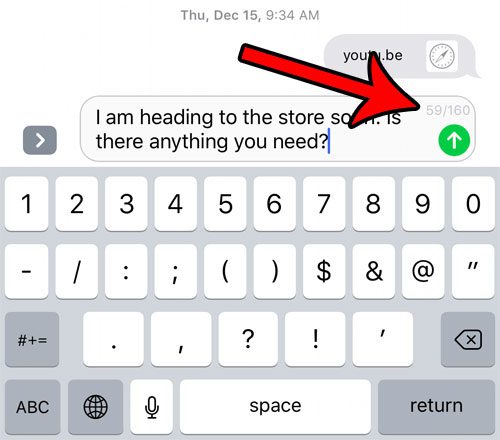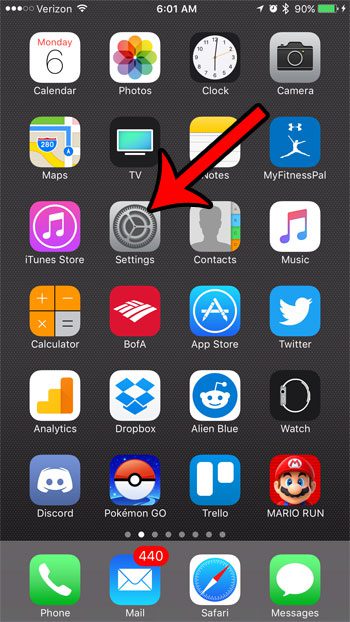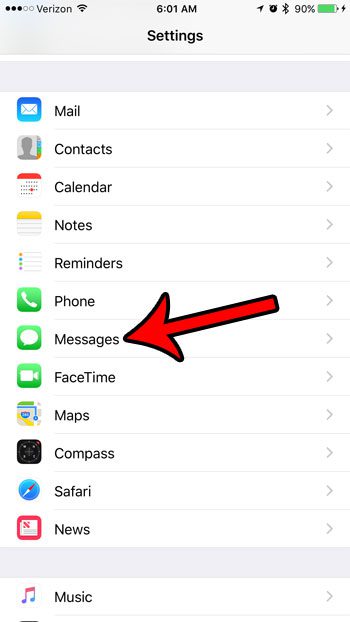But if you are sending text messages and the message bubbles are green, you might be seeing some numbers in the message field. You might be wondering what do numbers mean in text messages on an iPhone if you notice them going up while you type.
What are the Numbers in the Message Field When I Send Text Messages on My iPhone? Here’s the Fix
Our guide continues below with more information to answer the question of what do numbers mean in text messages on an iPhone, including pictures of these steps. Our guide on how to send green texts on iPhone will show you what setting to change if you want all your message bubbles to be green. Sending iMessages instead of text messages on your iPhone enables you to do things like send confetti for holidays, or include different types of media. But you can only send iMessages to people with iPhones that have iMessage enabled, so you will probably be sending regular SMS text messages with some frequency. You may have noticed that some of the text messages you send from your iPhone will have a number that displays at the upper-right corner of the message field. You probably also noticed that this number increases as you type. That is because it is counting the number of characters that are included in the text message (or SMS message) that you are typing. The numbers that we are talking about are pointed out in the picture below: You may have also discovered that this only happens on some of the messages that you send, specifically those that are green. This is because there are different rules that apply when you send SMS messages (the green ones) and iMessages (the blue ones.) There aren’t a lot of differences between text messages and iMessages, and when iMessage is having trouble it will try to send a message as a text message instead. An SMS message can only contain 160 characters, while an iMessage does not have that restriction. If you would like to turn off the Messages character count on your iPhone, you can follow the steps below to do so. Our guide on how to get rid of moon on iPhone will show you what the crescent moon on your device means and how you can disable it.
How to Turn off Character Count for Text Messages on an iPhone 7 (Guide with Pictures)
The steps in this guide were performed on an iPhone 7 Plus, in iOS 10.2. These steps will work for other iPhone models using iOS 10, as well as most iPhone models running other versions of iOS.
Step 1: Tap the Settings icon.
Step 2: Scroll down and select the Messages option.
Step 3: Scroll down and tap the button to the right of Character Count to turn it off.
The character count is not shown when there is no green shading around the button, and the button is in the left position. The character count for text messages on this iPhone is turned off in the picture below. Now that you know the answer to what do numbers mean in text messages on your iPhone and how to shut them off, you can take advantage of that information to reduce the number of text messages that you send. Have you noticed that some of the text messages you send from your iPhone are blue, while others are green? Learn what these different text message colors mean on an iPhone so that you are able to tell more information about the text or iMessages that you send from your device.
Additional Sources
After receiving his Bachelor’s and Master’s degrees in Computer Science he spent several years working in IT management for small businesses. However, he now works full time writing content online and creating websites. His main writing topics include iPhones, Microsoft Office, Google Apps, Android, and Photoshop, but he has also written about many other tech topics as well. Read his full bio here.
You may opt out at any time. Read our Privacy Policy