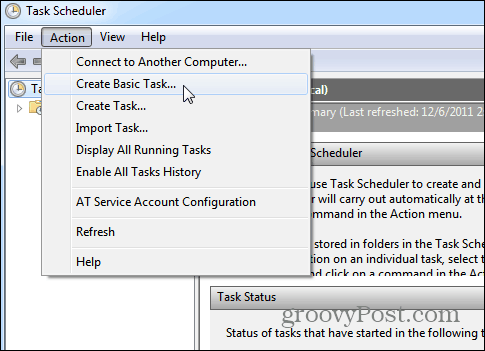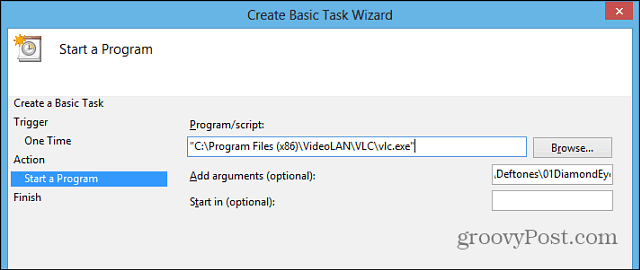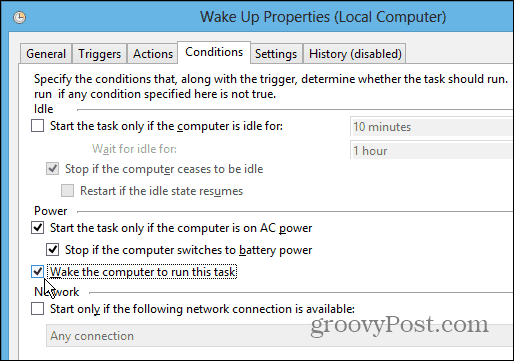Make Your Computer Wake You Up to Any Media
Launch Task Scheduler in Windows and create a new Basic Task. If you’ve never used Task Scheduler before, check out my article on making Windows run Disk Cleanup automatically.
Here I’m using our favorite free and light-weight media player, VLC. Of course, you can use whatever program you want, but I wouldn’t expect consistent results from the bloated and problematic iTunes. In the Start a Program section of the Wizard put in the path to VLC, then the path to the music, video, or podcast you want to play. One thing to note is that the Add Arguments path to the media file has no spaces in it.
After setting up the task, check the “Open the Properties Dialog for This Task When I Click Finish.” This will allow you to configure other settings for how the task runs.
If you’re using a laptop or computer that goes into Sleep Mode during the night, go to the Conditions tab and check “Wake the Computer to Run This Task.”
That’s all there is to it. You can add whatever media you want – podcasts, music, TV, or movies. It’s fun to change it up depending on the mood you want to wake up to.
Comment Name * Email *
Δ Save my name and email and send me emails as new comments are made to this post.
![]()