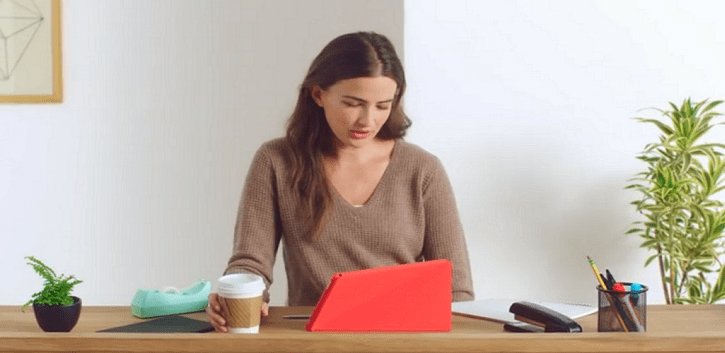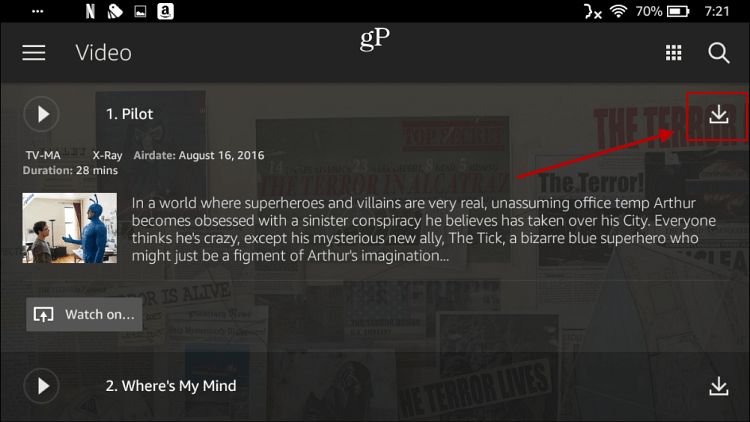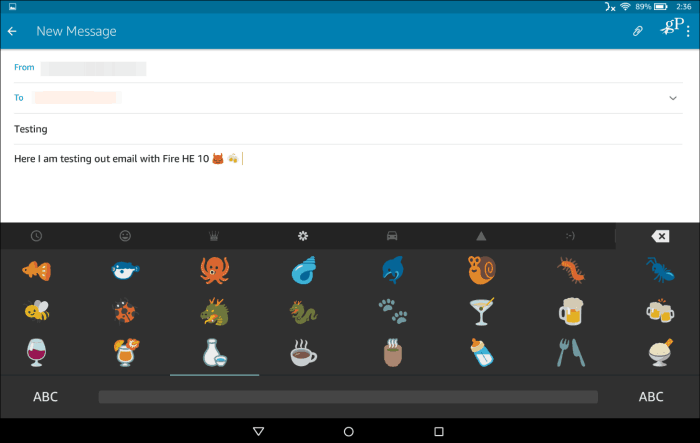Note: The Fire OS interface has been updated since this article was initially released. The interface on your device may vary, but the idea and concept of the steps are virtually the same. The UI may look slightly different.
Get Started with Hands-Free Alexa
One of the most notable new features is Hands-Free Alexa. This allows you to use Alexa as you would on the Echo devices with only voice commands. Then, if you add the tablet case, your Fire HD 10 is now a “poor man’s Echo Show” of sorts. You don’t get the same microphone array, and the speakers aren’t as good. But, you’ll have a larger display, and it’s more portable. It is also easy to turn Alexa on or off as you need it.
Download Movies and TV Shows
Set Up Email
While a Fire tablet is a great entertainment device, it’s not much for productivity. But you can manage a couple of quick email messages in between watching your favorite movies or TV shows. Just set up your email on the tablet and use it like any other mobile email app. For more on getting started, read out our article on setting up email on your Fire tablet.
Manage App Notifications
Apps on your Fire tablets are sent to send you notifications by default. They appear in the Notification shad that you can access by swiping from the top of the screen. If you don’t care to receive notifications all the time, it’s simple to turn them on or off. Check out our article on how to manage app notifications on the Fire tablet.
Uninstall Apps and Games
Comment Name * Email *
Δ Save my name and email and send me emails as new comments are made to this post.
![]()