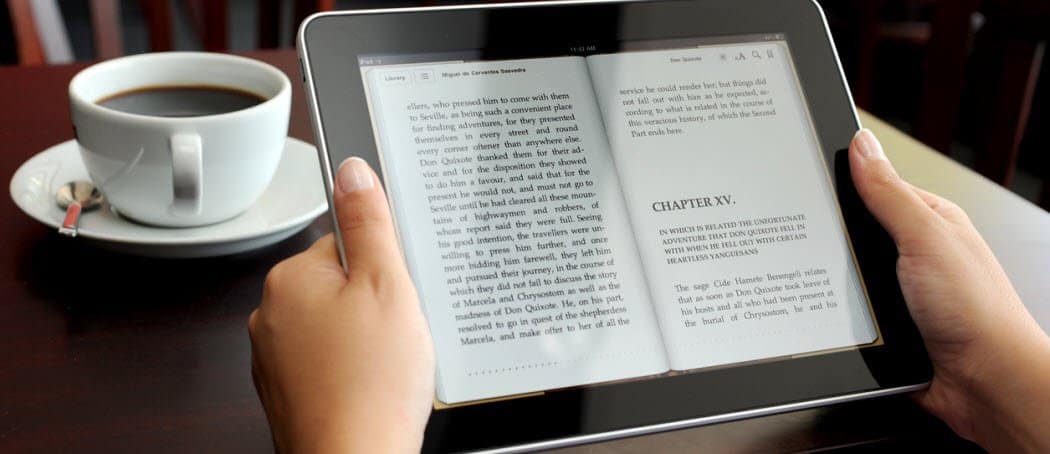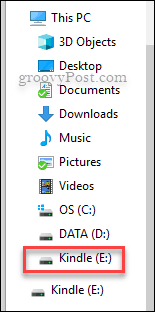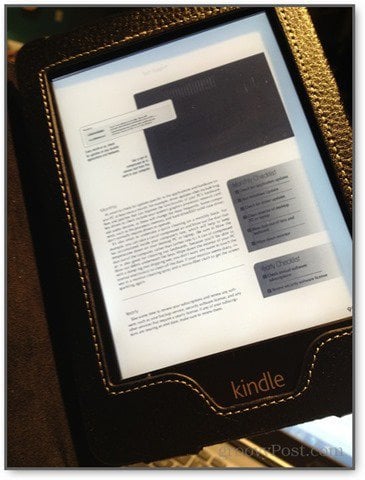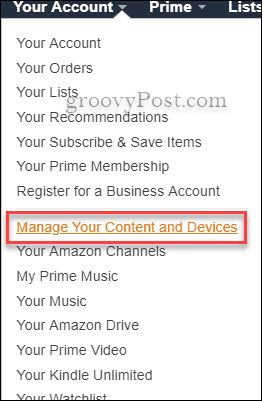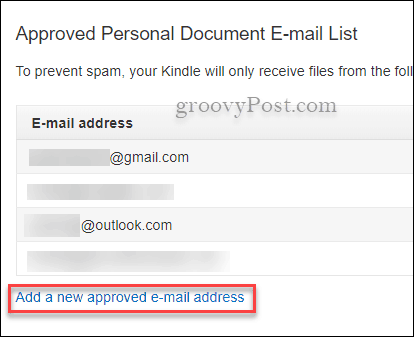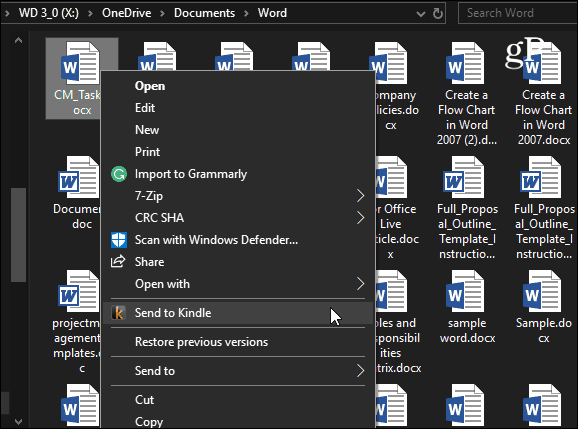Drag and Drop Files to Kindle
One of the easiest ways to get different files onto your Kindle is to connect it with a USB cable to your computer and drag and drop the files onto it. There are a few compatible file types:
Kindle Format : .mobi, .azwMicrosoft Word : .docx or .docPDF: .pdfPlain Text: .txtRich Text: .rtfHyperText Markup Language: .html, .htm
Connect your Kindle device to your computer using a USB cable. It will then show up in your File Explorer.
Now drag and drop the files onto the Documents folder on the Kindle. Make sure that the files are one of the supported file types listed above.
Then eject the Kindle, and you’re ready to read your documents!
Send Files to the Kindle Paperwhite via Email
Once you’re on the Settings tab, please scroll down to where it says Personal Document Settings. This will display your “Send-to-Kindle E-Mail” address — it typically looks something like name@kindle.com.
Before you run off and try emailing anything to the Kindle address, you need to add the address to the Approved Personal Document Email List. Once you scroll down to it, click where it says Add a new approved email address. Now you can freely email the documents straight to the Kindle. It’s a great way to go paperless and read important docs while on the go.
Use the Send to Kindle App
Whether you own the latest Kindle Fire tablet or rocking a Kindle Paperwhite, it’s good to know you have some options to send important documents to your device. Comment Name * Email *
Δ Save my name and email and send me emails as new comments are made to this post.
![]()