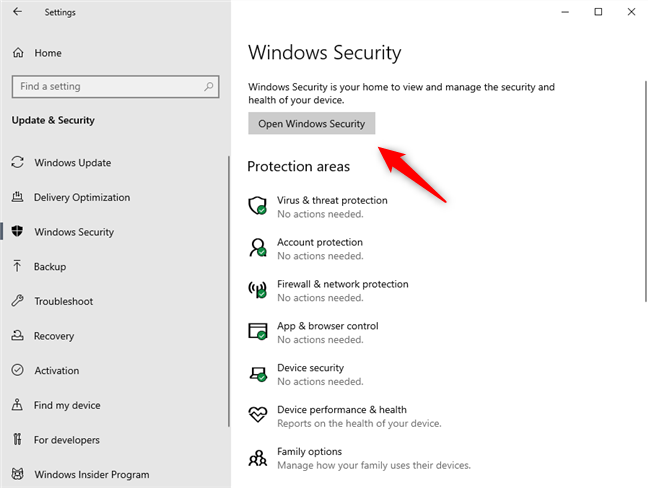Many external softwares and tools are available which can be used to protect your data. Earlier, data protection softwares had to be installed in Microsoft Windows for keeping the data protected. However, now Microsoft Windows comes with an in-built app which is known as Windows Security.
What is Windows Security?
Windows Security was previously known as the Windows Defender. It is an all in one protection software which can secure you completely even while you are unaware about its functions. There are a number of features which are grouped within the Windows security which can give you an all-round protection from bugs and data theft. Today we will talk all about Windows Security and tell you how to use Windows Security. For many years it was believed that although Windows Security was good, it was not good enough to be a standalone protection for PCs. But in 2019, after several changes in the software it has emerged to be quite successful in keeping data secure. Since it is a part of the Windows itself, it is pretty basic. But keep in mind the fact that it is a part of Windows itself so it does its job pretty well.
What is the difference between Windows Security and Windows Defender?
So, if you are searching about Windows Security on the Internet, you might get confused between Windows Security and Windows Defender. Windows Security is the in-built app which provides all the security features like the firewall, antivirus and the option to view status and manage the security features too. Microsoft Defender Antivirus is the anti-malware engine which protects the PC from all forms of malware like viruses, ransomware, hackers etc. If you install a third party antivirus the Microsoft Defender will get disabled. However, it won’t affect the Windows security.
Performance of Windows Security –
It is a bit tricky to judge the performance of the Windows security since it is a part of the operating system. But a good way to assess the functionality is to selectively turn off some features and then analyse the functions. On analysing the impact on a performance parameter like transfer of large files it was observed that even with files of larger size the performance of the PC was not impacted much. The AV portion of the Windows Security, Windows Defender, was given a 100 percent score by the AV-Test. AV Comparatives analysed Windows Defender and gave it a very high rating. However, the rate of false positives in the analyses was also very high. In a malware protection test, Windows Defender, unfortunately did not perform that well. The offline threat detection rate was merely 29.7%. The online detection rate was also very low at 76.3% which is quite low in comparison to 97-99% of other malware protection rates. Also, Windows Defender gave around 13 false alarms too.
How to use Windows Security?
The best part about Windows Security is that it is very easy to use. To begin, you can either double-click the shield icon from the task bar or just straight away open it from the Start Menu. On the Home page, you will be easily able to see all the features which are available and their status as well. Also, the Home page provides you with any alerts that may require immediate action. The shield icon which is in the taskbar will also give you notification. However, if there are several notifications, they will be displayed according to the priority. Right clicking on the shield will provide you with a list of the actions. So, you can access the dashboard, download updates and also quickly scan the app.
Windows Security covers seven different aspects of protection that can be managed-
Device Security – Windows Security provides security for the hardware as well. The computer is protected from the attacks by core isolation and security processor. Virus and threat protection – This button has got the settings for the Microsoft Defender Antivirus. You can scan the device, also scan the device in the offline mode while monitoring the malware protection. Account Protection – This allows you to protect your account on Windows 10. Firewall & Network Protection – It gives you the option to figure the Firewall settings of Microsoft Defender. App & Browser Control – This helps in protecting your data from bug codes which could be hidden on various files, websites or apps.Device Performance and Health – It gives the performance report and the health status of your computer.
Here is how you can check the status of the protection of your account using Windows Security –
The Account Protection feature can monitor all the problems with your account and give you notifications regarding the same. You can use the following steps to keep a check on the Account Protection –
Go to Windows Security.
Then Click on ‘Account Protection.’ You can confirm that everything is fine with your Windows Hello, Dynamic Lock and the Microsoft Account by ensuring these have a green mark. If any of the features require your attention you will be able to see an alert.
Windows Security is very straightforward to use. All its features are available easily on the dashboard and though it may not have few features, it still can provide great in-built protection to your PC. Conclusion- As a package Windows Security provides good enough protection which includes ransomware protection, antivirus scans and also an option for parental controls. Although it does not have a lot of features which are available in other antivirus suites, it still can protect your PC quite well. If you are looking for something that can provide you with added layers of protection, then this might not be the best option for you. Features like password manager, VPN subscription are not available in Windows Security.