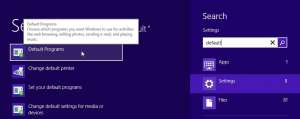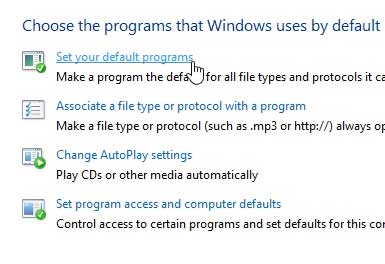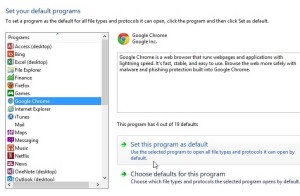Switch the Default Browser to Chrome in Windows 8
One of the best ways to navigate in Windows 8 is with the use of keyboard shortcuts, as they will work in either the Desktop or Metro interface. This tutorial will make use of a helpful shortcut that allows you to access the Windows Search feature more quickly. Step 1: Press the Windows key + W on your keyboard to open Windows Search. Step 2: Type default into the search field at the right side of the screen, then click the Default Programs option in the list of results. Step 3: Click the Set your default programs option. Step 4: Click Google Chrome in the column at the left side of the window, then click Set this program as default. Step 5: Click the OK button at the bottom of the window. If you’ve been looking for an affordable video streaming option, then check out Google’s Chromecast. At a suggested price of only $35, it is the cheapest way to watch Netflix or Youtube on your TV. Learn how to set Chrome as the default browser in Windows 7 using a similar method. After receiving his Bachelor’s and Master’s degrees in Computer Science he spent several years working in IT management for small businesses. However, he now works full time writing content online and creating websites. His main writing topics include iPhones, Microsoft Office, Google Apps, Android, and Photoshop, but he has also written about many other tech topics as well. Read his full bio here.
You may opt out at any time. Read our Privacy Policy