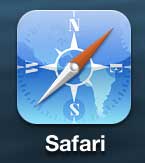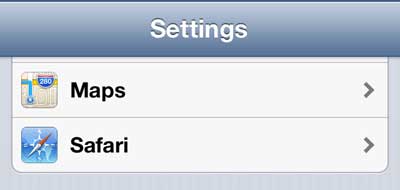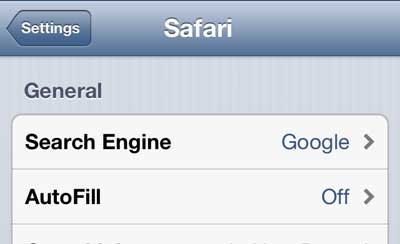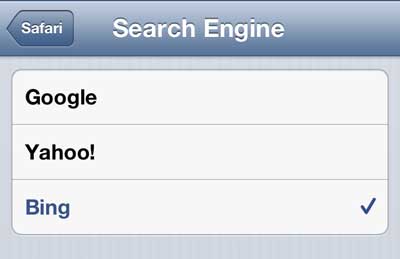You can use Google for a bunch of other things on your phone too, such as if you want to learn how to do a reverse image search on your iPhone using a picture from your Photo album.
Change Search Provider in the iPhone 5 Safari App
Search engine choice is a matter of personal preference, and some people simply like the results that one search engine provides over another. So it can be frustrating when you are used to using one search option versus another, especially if you rely on searches as your primary means of finding your favorite sites. So follow the steps below to switch from Google to Bing as your search engine in the Safari app. Step 1: Tap the Settings icon. Step 2: Scroll down to the Safari option and select it. Step 3: Tap the Search Engine option at the top of the screen. Step 4: Select your preferred search engine. Now when you start a search from the search field at the top of the Safari screen it will use the search engine that you just selected. There are a number of different options that you can configure in the Safari app on your iPhone 5, including the ability to use Private Browsing.
Additional Sources
After receiving his Bachelor’s and Master’s degrees in Computer Science he spent several years working in IT management for small businesses. However, he now works full time writing content online and creating websites. His main writing topics include iPhones, Microsoft Office, Google Apps, Android, and Photoshop, but he has also written about many other tech topics as well. Read his full bio here.
You may opt out at any time. Read our Privacy Policy