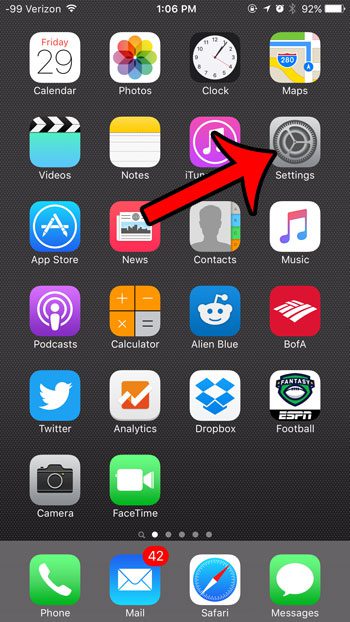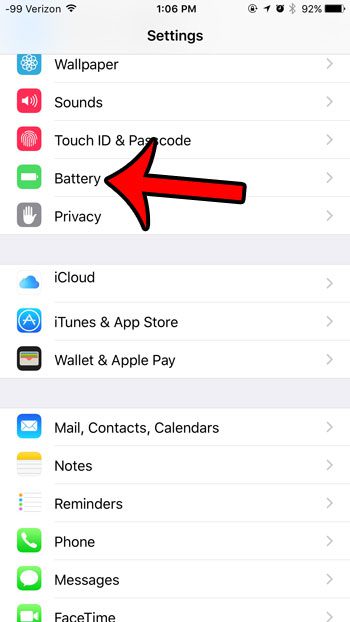Low Power Mode is not turned on by default in iOS 9. Most instances of Low Power Mode being turned on are due to a prompt that your iPhone will give you when your iPhone hits 20% battery life or lower in iOS 9. If you click that prompt to enable Low Power Mode, then some background functions that use your battery will be toned down or turned off entirely, and your battery icon will switch from black or white to yellow.
Turning Low Power Mode On or Off in iOS 9
The steps below were performed on an iPhone 6 Plus, in iOS 9.2. These same steps will work for other iPhone models that are running iOS 9 or higher. Note that your iPhone may still prompt you to turn on Low Power Mode to conserve battery life when you hit 20% battery life. If Low Power Mode is turned on while the device is charging, it will turn off automatically when the device is charged back up to 80%. However, you can manually turn Low Power Mode on when your battery has a charge percentage higher than 80%. Here is how to toggle Low Power Mode in iOS 9 – These steps are also shown below with pictures – Step 1: Open the iPhone Settings menu.
Step 2: Scroll down and select the Battery option.
Step 3: Tap the button to the right of Low Power Mode to toggle it on or off. Low Power Mode is turned on in the picture below.
One other interesting utility function in iOS 9 is Wi-Fi Assist. This feature allows you to use your cellular data connection on Wi-Fi if your Wi-Fi connection is really slow, or if it doesn’t have a connection to the Internet. Learn more about Wi-Fi Assist to see where you can find this setting and turn it on or off. After receiving his Bachelor’s and Master’s degrees in Computer Science he spent several years working in IT management for small businesses. However, he now works full time writing content online and creating websites. His main writing topics include iPhones, Microsoft Office, Google Apps, Android, and Photoshop, but he has also written about many other tech topics as well. Read his full bio here.