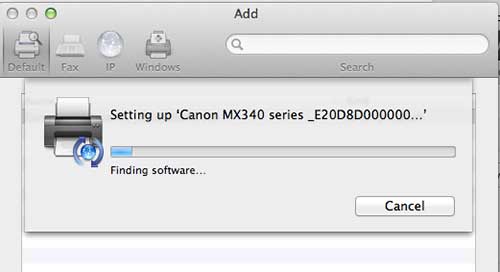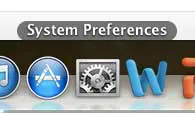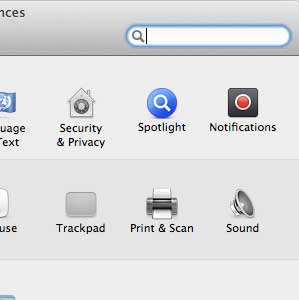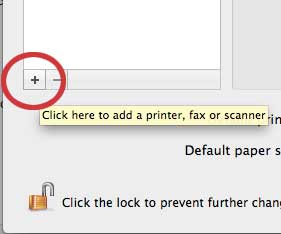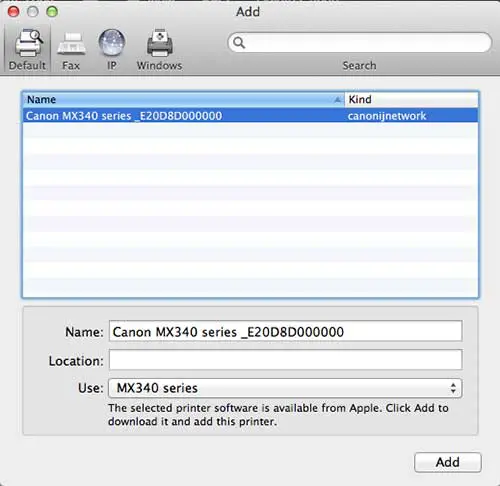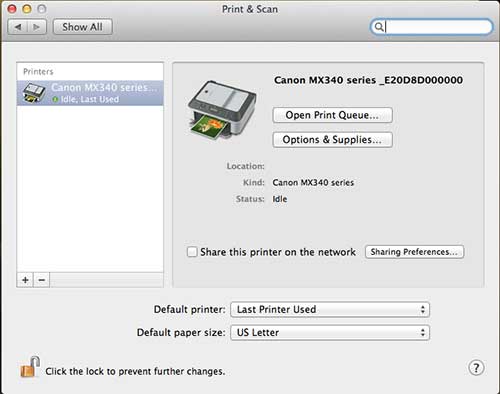If you’re also trying to figure out your backup situation, check out the Time Capsule. It’s easy, has a huge storage capacity, and looks good.
Canon MX340 Wireless Installation in Mac OS X 10.8 Mountain Lion
This tutorial is going to assume that your printer has been unboxed, set up, and connected to your wireless network. If it has not, take a few moments to perform these tasks. For most wireless printers with a touch screen or user interface, you will be able to connect directly to the wireless network from the printer’s physical control panel. If you are having difficulty, be sure to consult the printer’s installation guide or user manual. Additionally, while this tutorial is specific to this model of printer, the process is nearly identical for most other Wi-Fi capable printer models. Step 1: Click the System Preferences icon in the dock. Step 2: Click the Print & Scan icon in the Hardware section of the window. Step 3: Click the + icon at the bottom-left corner of the window. If you can’t click the + symbol, you may need to click the lock icon at the bottom-left corner of the window. Step 4: Click the printer from the list, then click the Add button at the bottom-right corner of the screen. If your printer is not showing up in this list, confirm that the computer and printer are both connected to the same network. You will probably need to wait for a few minutes while the printer software is downloaded to your computer. The printer software will install automatically once it has been downloaded. You can then access the printer menu from the Print & Scan menu that you accessed in Step 2.
If your printer has a scan utility, then you can use the Image Capture application in Launchpad to initiate a scan. After receiving his Bachelor’s and Master’s degrees in Computer Science he spent several years working in IT management for small businesses. However, he now works full time writing content online and creating websites. His main writing topics include iPhones, Microsoft Office, Google Apps, Android, and Photoshop, but he has also written about many other tech topics as well. Read his full bio here.