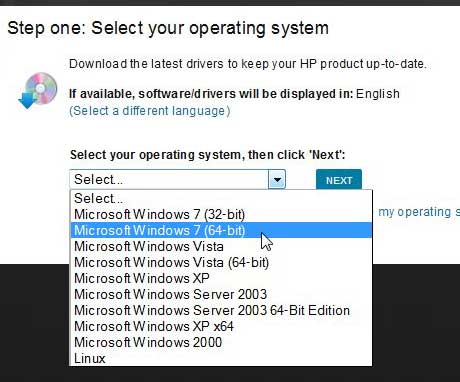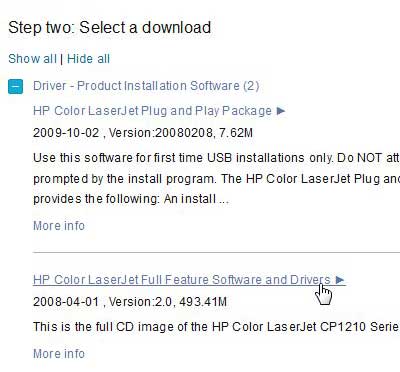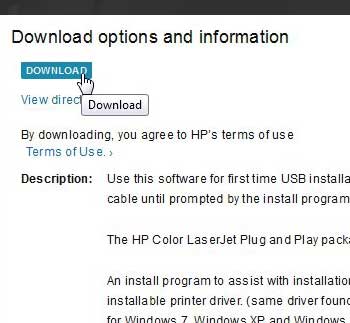Installing the HP CP1215 Driver
Before you begin the process of installing the HP Color Laserjet CP1215, it is important to verify that the printer is not yet connected to your computer. You can have the printer plugged into a wall outlet, turned on and ready to go, it just cannot be connected to your computer. You can jump straight to the download page for the HP Color Laserjet CP1215 driver from this link. For more specific instructions on how to download your CP1215 driver, continue reading below. Step 1: Open a Web browser window and go to the HP Color Laserjet CP1215 driver download page. Step 2: Click the drop-down menu at the center of the window, choose your operating system, then click the Next button.
Step 3: Click the Driver – Product Installation link, then click the HP Color LaserJet Full Feature Software and Drivers link. This file is very large (approx 500 MB), so the download could take a while if you have a slow Internet connection. You can also use the smaller, “Plug and Play” version of the driver, but it will not include all of the software for the printer, such as the HP Toolbox.
Step 4: Click the blue Download button at the top of the window to save the file to your computer.
Step 5: Double-click the downloaded file, click the Unzip button to extract the compressed files, then follow the instructions to install your HP Color Laserjet CP1215 driver. Be sure to connect the printer to your computer when prompted to do so by the installation wizard. The HP CP1215 will set itself up as the default printer, so anything you try and print will print there. You can access the HP Toolbox software by clicking the Start button, then All Programs, then HP, then the HP Color Laserjet CP1210 Series Toolbox folder. After receiving his Bachelor’s and Master’s degrees in Computer Science he spent several years working in IT management for small businesses. However, he now works full time writing content online and creating websites. His main writing topics include iPhones, Microsoft Office, Google Apps, Android, and Photoshop, but he has also written about many other tech topics as well. Read his full bio here.
You may opt out at any time. Read our Privacy Policy