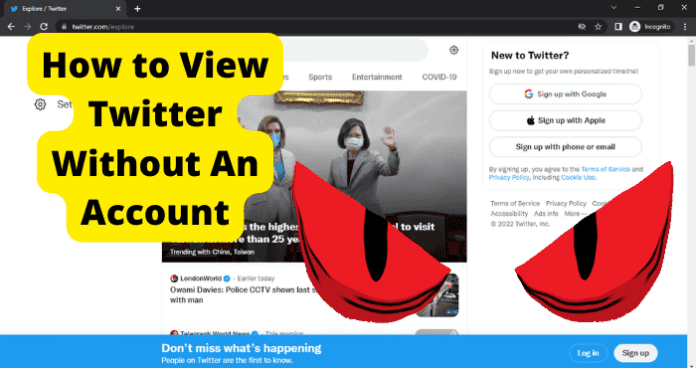Can You Search Twitter without an Account?
Twitter is a social media platform that allows you to connect to people you know as well as celebrities, businesses, and causes that you care about. Because of its popularity, you will find that there is not much that you cannot access on Twitter. Though the character limits of Twitter are limited to only 280 characters (which changed in 2017 from the original 140 characters), you can still learn a lot from the quick statements. Twitter is much nicer about letting people use their platform than other social media sites. Ultimately, they are hoping that you will like what you find and decide that creating an account will be beneficial to you. If you do not want a Twitter account, that does not mean that the platform is completely useless to you. You still have the option to search for different hashtags and other material without creating a profile. Today’s world has changed the way that we receive news, and Twitter offers you current information that you can access from your phone or your computer. Even if you do not wish to create an account because you know that you will not be checking tweets, the open nature of the platform will you still let stay up date with the latest comments and news articles.
How to View Twitter without an Account
Most of Twitter’s features are still available to you even if you do not have an account with them, but keep in mind that some of their functions will not work unless you are signed in. If you are wondering which functions you will not be able to use, they are listed for you below:
- You cannot “follow” accounts. When you have an account on Twitter, you can choose to follow different accounts that will then place them on your home screen’s timeline. If you do not have an account, there is not a timeline for you to have as a home base, so you will have to go to your favorite Twitter accounts manually each time you want to check them.
- You will not be able to send out any of your own tweets. Tweeting is reserved exclusively for those people who have an account so that their tweets can be attributed back to their profile. If there is not a profile, there is no one to attribute the tweet to, and so that feature is not something that you will be able to use.
- Just like you cannot compose your own tweets, you also will not be able to reply to, like, or retweet anyone else’s tweets on Twitter if you are not an account holder. The rationale is the same for this as it is for you not being able to write your own tweets; if there is not a profile for the reply, like, or retweet to come from, it cannot be done.
- The “Media” and “Likes” tabs available on someone else’s Twitter profile are unable to be filtered. Even though you can see someone’s Twitter profile, you will have to manually go through their media or likes to find something if you want to re-access it at a later date or save it to your phone or computer. Twitter used to have a feature available that would let you subscribe to a Twitter account without having an account of your own and receive text notifications for any updates; however, Twitter has now deleted this feature, so you cannot receive any news through this method any longer. If you are choosing to access Twitter on your phone, you will not be able to use the Twitter app for your iPhone or Android phone. If you download it onto your phone, Twitter will require you to sign in once you access the app. Without signing in, you cannot see anything. There are, however, still ways to access Twitter accounts and various tweets without using the Twitter app. If you are still wanting to look up something on Twitter from your phone, you can circumvent the sign-in process required by the app by going to your phone’s internet browser. Twitter’s homepage will not offer you anything if you are not logged in or do not have an account with them, but you can still use the Twitter Explore page to access information. When you go to the link, you will see headers at the top of the page that include “For You”, “Trending”, “News”, “Sports”, “Entertainment”, and “Covid-19”. Clicking on any of these will then cause a series of tweets and articles to appear for you to scroll through. If there is one that catches your interest, you can click (or tap) on it to read more information. Selecting a specific article will also give you other related tweets as well as videos, photos, and additional information about that article’s topic. Twitter’s Explore page also gives you the option to use a search bar, which you can use to type in phrases, keywords, topics, or usernames to locate something more specific, depending on what it is that you are interested in finding. Once you have typed it into the search bar, press enter and the results will appear. You also have the option to select the latest “People”, “Photos”, and “Videos” to get even more results from your search. The search bar will also contains an “Advanced Search” feature. Once you have done your initial search, you will see an icon with three dots on the right side of the search bar. From there, you can select specific words or phrases, dates, hashtags, and other options to narrow your search and locate more specific Tweets about your topic. If you prefer to go directly to Twitter’s Advanced Search engine, you can also click the link here. This link will supply you with a pop up menu that allows you fill in different fields to narrow down your results. If you want to find out the latest news and gossip, try the methods describe below to access Twitter’s information without creating a Twitter account:
1. Paste Usernames In a Browser to View Profiles without an Account
If you already know the username for the Twitter account that you want to locate, you need only to open Twitter Explore and type (or paste) it into the search bar to gain access to view their profile. If you do not know the username, open your internet browser on either your phone or your computer. Type in the account that you want to see, and make sure to add the word “Twitter Handle” to the end of your search phrase. Once the results have appeared, you should see a link that will take you directly to that account’s Twitter, or at the very least, it will give you the account’s Twitter handle. Copy and paste the username and open Twitter Explore in a new tab. Paste the username and then select the account that you are searching for. Congratulations! You can now see their tweets and read to your heart’s content.
2. Search People to Browse Their Profile without Logging In
Assuming that the information you are wanting to gain from Twitter is coming from a specific person, Twitter has you covered. Go to Twitter Explore and type in their name. Once you search, the first options available will be users with that name; underneath users you will see tweets that have that name included or possibly tagged. If they are someone famous, it is highly likely that they have a Twitter account. You will know that you are on that celebrity’s verified twitter if you see a little blue checkmark next to their name. If your person is not a celebrity, you can still search for them using their first and last name. Just like the celebrities, a list of users with that name will be the first thing that appears underneath the search bar. If you do not see the account that you are looking for, click the blue “View All” option and all of the Twitter users who use that name will be available to you. Locate the person you are looking for by scanning the profile pictures and bios until you find the right person. Keep in mind that tweets are public by default according to Twitter; however, if you are looking for someone who has changed these settings so that their tweets are private, you will not be able to see their tweets unless you “follow” them. Following someone on Twitter requires that you have a Twitter account, so you will not have access to their information if they have changed their settings unless you decide to create an account.
3. Using Google
There was once a world before the magic of Google, but thankfully, most of us who are old enough to remember it have blocked it from our memories. Google is great if you are trying to locate information. Open your internet browser on either your phone or computer and go to Google. You can type in the person, business, or any other specific account that you are looking for. As long as you end your search with the words “Twitter”, their twitter page should be one of the first responses you see after you hit search. If, for some reason, you do not see their Twitter, you can modify your Google search. Go back and put the words you searched for inside of quotation marks. This forces Google to produce only pages that contain those words. For example, if you are looking for a Twitter page for a person who is not famous, you can type in “Susie Smith Twitter” in the Google search bar instead of just Susie Smith Twitter. Now, your results will only appear if they contain all three of these words. You can also add or detract search criteria by using certain symbols. For example, if you are looking for John Smith’s twitter but you know that it is a really common name and a lot of John Smiths might appear, try typing in the name inside quotation marks but use a – sign to keep possible searches from appearing that contain a certain word or a + sign to make sure that only options that include that word appear. Here are some examples:
“First Name Last Name” –State. “John Smith” –New York. This will keep any John Smith who lives in New York from showing up in your results. “First Name Last Name” +Year. “John Smith” +1990. This search will provide you with only John Smiths who have the year 1990 showing up on the webpage.
When you are looking for someone on Twitter, type in the name inside quotation marks and then add a “+Twitter” to the end of the search. Your results will only give you Twitter accounts with that name or articles that include that name and a mention of Twitter.
4. Use Your Friends Twitter Account
Twitter is used by billions of people, but if you do not want to add to that number by creating an account of you own, the chances are that you have a friend or family member who already has an account. If you have that kind of relationship, you always have the option to ask them for their Twitter account login information and use it to access Twitter on your device, or you could borrow their phone or computer to search Twitter. Keep in mind that, if you are logged in to someone else’s account, anything you do on Twitter is going to reflect on their account. If you decide to follow an account, like or comment on a post, or retweet something, it is going to show those actions as having been done by the account holder’s Twitter. Be courteous of someone sharing their information with you, and do not mess up their social media.
5. Make A Burner Twitter Account
If you do not want to make a legitimate Twitter account that is tied to your name or information, you could create a burner Twitter account. Twitter accounts are free to create, and you can just as easily create a new email address for free through Gmail or other email company. Go to Twitter and create an account using those credentials instead, and you have access to all that Twitter offers without having to tie any of your personal information to the social media platform.
6. Use Social Searcher to View Twitter without an Account
Regardless of why you are choosing to not have a Twitter account, there are tools available to you that will allow you to view Twitter accounts without having to go through the process of making your own account. Social Searcher is a free social media search engine that allows you to look up information that has been posted on social media. Go to their website and you can search for “Mentions”, “Users”, or “Trends” by choosing which topic you want to search for and then typing the information into the search bar. For example, if you search for “Stephen King” under users using Social Searcher, it will show you a board that has all of the social media accounts that are either owned by Stephen King or contain his name. Since you are specifically looking for Twitter, look through the results and click on the Twitter card. You also have the option to upgrade to a premium account on Social Searcher, so you will have access to more information if you opt for this feature.
7. Using Snitch.name
Snitch.name markets itself as the “Social Whitepages”, and you can use it to find someone’s Twitter without having to create an account or login. You’ll see a search bar that asks you to enter the person’s first and last name. There are also boxes underneath the search bar that you can select or unselect to narrow down you search. For example, enter in the name Kim Kardashian and, since you are only interested in Twitter, uncheck every box except for Twitter. A box is checked if you see a blue check mark next to the option, and is unchecked if it is a solid white box. Once you have checked the right boxes, or unchecked them, press “Search”. In the left corner, you will see an arrow that tells you to scroll down for your results. Scroll down and click on the page that you want to see.
8. Using Mentionlytics.com
Mentionlytics.com works similarly to Social Searcher or Snitch.Name, but this tool requires a subscription to use its features. You do, however, get a free 14 day trial to try it out before you have to buy. Unlike the previously mentioned options, this tool is more for searching for a brand or mention, and less about locating a person. To use it, you just type in whatever topic it is that you are wanting to see, and then click “Start Free Trial”. Before you will be able to see any results, a popup menu will appear that asks you to input your business email address so that they can send you an activation link. You will also have to accept their terms and conditions and can choose to opt in or out of their marketing emails. Enter in your information and then activate your account through your email. After that, your free trial has started. Once it has expired, you will have to purchase a subscription to continue to use the website.
9. Using Brandmentions.com
BrandMentions, like Mentionlytics, allows you to search for a brand to see everywhere it has been mentioned on the internet. They also require a subscription if you want to use this tool on a more regular basis, and offer a 7 day free subscription. Type in the brand that you want to know more about, and select “Start Free Trial”. Before you will be able to see any information, you will be taken to a screen that will require you to create an account. You will be asked for your first and last name and your company name. You will also have to identify your company name as well as identify the problems that you are looking to solve by using BrandMentions. After the first 7 days, the cost will be $99 a month to continue to use the website.
10. Using Pipl.com
Pipl identifies themselves as “The Identity Trust Company”. Unlike the previously mentioned options, visiting the website does not automatically provide you with the ability to search. You will see a tool bar across the top of their page that gives you a variety of options. If you are wanting to conduct a search, hover over the “Products” tab at the top of the page and select “Pipl Search”. Though this will take you to the page that better explains exactly what Pipl Search can do, you cannot actually conduct a search until you create an account and purchase a subscription.
11. Using Peoplefinder.com
People Finder allows you to search Public Records, such as police records, background checks, social media, and contact information. You have the option to conduct your search using a name, a phone number, or an address. If you are searching by name, type in the person’s first and last name in the search bar. You will also need to select the city and state. After you’ve entered in the information, select the green “Search” button. A disclaimer will appear stating that they provide real public record data, and you will have to agree to their terms by clicking the “I Agree” box before your search will be done. A progress report bar will appear at the top of your screen to let you know how far along the search is. You will be prompted to allow push notifications, put you can click the “Close” button to continue with having to sign up for them. When you find the person you are looking for, click the green “Open Report” button. You will be taken to another screen that takes a little while to load as the report is created for you. You’ll be asked to select any known family members. If you do not know this information, you can just click “Continue”. You will also have to check a box that says you will not use the information for certain purposes and click the “I Agree” button. Before they will let you see the results, you will also have to enter in your name and your email address.