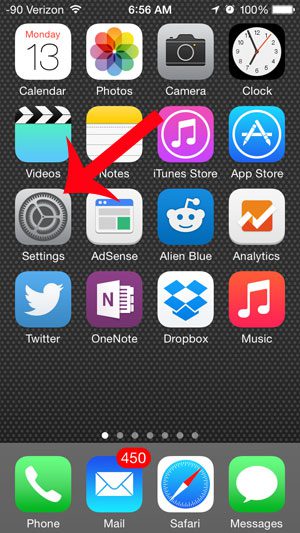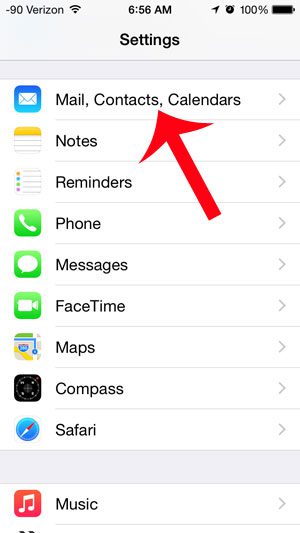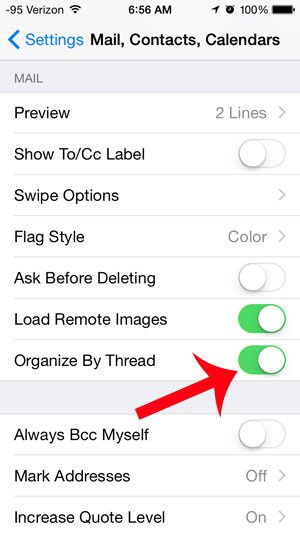You can use threads to organize your email conversations on the iPhone 5, if you so choose. This option is found on the Mail, Contacts, Calendars menu on the device, and will be turned on for all of the email accounts that you have added to your device. Our short guide below will show you where to go to enable this setting.
Organize Email by Thread on the iPhone 5
The steps for this tutorial were performed on an iPhone 5, in iOS 8. Earlier versions of iOS may require slightly different steps. Step 1: Open the iPhone Settings menu.
Step 2: Scroll down and select the Mail, Contacts, Calendars option.
Step 3: Scroll down and touch the button to the right of Organize by Thread to turn the option on. You will know that it is enabled when there is green shading around the button, as in the image below.
Is the name that appears for your emails in recipients’ inboxes incorrect? Learn how to change your email sender name on your iPhone to make things easier for the people receiving your emails. After receiving his Bachelor’s and Master’s degrees in Computer Science he spent several years working in IT management for small businesses. However, he now works full time writing content online and creating websites. His main writing topics include iPhones, Microsoft Office, Google Apps, Android, and Photoshop, but he has also written about many other tech topics as well. Read his full bio here.