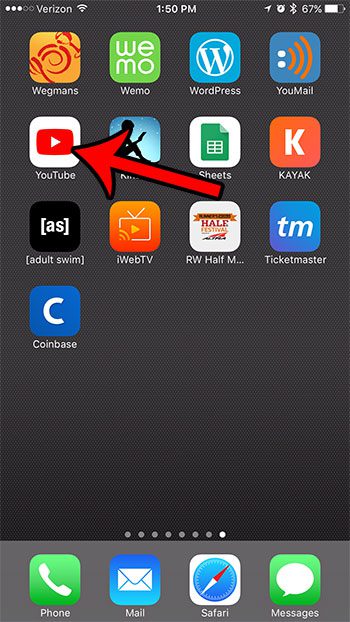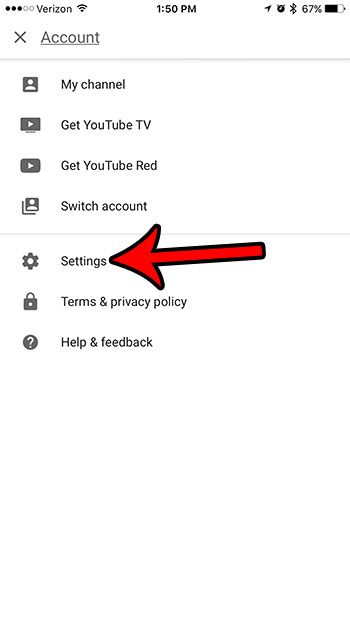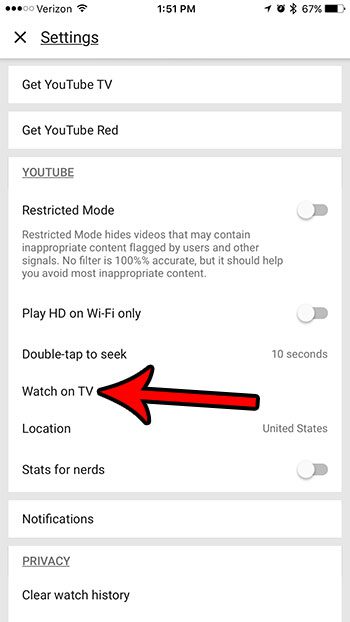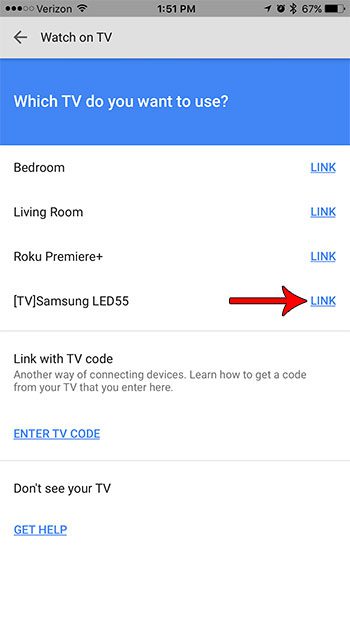The YouTube app on your iPhone has a lot of features that you can incorporate into your life. One of these features makes it easy for you to link your YouTube app with a TV or set-top streaming device in your home. This means that if, for example, you have a Roku device hooked up to your TV, then you can stream from the YouTube iPhone app to the Roku. Our article below will show you where to find the setting that enables this link in the YouTube app. You can then select from a list of compatible devices in your home and start watching YouTube stuff on your devices and TVs at home.
How to Use the Watch on TV Option in the iPhone YouTube App
Our article continues below with additional information on how to watch on your TV from the iPhone YouTube app, including pictures of these steps.
How to Watch on Your TV from the iPhone YouTube App
The steps in this article were performed on an iPhone 7 Plus in iOS 10.3.3. I am using the most current version of the YouTube app available when the article was written. You will need to have a compatible video streaming device or television and be on the same Wi-Fi network as that device for this to work. Find out how to clear your search history in YouTube if you don’t want other people to be able to see it if they use YouTube on your phone.
Step 1: Open the YouTube app on your iPhone.
Step 2: Touch the circle with your initials at the top-right of the screen.
Step 3: Choose the Settings option.
Step 4: Select the Watch on TV option.
Step 5: Tap the Link button to the right of the device or TV that you want to link with your YouTube app.
Do you often upload videos to your YouTube channel, but it seems like the quality of them is lower than it is when you watch the videos on your iPhone? Find out how to enable full-quality video uploads in the iPhone YouTube app so that the videos on your channel appear in the highest quality possible.
Read More
After receiving his Bachelor’s and Master’s degrees in Computer Science he spent several years working in IT management for small businesses. However, he now works full time writing content online and creating websites. His main writing topics include iPhones, Microsoft Office, Google Apps, Android, and Photoshop, but he has also written about many other tech topics as well. Read his full bio here.