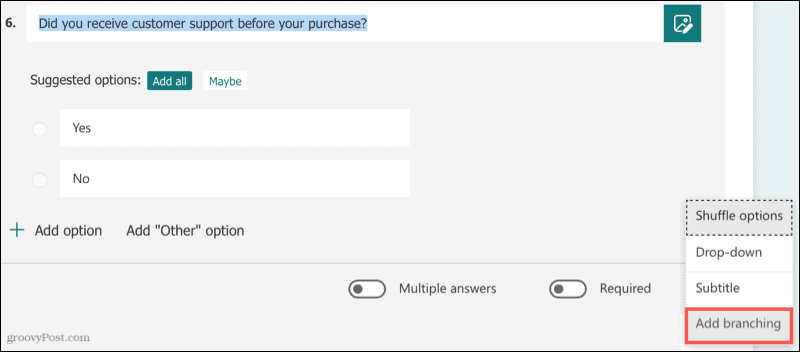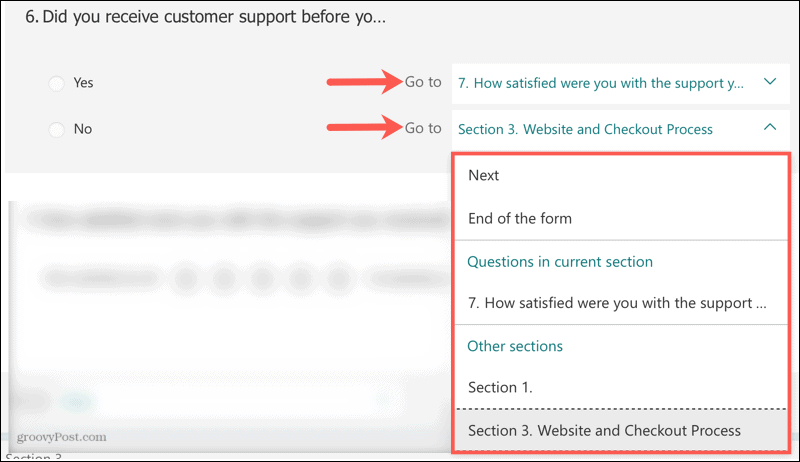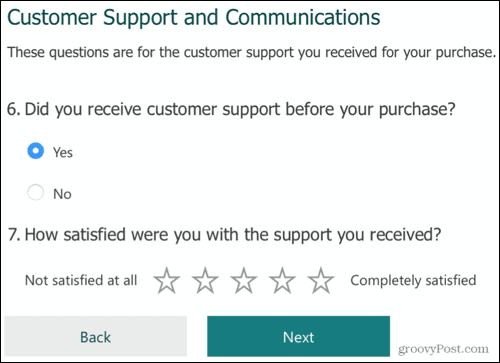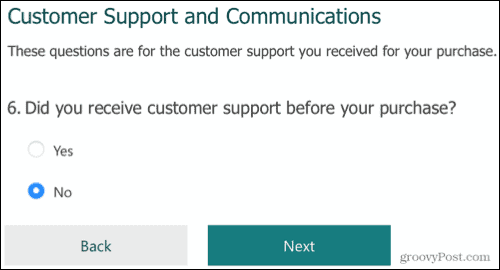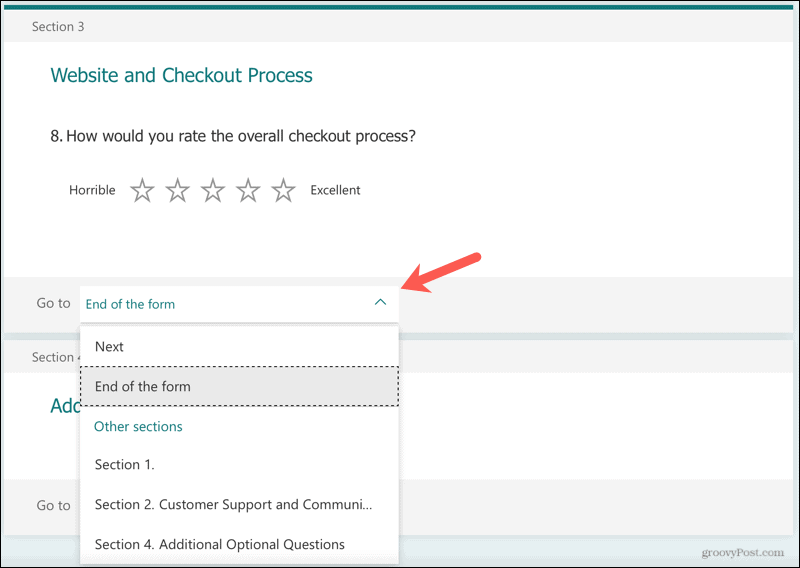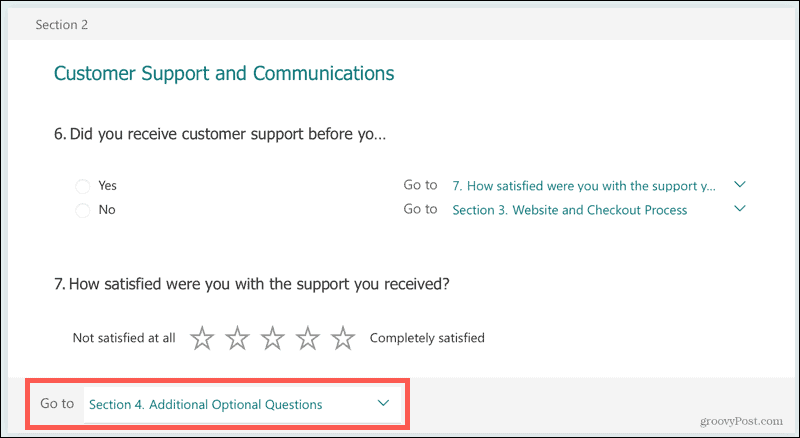When you use branching, you direct respondents to other questions or sections based on the answer they give to a question. For instance, let’s say you have a survey about products you sell. You may direct respondents who purchased apparel to a different section than those who bought electronics. You may have seen this yourself. You might take a survey that asks if you’d be willing to answer a few more questions. If you answer “Yes,” you see those additional questions. But if you answer “No,” the survey is over. Here, we’ll show you how to use branching logic in Microsoft Forms for your own forms, surveys, or quizzes.
How to Add Branching to a Question
Visit Microsoft Forms, sign in, and open your form. Before you add the branching, you should already have those additional sections or questions you’re sending respondents to set up. Otherwise, there’s nowhere to branch to, right? For example, we’ll branch out a simple Yes/No question for whether or not the respondents received customer support. If they answer Yes, we want them to answer a rating question about their experience. If they answer No, we’ll direct them to the next section of the survey.
You can then preview your form and select the different answers for the question to make sure you’re directing respondents the way you intend. Using our example, you can see if the respondent answers Yes, the additional question appears.
If they answer “No,” they simply see the Next button to go to the next section.
How to Add Branching to a Section
Another way to use branching in Microsoft Forms is with a section. This is a good way to skip a group of questions that don’t apply to the respondent. So once they complete a section, you can direct them to another section, question, or the end of the form.
In this example, we’ll send respondents who complete the Customer Support section to another section.
And we’ll direct those respondents who complete the Website and Checkout process to the end of the form.
Note on Branching Logic in Microsoft Forms
When you add branching logic, you should send the respondent to a location that comes next, not a previous one. As Microsoft explains:
Branching in Microsoft Forms
Branching not only gives you a way to customize each respondent’s experience but helps you get the exact data, feedback, or answers you need. For more, take a look at how to create a quiz in Microsoft Forms or set up a math quiz using extra features. Comment Name * Email *
Δ Save my name and email and send me emails as new comments are made to this post.
![]()