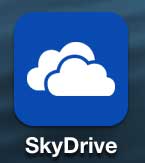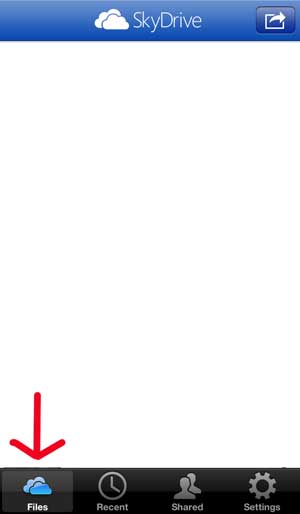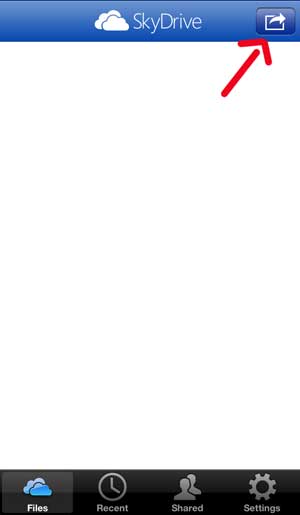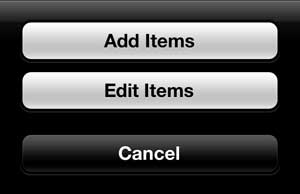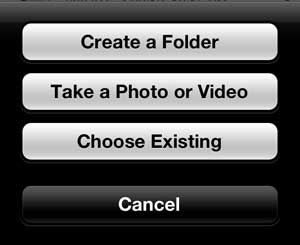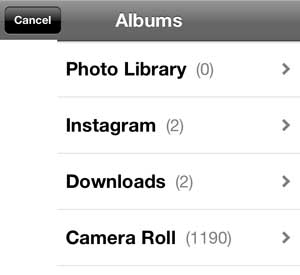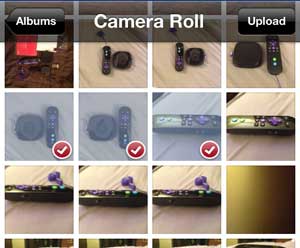Get Your iPhone 5 Pictures to SkyDrive
This tutorial is going to assume that you already have a SkyDrive account and that you have downloaded the SkyDrive app to your iPhone 5. If you do not yet have the SkyDrive app, you can get it here. So once you have installed the SkyDrive app and entered your Microsoft Account information, you can follow these steps to upload iPhone 5 pictures to SkyDrive. Step 1: Launch the SkyDrive app.
Step 2: Select the Files tab at the bottom of the screen.
Step 3: Tap the Share button at the top-right corner of the screen.
Step 4: Select the Add Items option.
Step 5: Select the Choose Existing option.
Step 6: Select the Camera Roll option.
Step 7: Tap the images that you want to upload to SkyDrive, then press the Upload button at the top-right corner of the screen.
Are you interested in getting more SkyDrive storage? If you purchase an Office 365 subscription you get an additional 20 GB of SkyDrive storage, in addition to all of the Microsoft Office programs that you get with the subscription. We have also written about using Dropbox to store iPhone 5 pictures as well. After receiving his Bachelor’s and Master’s degrees in Computer Science he spent several years working in IT management for small businesses. However, he now works full time writing content online and creating websites. His main writing topics include iPhones, Microsoft Office, Google Apps, Android, and Photoshop, but he has also written about many other tech topics as well. Read his full bio here.
You may opt out at any time. Read our Privacy Policy