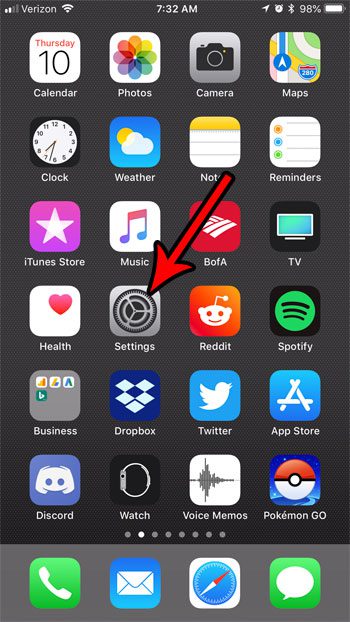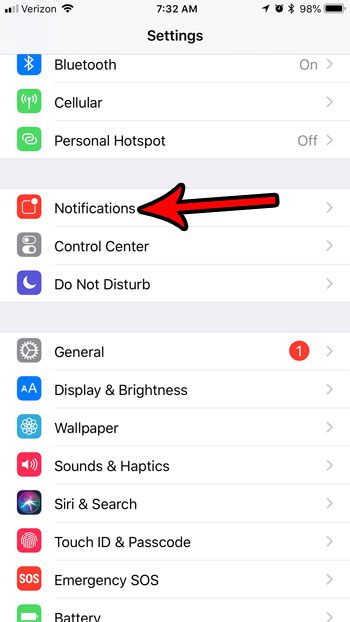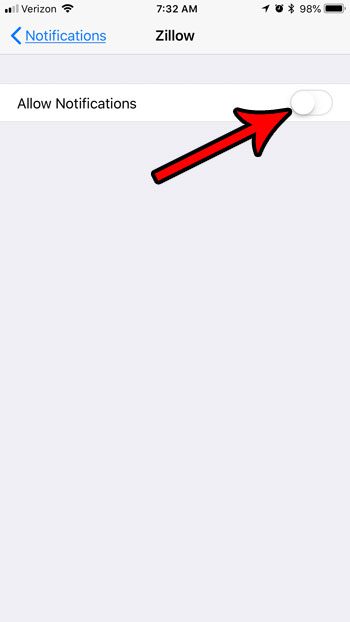But, depending on the number of houses that meet your search criteria, those notifications can become excessive. If you often check the Zillow app anyway and don’t feel the need to receive those notifications, then follow the steps below to turn off all Zillow notifications on your iPhone.
How to Stop Receiving Zillow Notifications on an iPhone
The steps in this article were performed on an iPhone 7 Plus in iOS 11.3. This guide assumes that you currently have the Zillow app installed on your iPhone, and that you are receiving notifications from it. The steps below are going to turn off all of those notifications from the app. This will not affect any email notifications or other types of notifications that you are receiving outside the app. Step 1: Open the Settings app.
Step 2: Choose the Notifications option.
Step 3: Scroll to the bottom of the list of apps, then select the Zillow option.
Step 4: Tap the button to the right of Allow Notifications to turn it off. This will hide the rest of the notification options on this screen.
If you decide later that you still want to receive some types of notifications from Zillow, just not all of them, then you can return to the menu in step 4 and turn Allow Notifications backs on, then customize the rest of those options until you have the right combination of notifications selected. One of the notifications that you will find on that menu is for a Badge App Icon. Find out more about iPhone Badge App Icons to see if it’s something that you would like to utilize for the Zillow app, as well as the other apps on your phone. After receiving his Bachelor’s and Master’s degrees in Computer Science he spent several years working in IT management for small businesses. However, he now works full time writing content online and creating websites. His main writing topics include iPhones, Microsoft Office, Google Apps, Android, and Photoshop, but he has also written about many other tech topics as well. Read his full bio here.
You may opt out at any time. Read our Privacy Policy