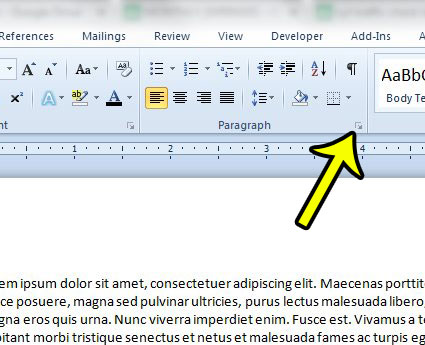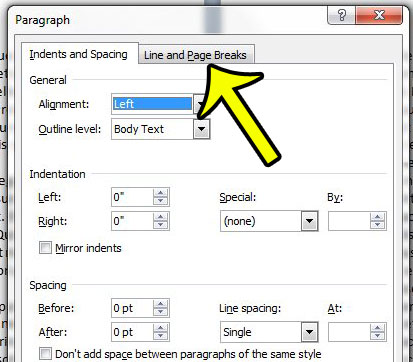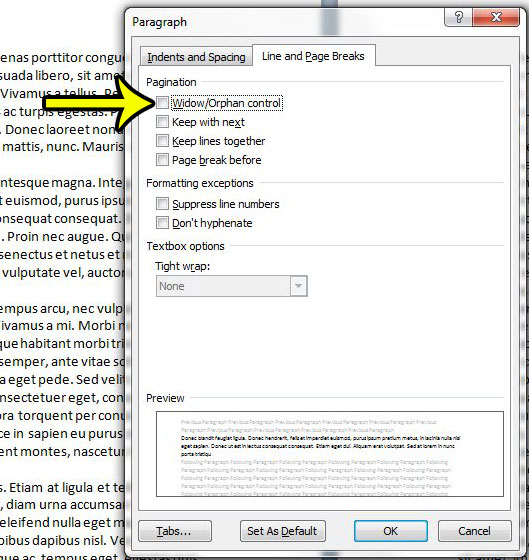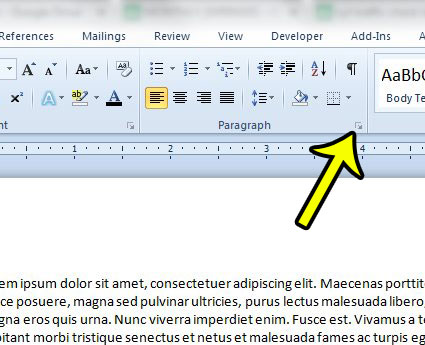Microsoft Word 2010 has an option called Widow/Orphan Control that will affect how single lines of paragraphs are displayed in your document. When this option is enabled, Word will adjust the layout of your document so that single lines of a paragraph are not stranded at the top or bottom of a page This is not default behavior, however, and you can choose to turn off the widow/orphan control on a per-document basis. Our guide below will show you where to find this setting so that you can adjust it for any document that you edit in Word 2010.
How to Turn the Widow Orphan Control Setting On or Off in Microsoft Word
Our guide continues below with more information on turning off widow/orphan control in Word, including pictures of these steps.
How to Disable Widow/Orphan Control in Word 2010 (Guide with Pictures)
The steps in this article will show you where to go in Word 2010 so that you can turn off the widow/orphan control that is adjusting the way that multi-page paragraphs are displaying in your document. When you turn off this setting, your paragraphs will display naturally, with no consideration for where they break on the page. Is Microsoft Word 2010 saving your documents to a location that you dislike? You can change the default save location in Word 2010 to use a folder that is more convenient for you.
Step 1: Open your document in Word 2010.
Step 2: Press Ctrl + A on your keyboard to select the entire document.
You can skip this step if you are working with a new document.
Step 3: Click the Home tab at the top of the window.
Step 4: Click the small button at the bottom-right corner of the Paragraph section in the ribbon.
This will open a new Paragraph options dialog box that includes the widow and orphan control setting that we need for this guide, as well as some other useful options that let you manage things like the first line of a paragraph when moving to the next page, as well as some other things.
Step 5: Click the Line and Page Breaks tab at the top of the window.
Step 6: Click the box to the left of Widow/Orphan Control to remove the check mark.
You can then click the OK button at the bottom of the window to apply your changes. You can continue reading below for more about using this feature in your Microsoft Word documents.
How Do I Open the Paragraph Dialog Box in Microsoft Word?
While the ribbon and the different sections found under each tab can be easy to use, there is one part of this navigation system that might be a little confusing. At the bottom-left corner of some of these sections, including the Paragraph group, is a tiny button. When you click that button it is going to open a menu that contains a number of different settings that you can change. You can open the Paragraph dialog box by clicking the Paragraph button at the bottom-right corner of the Paragraph group on the Home tab. This is shown below.
More Information on How to Turn Off Widow Orphan Control in Word 2010
While this guide has focused on turning on or turning off the Widow/Orphan Control option for one document in Microsoft Word, you can also choose the make this the default option. Before you close out of the Paragraph dialog box you will need to click the Set as Default button first, then you can click OK to close it out. Some of the other options in the Pagination section of this menu include:
Keep with next Keep lines together Page break before
There is also a section titled Formatting exceptions that includes these settings:
Suppress line numbers Don’t hyphenate
Both of these are options that are used with some frequency, so it’s useful to know that they are on this menu in the event that you should need them in the future. Finally, there is a section for textbox options that lets you specify tight wrap for any text boxes that you have added to the document. If you are working with a document that is going to be submitted to a school or other learning institution then it’s usually best to turn off the widow/orphan control setting. While it can make things easier to read, some teachers and professors might view it as an attempt to artificially inflate your page count. In fact, some schools or universities might even include it as part of their formatting or style guide. When everything is selected in the document you can also right-click on any part of the selection to open the Format menu, then choose the Paragraph option from there. If you only want to prevent the first or last line of a single paragraph from being affected then you can click inside that paragraph to place the insertion point inside the paragraph, then go to the Home tab and click Paragraph to find the widow/orphan check box. Are you trying to find out how many characters are in your Word 2010 document, but you can’t find that information? Learn how to find the character count in Word 2010 to see some stats about your document.
He specializes in writing content about iPhones, Android devices, Microsoft Office, and many other popular applications and devices. Read his full bio here.