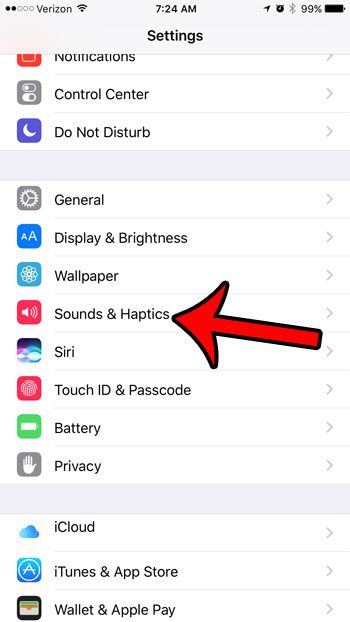If you have switched to the iPhone 7 from an earlier iPhone model, you may have noticed that the Home button is a little different. This is most evident when you are first configuring the device, and are presented with an option to choose how the Home button responds to your touch. This is part of the Haptics system on the device, which replaces the previous Home button with one that is driven by software, instead of being a mechanical component. The new Haptic Home button can provide feedback which mimics the previous mechanical Home button, but you may find that you do not like it. Our tutorial below will show you how to find the setting on your iPhone 7 that will completely turn off this Haptic feedback.
What are System Haptics on an iPhone?
This feature is found on newer iPhone models, and is meant to mimic the performance of a real button. The Home button on newer iPhones is different from traditional buttons, and the feedback and responsiveness that you feel with this new button is actually generated by software. These haptics are responsible for everything that you feel when you touch the Home button. This includes vibration, the mimicked feel of the button being pressed, and any responsive taps.
How to Enable or Disable System Haptics on an iPhone
For additional information, including pictures for these steps, continue to the section below.
Changing the System Haptics Setting in iOS 10
The steps in this guide were performed on an iPhone 7 Plus, in iOS 10. The Haptics setting can be toggled on or off at any time. Note that if you would like to adjust the Haptics setting, instead of turning it off, then you can find that option by going to Settings > General > Home Button. But to disable the Haptics option on your iPhone completely, follow the steps below. Step 1: Open the Settings menu. Step 2: Scroll down and tap the Sounds and Haptics option. Step 3: Scroll to the bottom of the menu and tap the button to the right of System Haptics. The setting is turned off when there is no green shading around the button. It is turned off in the picture below. The iOS 10 update has a lot of interesting features, including one that will allow your iPhone to automatically manage your music library, based on your remaining storage. Click here and see what setting to enable to set up this storage management. After receiving his Bachelor’s and Master’s degrees in Computer Science he spent several years working in IT management for small businesses. However, he now works full time writing content online and creating websites. His main writing topics include iPhones, Microsoft Office, Google Apps, Android, and Photoshop, but he has also written about many other tech topics as well. Read his full bio here.
You may opt out at any time. Read our Privacy Policy