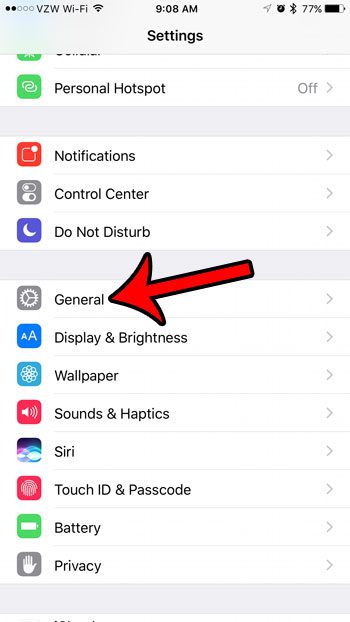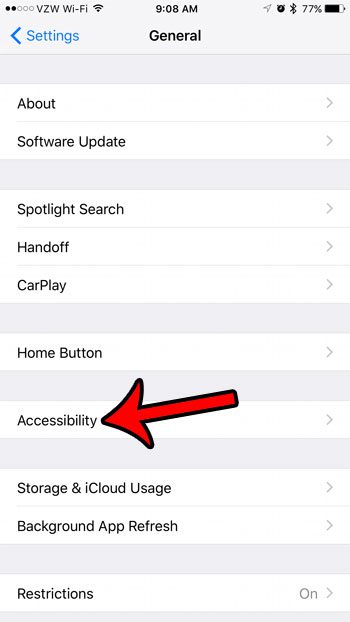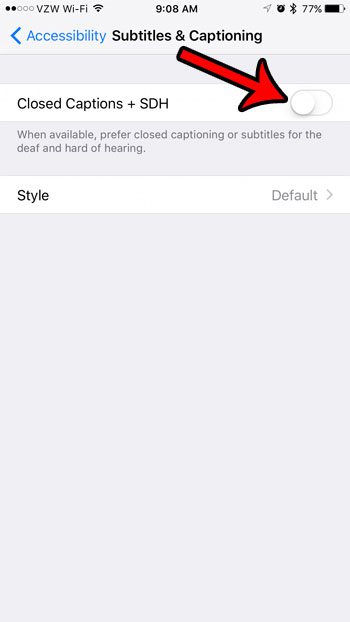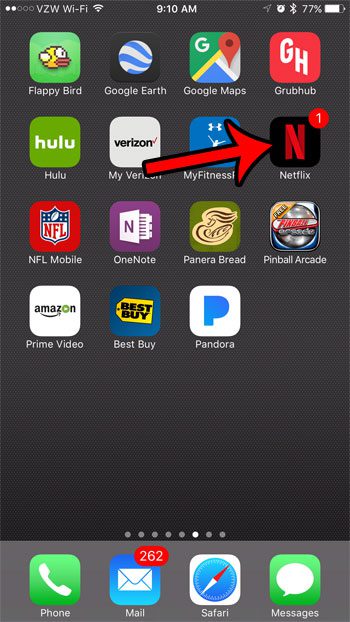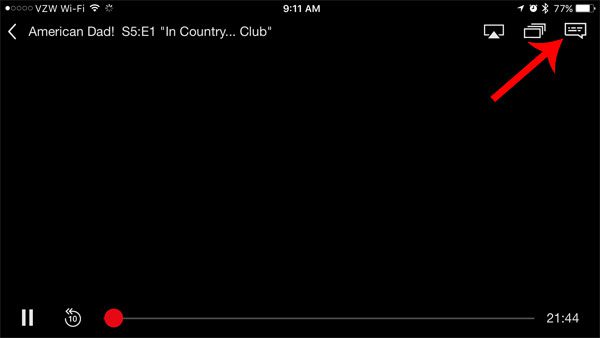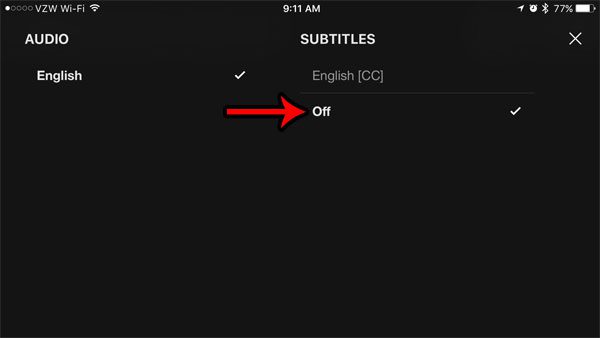Using subtitles is a great option when you want to watch a video on your iPhone 5, but can’t play the audio. Whether you have a hearing impairment or you are watching a video in a quiet environment, subtitles can help to make a video watchable without the sound. But you may find yourself needing to turn off subtitles in the Netflix app on your iPhone if you aren’t using them, or if you don’t need them. It is possible that you have simply enabled subtitles in the Netflix app, and that you need to turn them off. But if you have already done that and Netflix is still displaying subtitles after you have restarted the app, then there is another more general closed captioning setting that you need to disable on your iPhone 5.
How Do You Turn Off Subtitles on Netflix on an iPhone? – Quick Summary
The sections below include screenshots for these steps, as well as additional information for turning off the closed caption option in the Netflix app as well.
How to Take Subtitles off Netflix on an iPhone 5
We are going to show you both of the locations that you need to check to ensure that you stop seeing subtitles in the Netflix app on your iPhone 5. It is possible that the closed captioning option is already turned off on your iPhone 5, but it is a good troubleshooting step to take to ensure that you stop showing the subtitles in the Netflix app. Did you know that you can download Netflix movies and TV shows straight to your iPhone? Read our guide to learn how.
Turn Off Subtitles through the iPhone Settings Menu
Step 1: Tap the Settings icon. Step 2: Scroll down and select the General option. Step 3: Tap the Accessibility option. Step 4: Scroll to the bottom of the menu and tap the Subtitles & Captioning option. Step 5: Tap the button to the right of Closed Captions + SDH to turn it off. The setting is turned off when there is no green shading around the button.
Turn Off Subtitles in the iPhone 5 Netflix App
Step 1: Open the Netflix app. Step 2: Start playing a video. Step 3: Tap the Languages icon at the top of the screen. If you don’t see the icon, then tap anywhere on the screen to bring up the menu. Step 4: Select the Off option under Subtitles, then tap the x at the top-right corner of the screen to exit this menu.
Summary – How to turn off subtitles on Netflix
Note that this setting seems to be tied to the account profile. If you use Netflix on multiple devices, or if you share you account with someone else, then it is possible that the subtitles are beng turned on for another device, which will turn them on for your iPhone as well. We have previously written about how to perform this procedure on the iPad 2 as well. Streaming services like Netflix and Hulu have become the primary source of entertainment for a lot of people. And one of the cheapest, most efficient ways to watch these services on your television is with a Roku. There are several models available, so check them out at the link below if you are looking for a great option for watching your streaming content subscription through your television. Roku Streaming Stick Roku Premiere Roku Express After receiving his Bachelor’s and Master’s degrees in Computer Science he spent several years working in IT management for small businesses. However, he now works full time writing content online and creating websites. His main writing topics include iPhones, Microsoft Office, Google Apps, Android, and Photoshop, but he has also written about many other tech topics as well. Read his full bio here.
You may opt out at any time. Read our Privacy Policy