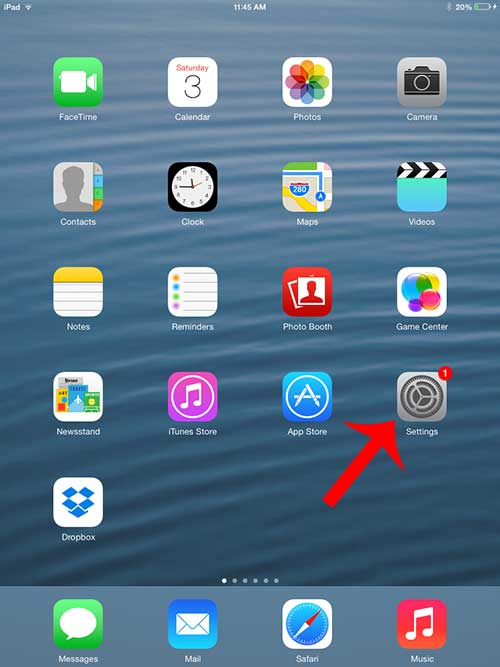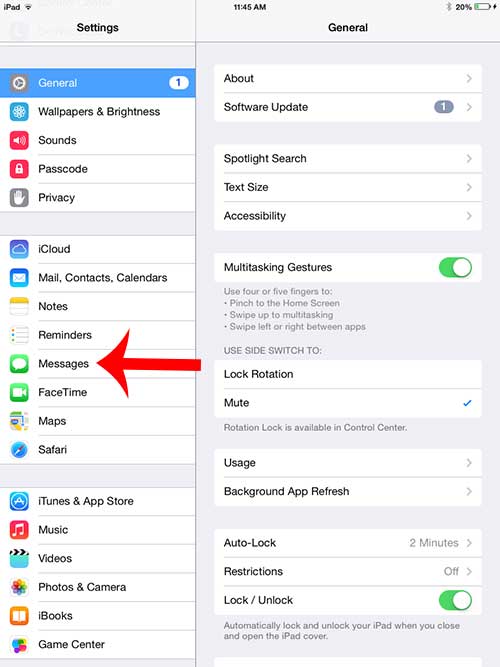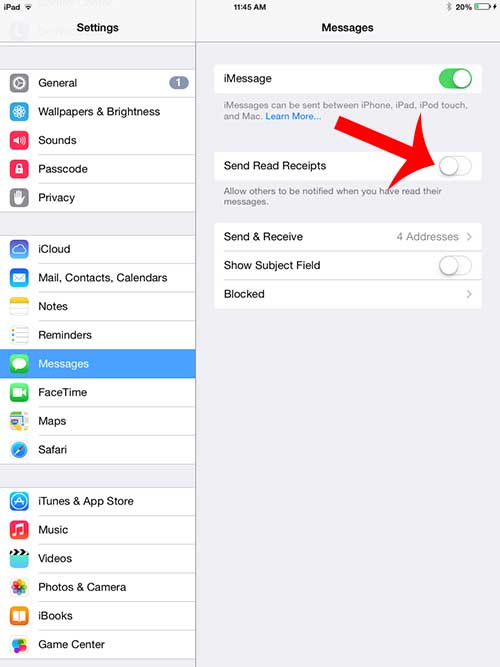Fortunately this is something that you can disable on your iPad, which will prevent iMessage senders from seeing the “Read” information under a message that they have sent to you and you have read on your iPad.
Prevent Others from Knowing When You Have Read Messages on the iPad
This tutorial will teach you how to turn off read receipts for the Messages app on your iPad. When this feature is turned on, people that have sent you an iMessage will see when you have read that message. This can be helpful when you are in situations where others want to know when a message has been received, but it also means that people know you have read their message and may wonder why you have not responded. Step 1: Open the Settings menu.
Step 2: Select the Messages option at the left side of the screen.
Step 3: Touch the button to the right of Send Read Receipts to turn off this option. You will not be sending read receipts from your iPad if there is not any green shading around the button. Read receipts are turned off in the picture below.
Do you want to stop receiving texts on your iPad? Learn how to turn off iMessages on the iPad so that your messages only go to your iPhone. After receiving his Bachelor’s and Master’s degrees in Computer Science he spent several years working in IT management for small businesses. However, he now works full time writing content online and creating websites. His main writing topics include iPhones, Microsoft Office, Google Apps, Android, and Photoshop, but he has also written about many other tech topics as well. Read his full bio here.