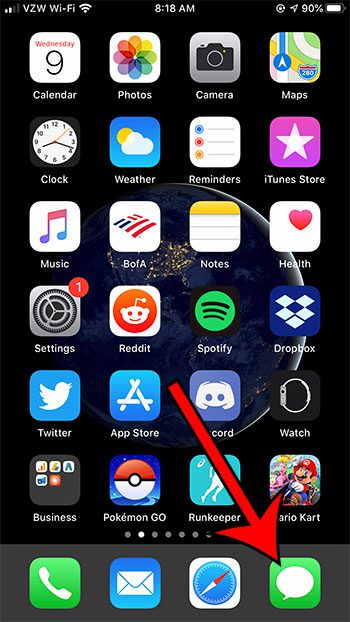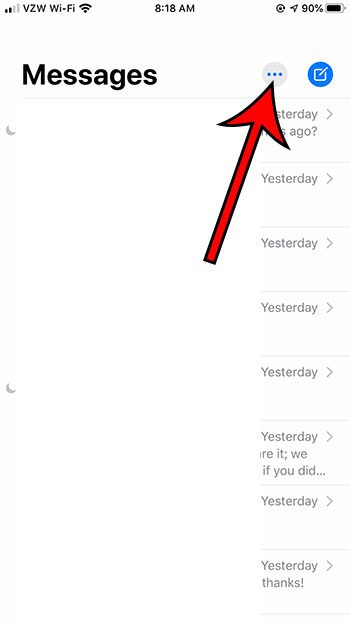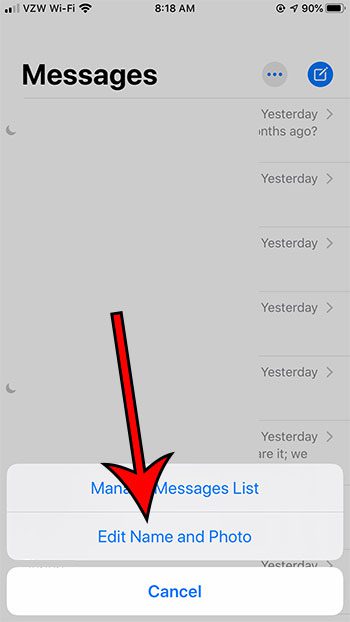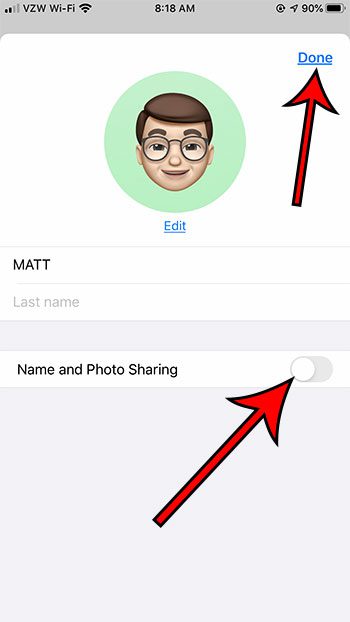iOS 13 includes a feature that lets you create a Memoji avatar. You can customize it in a number of different ways, and it can then be sent to your contacts, and you can use it as your Apple ID picture. But after you have created your Memoji and started using it, you may decide that you would rather not use it and return to your previous settings. Our tutorial below will show you how to disable your Memoji so that it’s no longer available. Do you need to give someone else contact information that you have on your iPhone? Our how to send contact as text message tutorial will show you how to do it.
How to Disable Memoji Sharing on an iPhone
The steps in this guide were performed on an iPhone 7 Plus in iOS 13.1.2, but will also work on other iPhone models using iOS 13. Note that after you follow these steps to stop sharing your Memoji you will need to re-select a few options next time if you decide to turn your Memoji back on. Step 1: Open the Messages app. Step 2: Touch the button with three dots at the top-right of the screen. Step 3: Choose the Edit Name and Photo option. Step 4: Tap the button to the right of Name and Photo Sharing to turn it off. Step 5: Touch the Done button at the top-right of the screen to apply the change. Find out what optimized battery charging is on your iPhone if you’ve started to receive a notification about it when you charge your device. After receiving his Bachelor’s and Master’s degrees in Computer Science he spent several years working in IT management for small businesses. However, he now works full time writing content online and creating websites. His main writing topics include iPhones, Microsoft Office, Google Apps, Android, and Photoshop, but he has also written about many other tech topics as well. Read his full bio here.
You may opt out at any time. Read our Privacy Policy