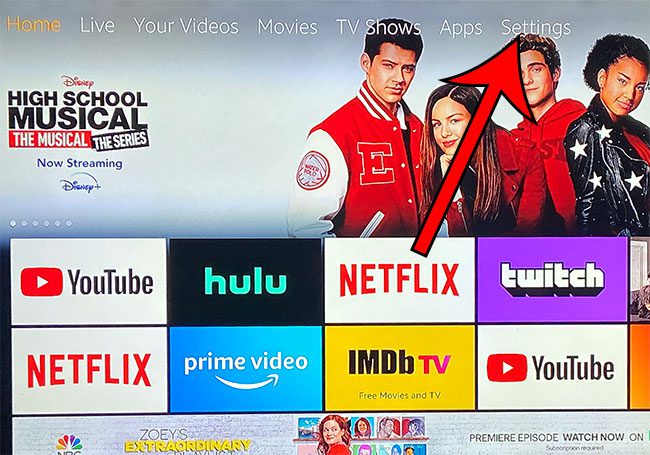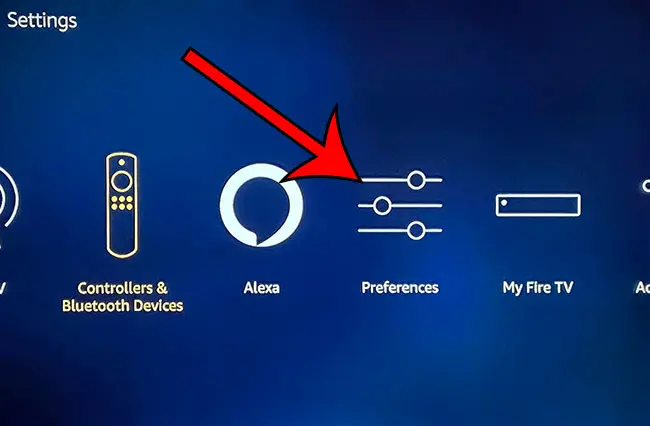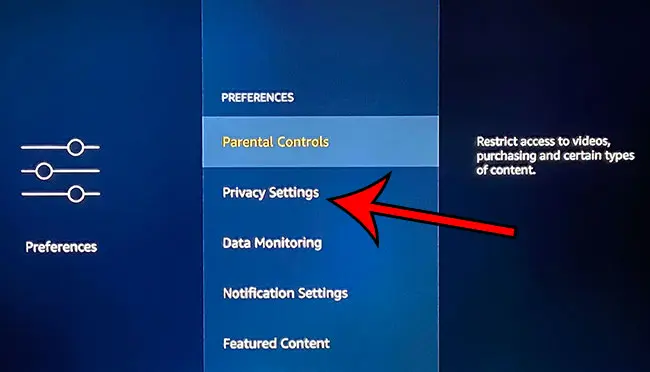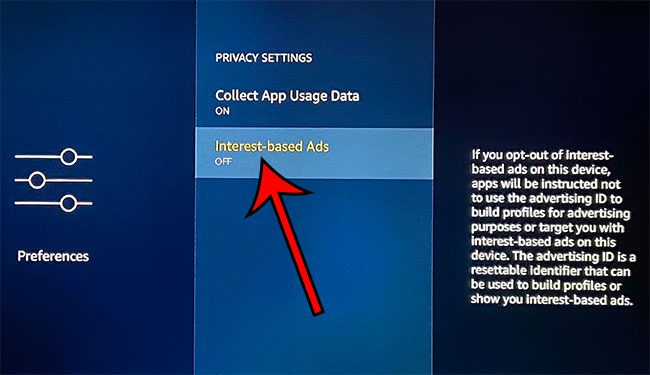Our Firestick screensaver guide can also show you how to adjust the settings for that feature on the device. Among the different types of content that it may display are ads. These ads can be tailored to you, based on your device usage, in the form of something called interest-based ads. While these ads can be helpful in letting you know about content that you may enjoy based on other content that you’ve watched previously, you may prefer not to have these ads shown to you. If you’re running out of space or it’s becoming tough to navigate the device, then you should check out our tutorial on how to delete apps on Firestick and start getting uninstalling some of the ones you aren’t using. Step 1: Press the Home button on your remote to get to your device’s Home screen, then choose the Settings option at the top of the screen. Step 2: Scroll to the right and select the Preferences option. Step 3: Choose the Privacy Settings option. Step 4: Click on the Interest-based Ads item to switch it to off. Find out how to enable automatic app updates on your Fire Stick so that the apps you have installed update automatically when a new version of the app is available in the Appstore. After receiving his Bachelor’s and Master’s degrees in Computer Science he spent several years working in IT management for small businesses. However, he now works full time writing content online and creating websites. His main writing topics include iPhones, Microsoft Office, Google Apps, Android, and Photoshop, but he has also written about many other tech topics as well. Read his full bio here.