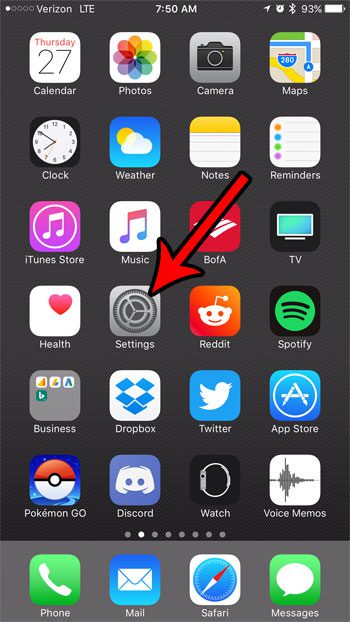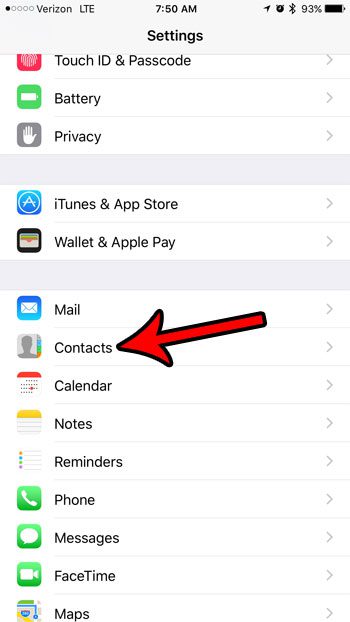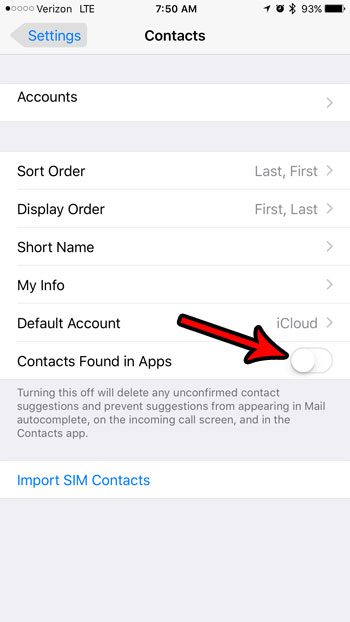Your iPhone is able to help with this situation by suggesting contacts based on information that it has found in your apps. However, you might not like this feature, and would prefer to use your iPhone without its assistance. Our guide below will show you where to find the setting that will turn it off.
How to Stop Your iPhone from Suggesting Contacts Found in Apps
The steps in this tutorial were performed on an iPhone 7 Plus in iOS 10.3.3. The result of completing these steps will be that your iPhone will no longer provide contact suggestions based on information that it found in your apps. The only apps that it will suggest are the ones that exist in the contact list on your device. Step 1: Open the Settings app on the device.
Step 2: Scroll down and choose the Contacts item from the menu.
Step 3: Tap the button to the right of Contacts Found in Apps to turn it off. The feature is turned off when there is no green shading around the button. I have turned it off in the picture below.
For reference, the following text is included on this screen as a more thorough explanation of what this feature does.
Turning this off will delete any unconfirmed contact suggestions and prevent suggestions from appearing in Mail autocomplete, on the incoming call screen, and in the Contacts app.
Running out of space on your iPhone? Our complete guide will show you ways and items to look for that you can delete and start reclaiming some storage space that you can then use for new apps, new songs, new movies, pictures you take, and more. After receiving his Bachelor’s and Master’s degrees in Computer Science he spent several years working in IT management for small businesses. However, he now works full time writing content online and creating websites. His main writing topics include iPhones, Microsoft Office, Google Apps, Android, and Photoshop, but he has also written about many other tech topics as well. Read his full bio here.
You may opt out at any time. Read our Privacy Policy