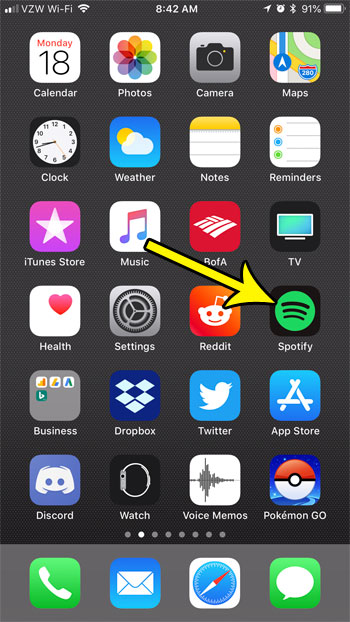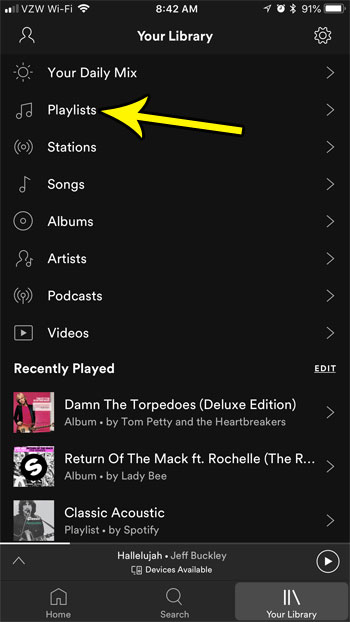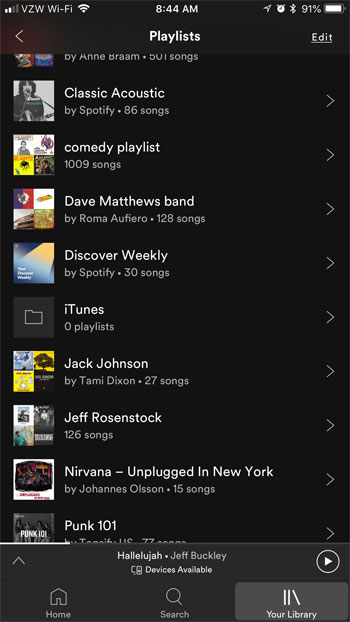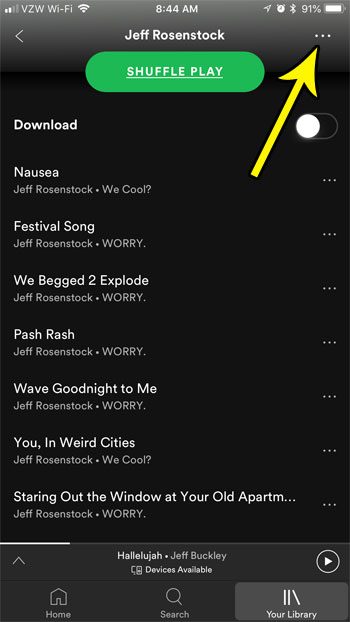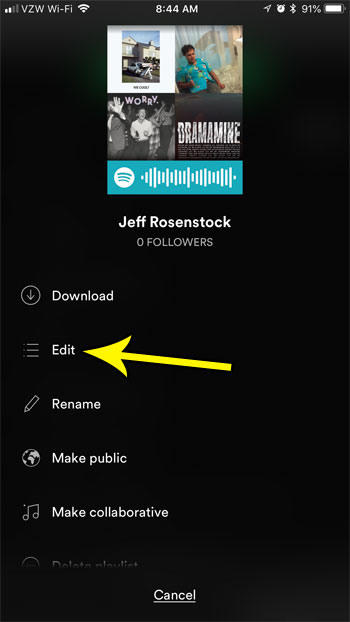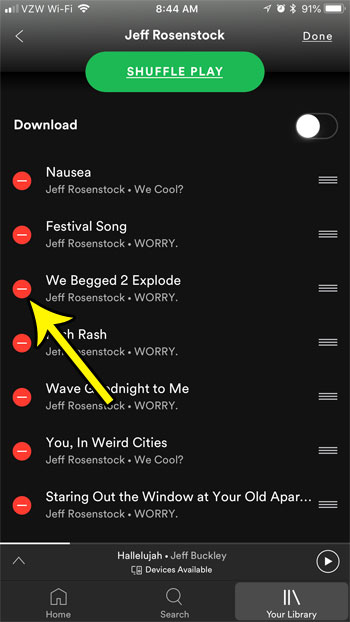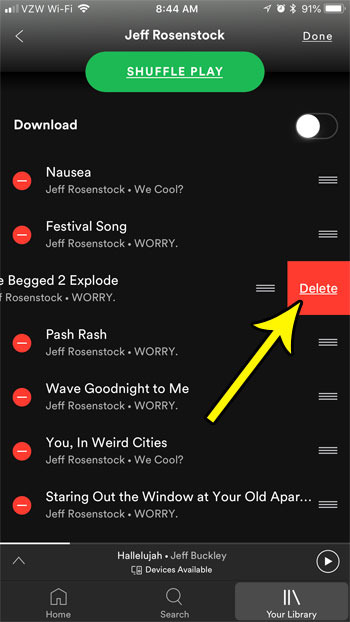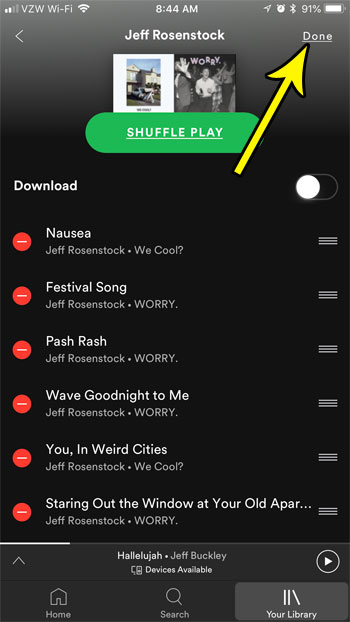While skipping a song when it comes up on the playlist is a good way to avoid that song, you might simply prefer to remove the song from the playlist altogether. Our tutorial below will show you how to edit a playlist in the iPhone Spotify app so that you can take a song off that playlist that you don’t want to hear anymore.
How to Remove a Song from a Spotify Playlist on an iPhone 7
The steps in this article were performed on an iPhone 7 Plus in iOS 11.3.2. The version of the Spotify app being used was the most current version available when this article was written. Note that you will only be able to remove songs from a playlist that you have created. if you are following someone else’s playlist you won’t be able to remove songs from that playlist. Find out more about Spotify playlists. Step 1: Open the Spotify app.
Step 2: Choose the Your Library tab at the bottom-right corner of the screen.
Step 3: Select the Playlists option.
Step 4: Choose the playlist containing the song that you want to remove.
Step 5: Tap the button with the three dots at the top-right corner of the screen.
Step 6: Choose the Edit option.
Step 7: Tap the red circle to the left of the song to take off the playlist.
Step 8: Touch the Delete button to confirm removal of the song from the list.
Step 9: Tap the Done button at the top-right corner of the screen when you have finished removing songs from the playlist.
Are you having trouble finding the right playlist because you have created so many of them? Find out how to rename Spotify playlists and make it a little easier to find the playlist you want to listen to. He specializes in writing content about iPhones, Android devices, Microsoft Office, and many other popular applications and devices. Read his full bio here.