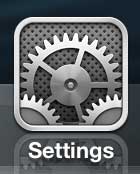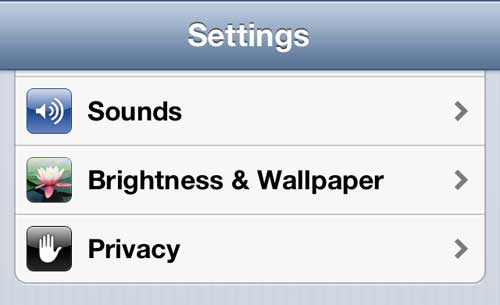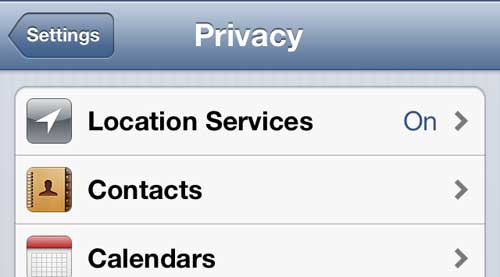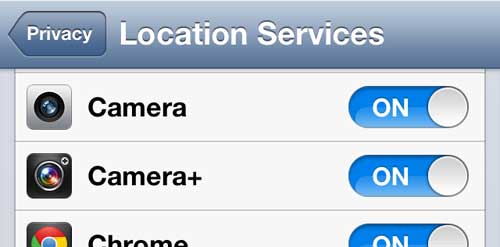Geotagging Pictures on the iPhone 5
You can also follow these steps if you want to disable photo geotagging as well. While some people may like the feature, there are others that are worried about the location data being stored in pictures for which they may not wish to share a location. Either way, you can follow the steps below. Step 1: Tap the Settings icon. Step 2: Select the Privacy option. Step 3: Touch the Location Services option. Step 4: Tap the slider to the right of Camera to turn it on, or tap the slider to turn it off. If you’ve ever seen someone receive a call on their iPhone on a TV show, you may be wondering how they were able to display a picture of the person as they were calling. You can follow these instructions to assign a picture from your camera roll as a contact picture, which will enable that effect. After receiving his Bachelor’s and Master’s degrees in Computer Science he spent several years working in IT management for small businesses. However, he now works full time writing content online and creating websites. His main writing topics include iPhones, Microsoft Office, Google Apps, Android, and Photoshop, but he has also written about many other tech topics as well. Read his full bio here.
You may opt out at any time. Read our Privacy Policy