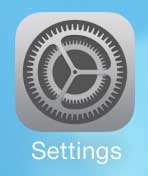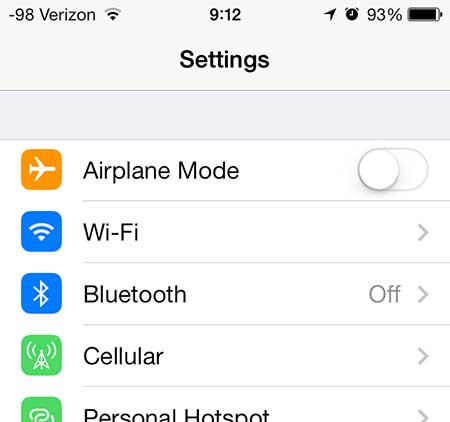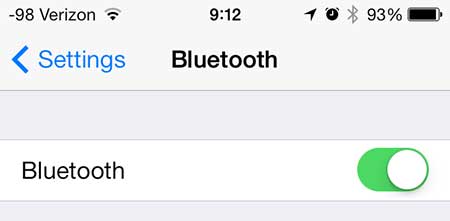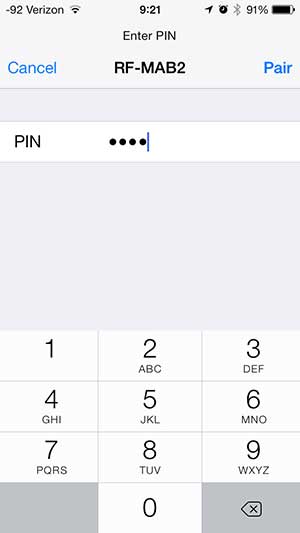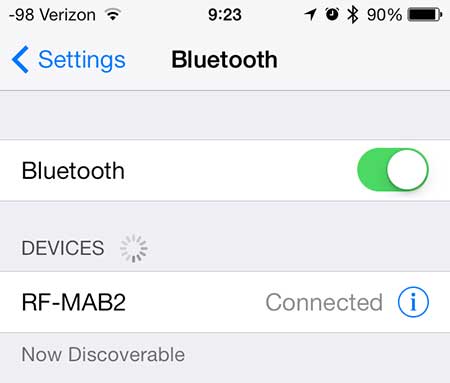But if you haven’t dealt with a lot of Bluetooth devices before, then the process can be a little confusing. Our tutorial below will walk you through the process of pairing iPhone Bluetooth headphones.
How to Pair Your Bluetooth Headphones with an iPhone
Our guide continues below with additional information about pairing Bluetooth headphones on an iPhone, including pictures of these steps. Bluetooth is an interesting technology that allows you to wirelessly sync devices with your iPhone. Many people associate the term “Bluetooth” with wireless headsets that allow you to talk on and answer calls, but the technology supports a number of different devices, including headphones. So if you have a pair of wireless headphones that you want to use with your iPhone, then you can follow the steps below to learn how to use them. Our guide on how to connect Sony headphones to iPhone can provide you with additional information about pairing your headphones with an iPhone.
How to Use Bluetooth Headphones with an iPhone (Guide with Pictures)
You may need to have the PIN for your Bluetooth headphones to pair them with your iPhone. This is usually provided with documentation that comes with the headphones. If there was no such documentation, then the PIN is often something simple like “0000” or “1111”. If that doesn’t work, then you will need to search online for the PIN for your particular model of Bluetooth headphones.
Step 1: Turn on the Bluetooth headphones.
Step 2: Touch the Settings icon.
Step 3: Touch the Bluetooth option.
Step 4: Move the slider next to Bluetooth from the left to the right to turn it on.
Step 5: Select the Bluetooth headphones from the list of devices.
If it is the only Bluetooth device within range, then it may just open a screen that is requesting a PIN.
Step 6: Type the PIN for the Bluetooth headphones, then touch the Pair button.
Once the headphones have been paired with your phone, it will say “Connected” next to them on the Bluetooth menu on your iPhone. Now that you know how to pair your Bluetooth headphones with your iPhone you will be able to use them to wirelessly listen to music from the apps on your iPhone like Apple Music, Spotify, Pandora, and more. This article will teach you how to delete a song from your iPhone 5. After receiving his Bachelor’s and Master’s degrees in Computer Science he spent several years working in IT management for small businesses. However, he now works full time writing content online and creating websites. His main writing topics include iPhones, Microsoft Office, Google Apps, Android, and Photoshop, but he has also written about many other tech topics as well. Read his full bio here.
You may opt out at any time. Read our Privacy Policy