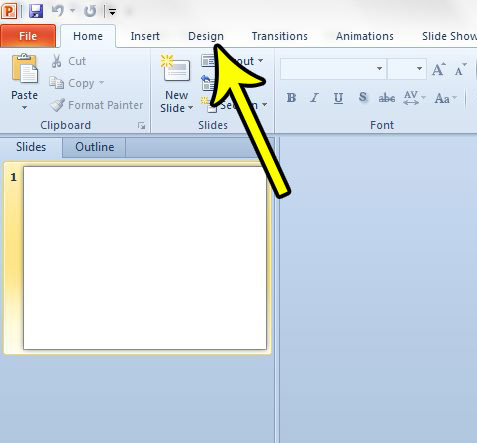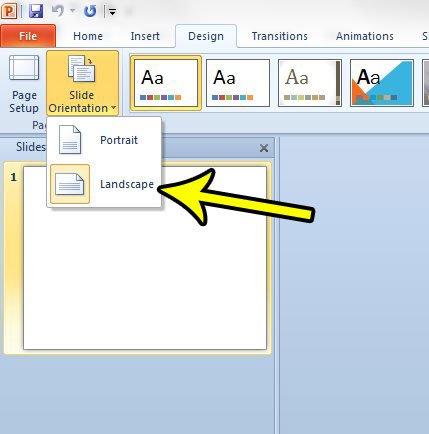Luckily this is a setting that you can adjust in Powerpoint 2010. Our guide below will show you where to find the menu that contains the presentation orientation setting so that you can adjust it to suit the needs of your slideshow.
How to Use Portrait Orientation in Powerpoint 2010
The steps in this article are going to show you how to switch from landscape to portrait orientation in Powerpoint 2010. Note that this setting applies to the entire presentation, so you won’t be able to alternate between different orientations within the same presentation. Step 1: Open your presentation in Powerpoint 2010. Step 2: Click the Design tab at the top of the window.
Step 3: Click the Slide Orientation button at the left end of the ribbon, then select the Portrait option. Your presentation should then adjust to the portrait orientation.
if you would like to modify the size of the slides or the orientation of your notes and handouts, then click the Page Setup button to the left of the Slide Orientation button. pic 3 Is Powerpoint saving your slideshows to a location that doesn’t make sense, or is difficult to find? Learn how to change the default save location in Powerpoint 2010 and make it a little easier to find your work. He specializes in writing content about iPhones, Android devices, Microsoft Office, and many other popular applications and devices. Read his full bio here.