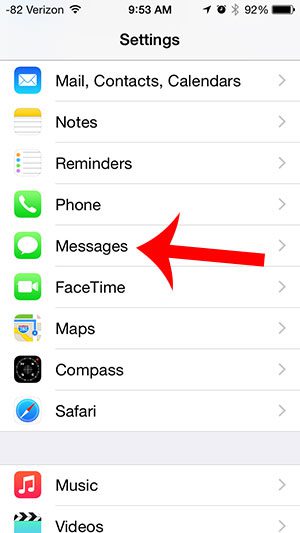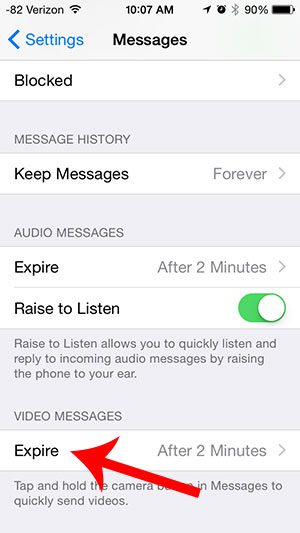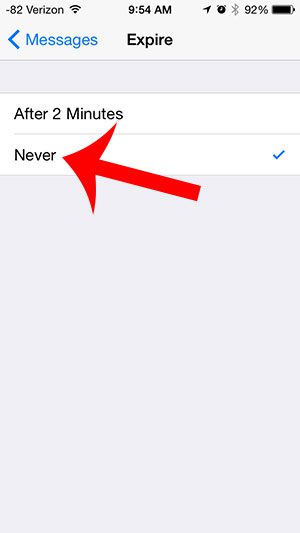But if you decide that you would rather keep video messages indefinitely, then you can adjust the settings on the Messages menu so that these video messages never expire.
Prevent Expiration of iPhone 5 Videos in iOS 8
The steps in this article were performed on an iPhone 5 using the iOS 8 operating system. Video message expiration was not added until iOS 8, and is not available on earlier versions of the operating system. Step 1: Open the Settings menu.
Step 2: Scroll down and select the Messages option.
Step 3: Scroll down and touch the Expire button under Video Messages.
Step 4: Select the Never button.
Is your iPhone constantly running out of battery life while you are away from home or work? This portable battery charger can be really helpful for charging your battery when you can’t be near a power outlet. After receiving his Bachelor’s and Master’s degrees in Computer Science he spent several years working in IT management for small businesses. However, he now works full time writing content online and creating websites. His main writing topics include iPhones, Microsoft Office, Google Apps, Android, and Photoshop, but he has also written about many other tech topics as well. Read his full bio here.
You may opt out at any time. Read our Privacy Policy