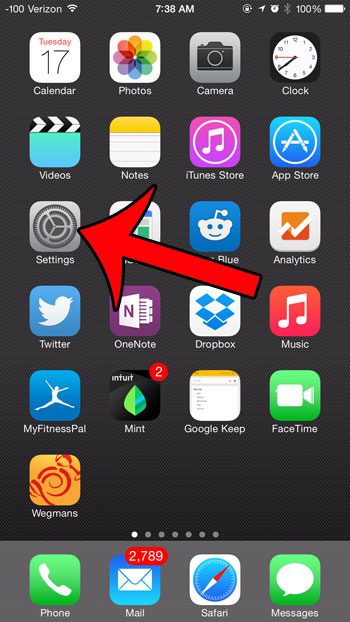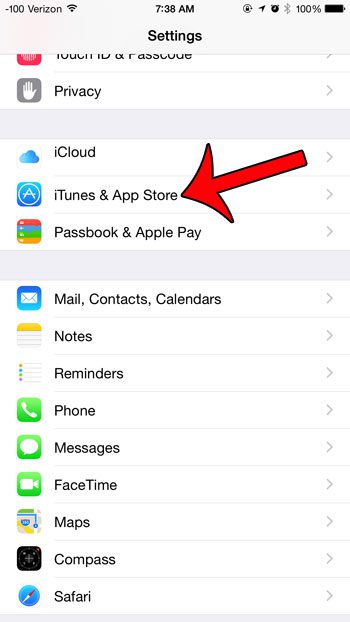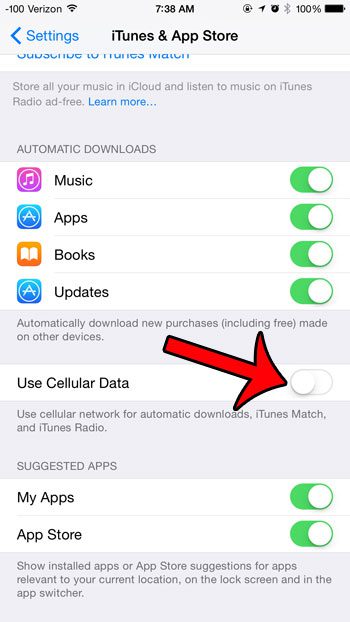Find out why it says VZW Wi-Fi at the top of your screen if you’ve been seeing that notification for a while and wondered what it meant. Your iPhone can even be configured to automatically download purchases that you made on other devices. This includes items such as music, apps, books and updates. However, these items can be downloaded over a cellular network as well as a Wi-Fi network, which can make a dent in your monthly cellular data allotment. If you do not wish to have these automatic downloads use your cellular data, then our tutorial below will show you what changes to make so that it no longer occurs.
Disable Cellular Data Use for Automatic Downloads in iOS 8
The steps in this guide were written using an iPhone 6 Plus, in iOS 8. These steps will also work for any other device using iOS 8. Step 1: Touch the Settings icon. Step 2: Scroll down and select the iTunes & App Store option. Step 3: Scroll down and touch the button to the right of Use Cellular Data to turn it off. You will know that the setting is turned off when there is not any green shading around the button. For example, cellular data for automatic downloads has been turned off in the image below. Would you also like to prevent certain apps from using your cellular data? If you find that you are going over your monthly data allotment, then disabling cellular data for individual apps can help stop that issue. This guide will show you how to turn it off for the Spotify app, but the same method can be used for other apps as well. For example, Netflix and other video-streaming services can quickly consume cellular data. If you turn off data for those apps, then you will only be able to use them when you are connected to a Wi-Fi network. After receiving his Bachelor’s and Master’s degrees in Computer Science he spent several years working in IT management for small businesses. However, he now works full time writing content online and creating websites. His main writing topics include iPhones, Microsoft Office, Google Apps, Android, and Photoshop, but he has also written about many other tech topics as well. Read his full bio here.