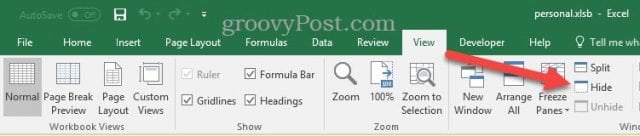Hide Personal. xlsb when Excel Launches
By default, Personal.xlsb will be hidden when Excel launches. Chances are, it’s been there a lot longer than you realize. But for one reason or another, it can become unhidden. The quickest way to get rid of it is to go to the View tab and click Hide.
Now, Personal.xlsb will continue to open, but it’ll be hidden from view. In this way, you’ll still have access to the macros you’ve recorded, but you won’t see that pesky Personal.xlsb window anymore. You should know that this file is normally stored in the C:\Users[yourusername]\AppData\Roaming\Microsoft\Excel\XLSTART folder. In fact, anything you place here will open automatically when you launch Excel. In theory, another way you could get rid of Personal.xlsb is to delete it from this folder. But then you’d be losing the macros that you’ve saved. You can view your macros from the Developer tab in Excel.
If this entire time I’ve been talking about macros, you’ve had no idea what they are and why you’d need them, then you can probably safely delete Personal.xlsb from this folder. But if you’re on a work computer or if you ever use macros to automate tasks, I might leave it be and hide it just in case. Are there any other little Excel nuisances you’d like help with? Drop us a line in the comments, and we’ll look into it! This started after I created a macro that I saved in file “PERSONAL.xlbs Comment Name * Email *
Δ Save my name and email and send me emails as new comments are made to this post.
![]()