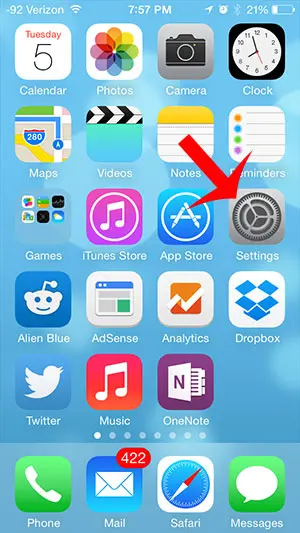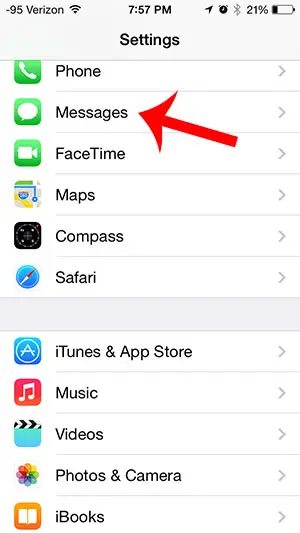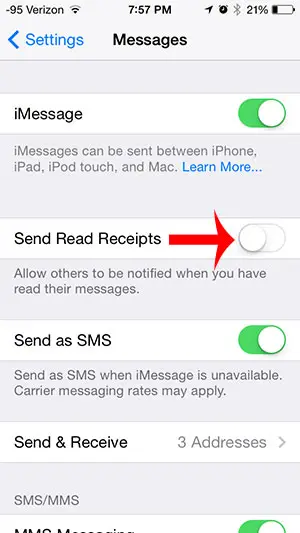One such setting is for something called “read receipts” which lets other people know when you have seen their text messages. Many people dislike this option, and will turn it off as soon as they realize what it does. Our tutorial below will show you how to turn off the iPhone Read receipts option if you don’t want people to be able to see that you have read their iMessages.
Summary – How to Turn off the Read Receipt Option on an iPhone
Our guide continues below with additional information on how to stop people from knowing that you read their iMessages on your iPhone, including pictures of these steps. Have you ever read a text message, not replied to it, then received a follow-up text message wondering why? The sender knows that you read the message because you have read receipts turned on. But if you want to stop people from knowing that you read their iMessages, you can turn that feature off.
Disabling Read Receipts on an iPhone 5 (Guide with Pictures)
Note that turning off read receipts on your iPhone is going to disable the feature for everyone that you communicate with through iMessage. It cannot be selectively left on or off for individual contacts. Read receipts are only sent with iMessages. You can read more about the difference between regular SMS messages and iMessages here.
Step 1: Tap the Settings icon.
Step 2: Scroll down and select the Messages option.
Step 3: Tap the button to the right of Send Read Receipts to turn it off.
Now that you know how to turn off read receipts on your iPhone, you can safely read messages and choose whether or not to reply to them, and when, without worrying that the other person knows you saw the message and have been waiting to respond to it. Note that this is only going to stop the “Read” message from appearing below the text messages that someone has sent to you. It will not affect the “Delivered” message, nor will it stop the little bubble with three dots inside of it from appearing when you are typing the reply message to an iMessage contact. Do you need to know what time a text message was sent? Read here to learn how you can view the timestamps on any text message. After receiving his Bachelor’s and Master’s degrees in Computer Science he spent several years working in IT management for small businesses. However, he now works full time writing content online and creating websites. His main writing topics include iPhones, Microsoft Office, Google Apps, Android, and Photoshop, but he has also written about many other tech topics as well. Read his full bio here.
You may opt out at any time. Read our Privacy Policy