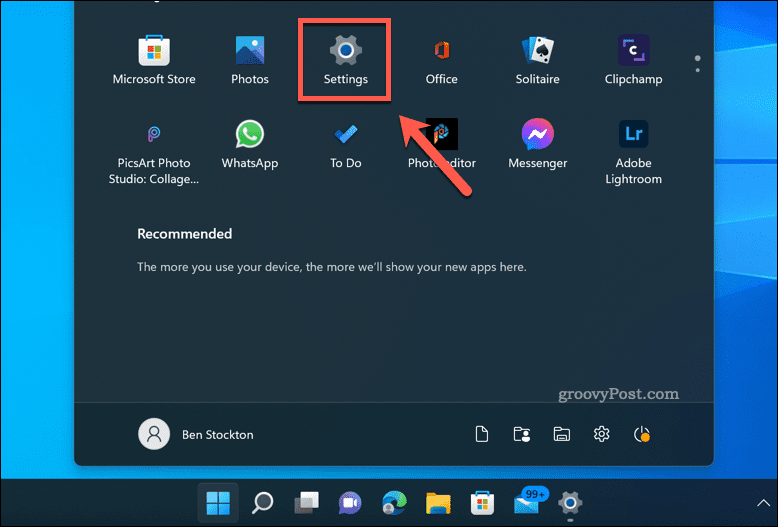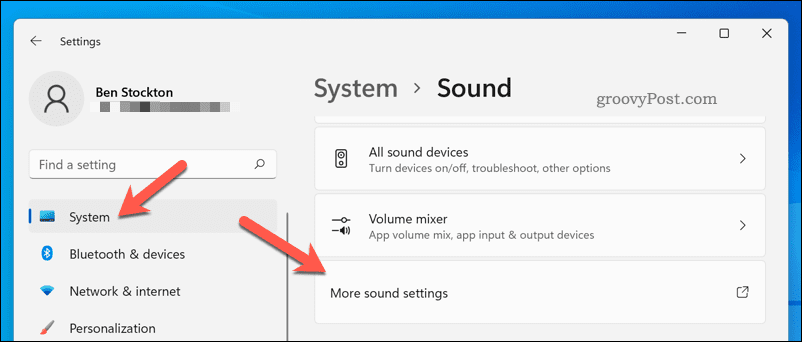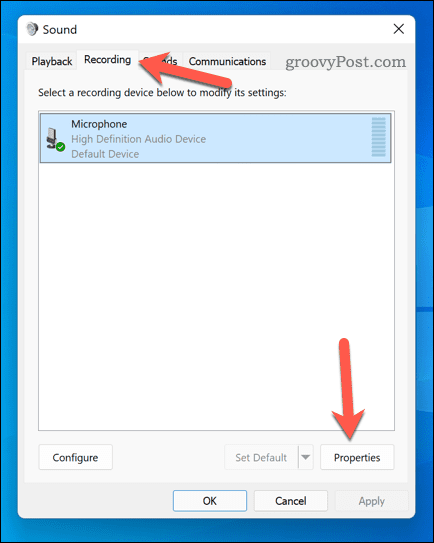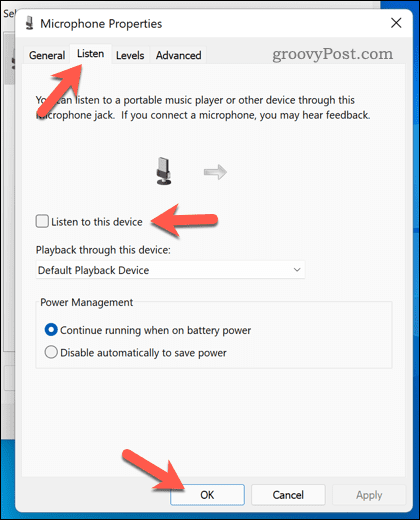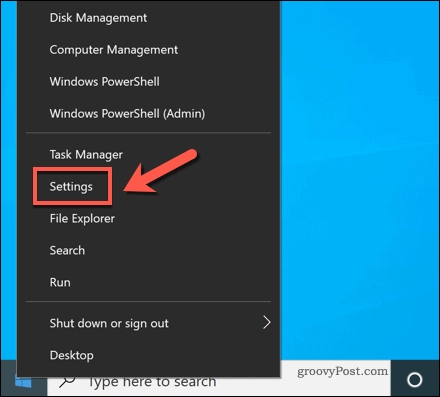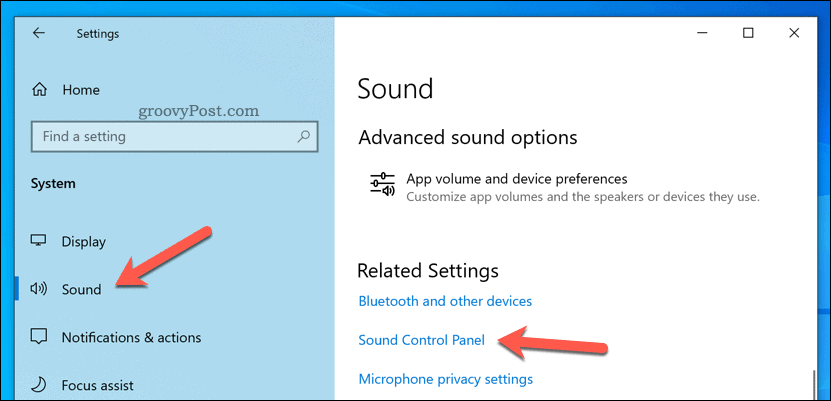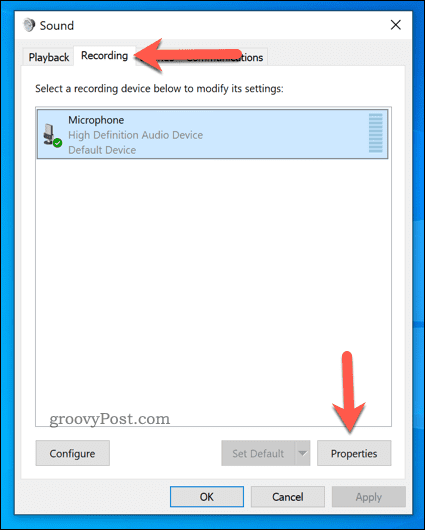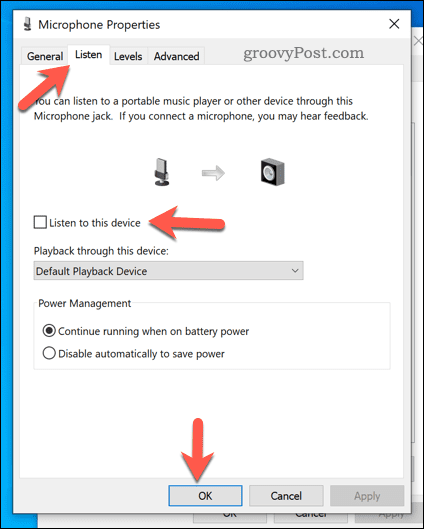What do you do if your microphone isn’t working properly, however? If you keep hearing yourself on your microphone, it could mean your mic isn’t set up properly. This should be an easy fix, so if you want to know how to stop hearing yourself on Windows 11 and Windows 10, follow the steps below.
Why Do I Hear Myself Using My Mic on Windows?
If you’re able to hear yourself on your mic while you’re using a Windows PC, it’s a sign that your sound settings aren’t configured correctly. This is usually because you’ve enabled microphone monitoring on your device. This is a feature that loops your mic input straight to your speakers or headphones, allowing you to see how you sound. You might also have another mic activated at the same time—your internal mic on a laptop and your standalone mic, for instance. It might also occur if your mic is boosted and the settings aren’t correct. Less rarely, it could point to a hardware fault. If you’re worried about this, try your mic (if possible) on another device to see if the issue repeats itself.
How to Stop Hearing Yourself on a Mic on Windows 11
If you’re running Windows 11, you should be able to stop hearing yourself on your microphone by disabling microphone monitoring. For most users, this will stop the mic input from being repeated back to your speakers or headphones. To stop hearing yourself on a mic on Windows 11:
How to Stop Hearing Yourself on a Mic on Windows 10
If you’re running Windows 10, you can also disable microphone monitoring for your mic. However, due to the changes between Windows 11 and Windows 10, the steps are slightly different. To stop hearing yourself on a mic on Windows 10:
Configuring Your Microphone on Windows
The steps above should allow you to quickly configure your microphone so you don’t hear yourself through it on a Windows PC. Still having mic problems? If you’re on Windows 10, don’t forget to boost your microphone levels. Windows 11 users can test their microphone out and double-check it isn’t a hardware problem. Want to start recording? You can always use Slack to record audio and video clips to share with colleagues. Comment Name * Email *
Δ Save my name and email and send me emails as new comments are made to this post.
![]()