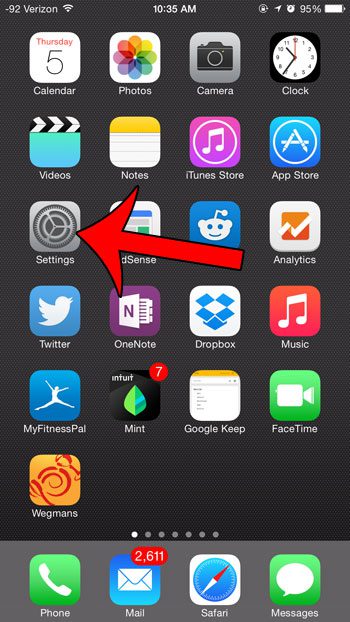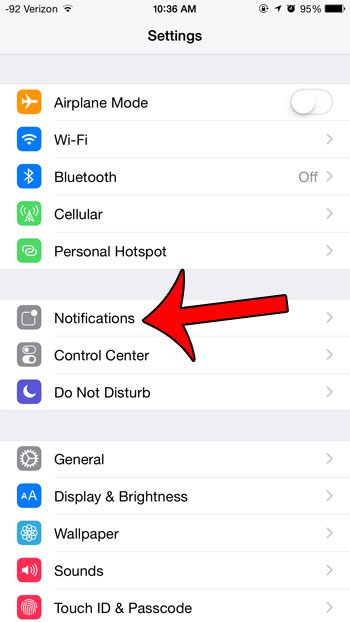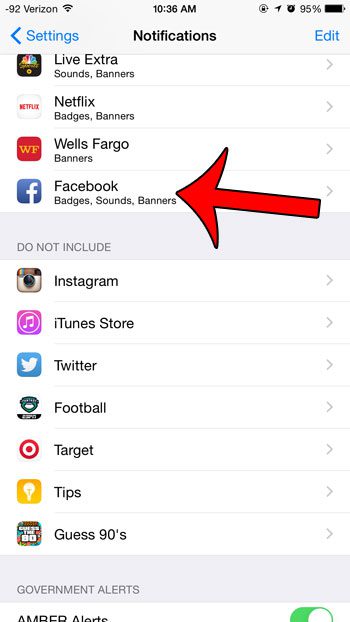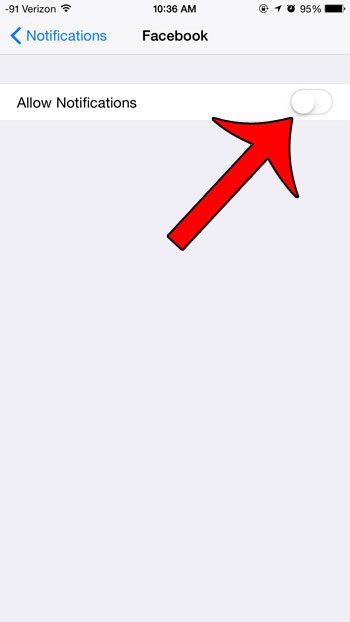Luckily installed apps have individual notification settings, which means that you can selectively turn off notifications for some apps without affecting others. So if you have decided that you no longer need or want to see notifications from the Facebook app on your iPhone, then you can follow our guide below to turn them off.
Turn Off Notifications from Facebook in iOS 8
The steps in this article were written on an iPhone 6 Plus, in iOS 8. The steps are similar for other versions of iOS as well, however the exact process and the screens may be different than those show below for iOS 8. This will stop all of the notifications that you receive from the Facebook iPhone app. However, this will not affect any email notifications that you receive from Facebook. If you wish to change your Facebook email notification settings, then you can follow these steps from Facebook’s help center. Step 1: Open the Settings menu.
Step 2: Select the Notifications option.
Step 3: Scroll down and select the Facebook option.
Step 4: Touch the button to the right of Allow Notifications. You will know that your Facebook notifications are turned off when the rest of the options on the screen are hidden, and the green shading around the button is gone. Notifications are turned off in the image below.
The Facebook app can use a lot of space on your device, but you might not realize how much. Click here to find out where you can check the amount of storage space being used by the Facebook app and all of its’ data. After receiving his Bachelor’s and Master’s degrees in Computer Science he spent several years working in IT management for small businesses. However, he now works full time writing content online and creating websites. His main writing topics include iPhones, Microsoft Office, Google Apps, Android, and Photoshop, but he has also written about many other tech topics as well. Read his full bio here.
You may opt out at any time. Read our Privacy Policy