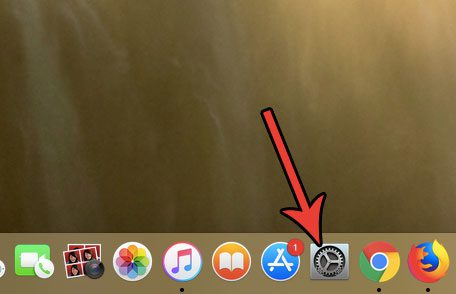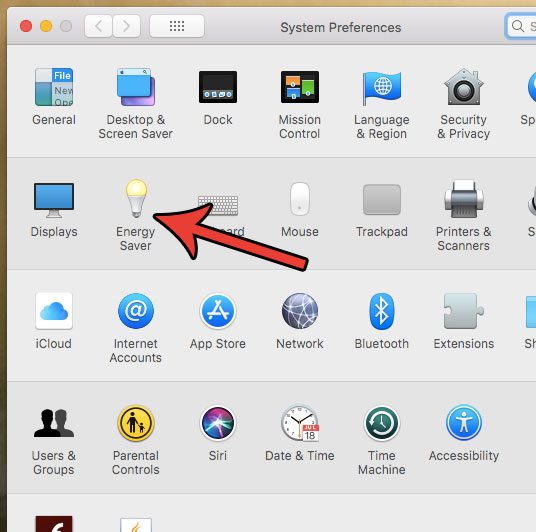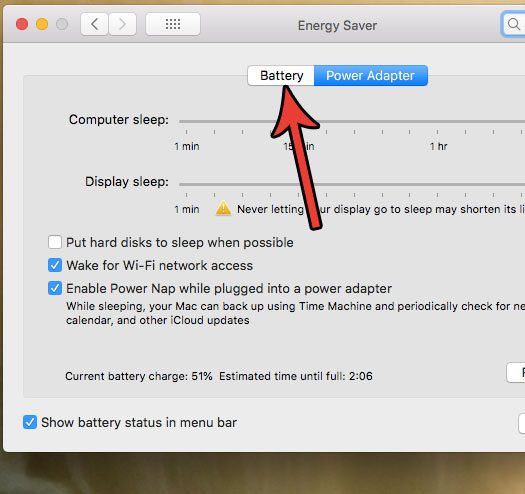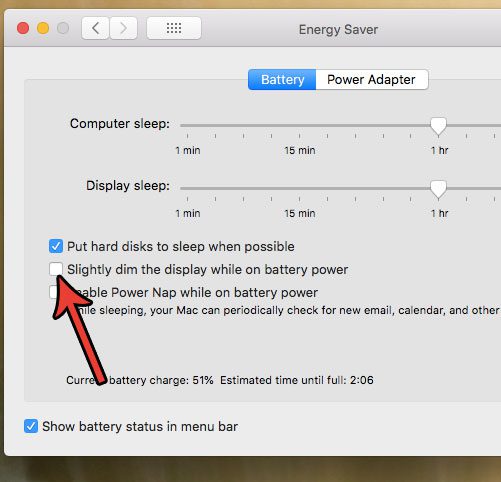Your MacBook has a setting where it will automatically dim the display slightly when you are on battery power. This is effective in making the battery last longer, but you might find it difficult to read what’s on your screen. Our tutorial below will show you where to find and change this setting if you would prefer that your screen not dim when you’re using battery power.
How to Stop Your MacBook Screen from Dimming on Battery
The steps in this article were performed on a MacBook Air in macOS High Sierra. The steps in this guide assume that your screen will currently dim slightly when you are on battery, and that you want that to stop. Step 1: Open the System Preferences menu. Step 2: Select the Energy Saver option. Step 3: Click the Battery tab at the top of the menu. Step 4: Click the box to the left of Slightly dim the display while on battery power to remove the check mark. Are you worried that your MacBook password isn’t secure enough? Find out how to change your login password if you are worried about your security, or if there’s someone that knows the password and you don’t want them to be able to sign into your computer. After receiving his Bachelor’s and Master’s degrees in Computer Science he spent several years working in IT management for small businesses. However, he now works full time writing content online and creating websites. His main writing topics include iPhones, Microsoft Office, Google Apps, Android, and Photoshop, but he has also written about many other tech topics as well. Read his full bio here.