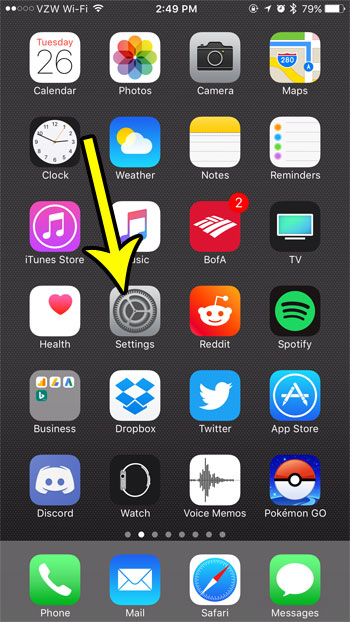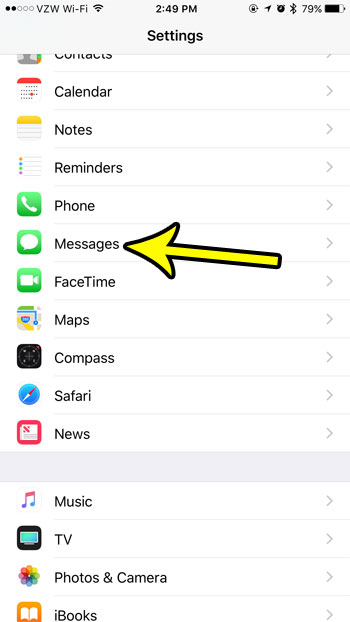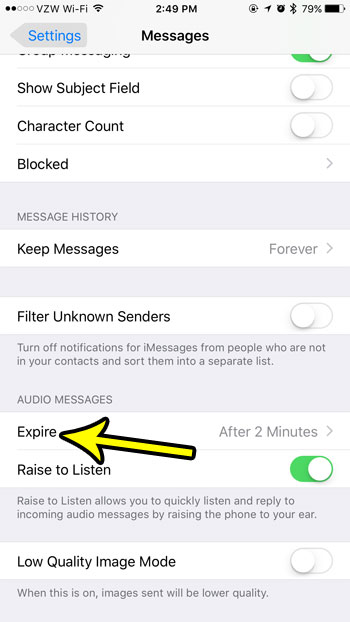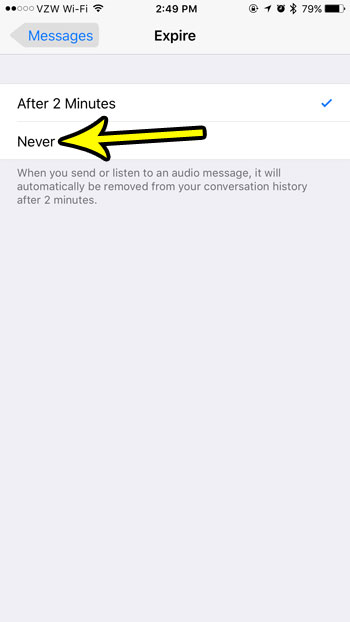While this can be a useful way to reduce the amount of storage space that is used by your Messages app, it can be disappointing to lose an audio message that you are particularly fond of. Fortunately the audio message expiration time is something over which you have control, and you can elect to stop those messages from deleting automatically. Our guide below will show you where to find this setting so that you can set audio messages to never expire on your phone.
How to Change the Audio Message Expiration Time on an iPhone 7
The steps in this article were performed on an iPhone 7 Plus in iOS 10.3.3. This is going to show you how to set the amount of time that an audio message, sent through the Messages app, will remain available until it expires. Step 1: Touch the Settings icon.
Step 2: Scroll down and select the Messages option.
Step 3: Scroll to the bottom of the menu and touch the Expire button under Audio Messages.
Step 4: Select the Never option to stop your audio messages from expiring after you have listened to them.
Are you almost out of storage space on your iPhone? Read our guide to optimizing iPhone storage for some tips that can help you clear up more room for new apps, pictures, and more. He specializes in writing content about iPhones, Android devices, Microsoft Office, and many other popular applications and devices. Read his full bio here.