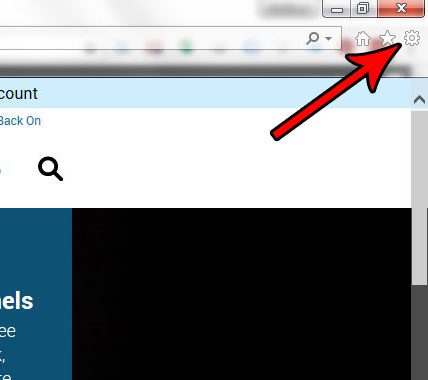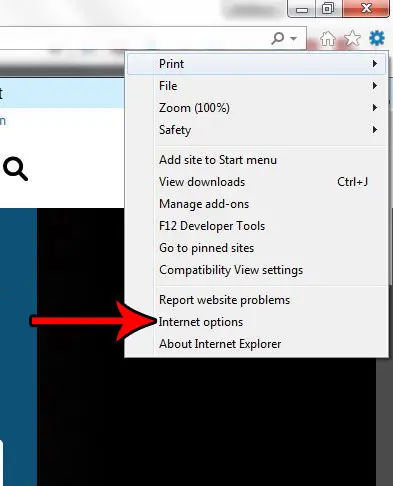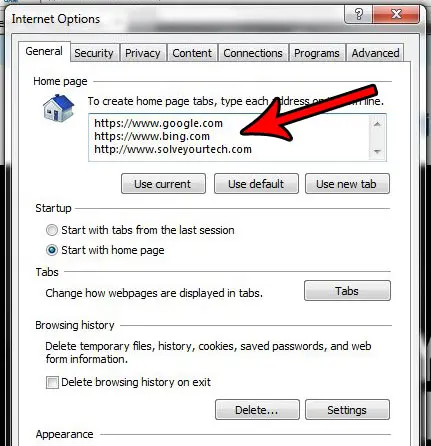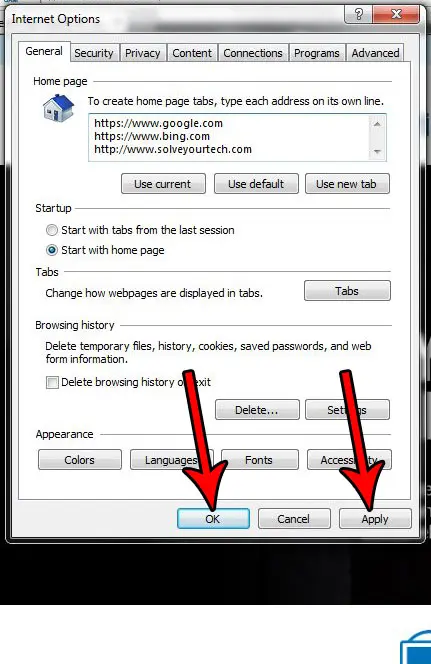If you are often opening the same pages whenever you start Internet Explorer, then you might be looking for a way to start the browser with all of those tabs already open. Fortunately Internet Explorer lets you set custom Home pages, and one of the options for that feature lets you set multiple Home pages that will appear in separate tabs when you start the browser.
How to Set Multiple Home Page Tabs in Internet Explorer
The steps in this article were performed in Microsoft Internet Explorer 11. Once you complete this guide you will have configured Internet Explorer so that it opens with multiple tabs open, each of which contains a page that you specify. Step 1: Open Internet Explorer. Step 2: Select the Tools button at the top-right of the window.
Step 3: Choose the Internet Options button.
Step 4: Type the addresses of the Web pages that you want to use as your startup tabs into the Home page field at the top of this window. Note that each separate tab must start on its own line.
Step 5: Click the Apply button at the bottom of the window, followed by the OK button.
Now if you close Internet Explorer and reopen it, the browser should start up with a tab open for each Web page that you just specified. Have you ever needed to access a pop-up window in Internet Explorer, but they keep getting blocked? Find out how to turn off the Internet Explorer pop-up blocker so that you can access the page that you need. After receiving his Bachelor’s and Master’s degrees in Computer Science he spent several years working in IT management for small businesses. However, he now works full time writing content online and creating websites. His main writing topics include iPhones, Microsoft Office, Google Apps, Android, and Photoshop, but he has also written about many other tech topics as well. Read his full bio here.
You may opt out at any time. Read our Privacy Policy