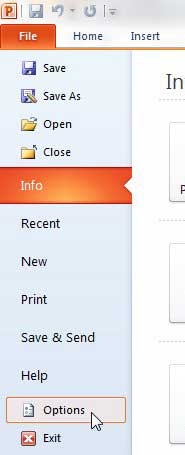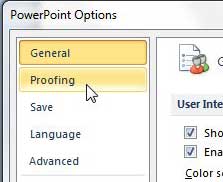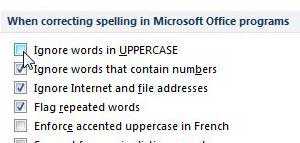Enable Spell Check for Uppercase Words in Powerpoint 2010
The worst part about misspelling an uppercase word is that, by its’ nature, an uppercase word is meant to have attention drawn to it. Additionally, if you are like me, then you might increase the font size of uppercase words in Powerpoint presentations as well. This makes a spelling mistake even more obvious. So continue reading below to learn how to avoid this problem and start using spell check for uppercase words, too. Step 1: Launch Powerpoint 2010. Step 2: Click the File tab at the top-left corner of the window, then click Options at the bottom of the column on the left side of the window.
Step 3: Click the Proofing tab at the left side of the Powerpoint Options window.
Step 4: Click the box to the left of Ignore words in UPPERCASE to remove the check mark.
Step 5: Click the OK button at the bottom of the window to apply the change. Just to test that it is working correctly, go type an uppercase word incorrectly on a slide to watch it get underlined by the spell checker. Now you should have no excuse for improperly spelling words in Powerpoint! Did you know you can switch between upper and lower case in Word 2010? Read this article to learn the surprisingly easy method to do so. If you are in the market for a new ultrabook, read our review of the Hp Envy 4-1030us. It has some great features for an ultrabook at this price range, and is a solid choice if you want something that is very portable, yet still capable of multi-tasking your Microsoft Office programs with ease. After receiving his Bachelor’s and Master’s degrees in Computer Science he spent several years working in IT management for small businesses. However, he now works full time writing content online and creating websites. His main writing topics include iPhones, Microsoft Office, Google Apps, Android, and Photoshop, but he has also written about many other tech topics as well. Read his full bio here.
You may opt out at any time. Read our Privacy Policy