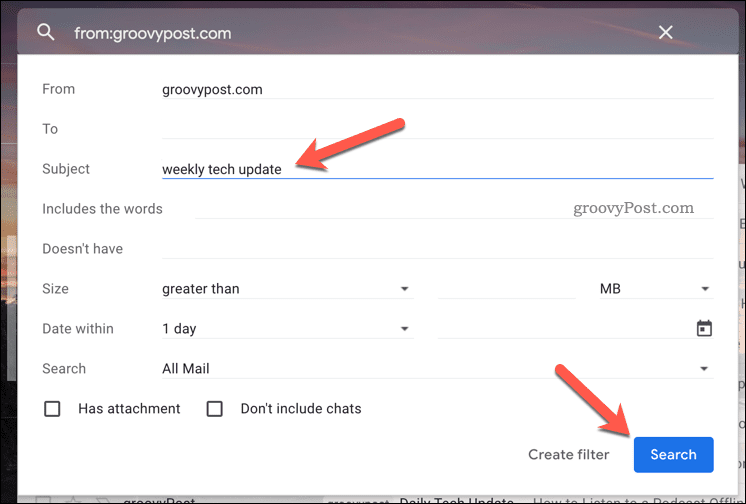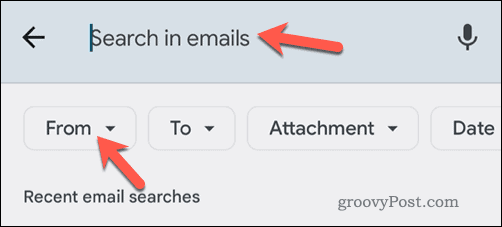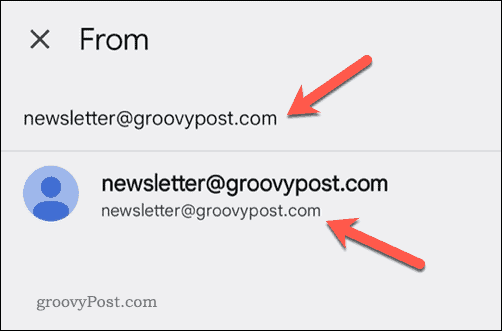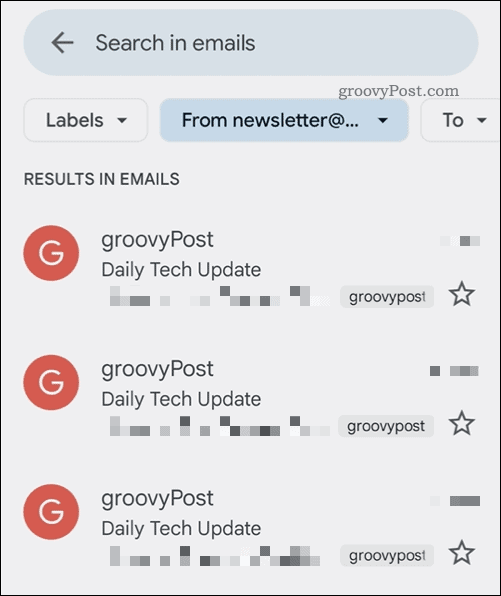If you’re using Gmail, the answer is simple. There are a number of useful search features in Gmail that will let you sort your emails by their sender. This makes it easy to find the emails you’re looking for, saving you time—especially if your inbox is overflowing. Want to get started? Learn how to sort by sender in Gmail by following the steps below.
Using the Find Emails From Tool
If you’re trying to look for all of the emails from a single sender, the easiest method (if you’re using the Gmail website) is to use the Find Emails From tool. To sort emails in Gmail using this method: By doing this, your Gmail inbox will update to show all of the emails from a single recipient quickly. You can then sort through, categorize, or delete the emails accordingly.
Using Search Criteria to Sort By Sender in Gmail
You can also use the Gmail search bar to find and sort emails in Gmail. This is a quick enough process, but you’ll need to know the email address you’re looking for. To use the search bar to sort emails in Gmail: Once you’ve run the search to find and sort through your Gmail inbox, you can open, move, delete, or label the emails.
How to Sort by Sender in the Gmail App
If you’re using the Gmail app on Android, iPhone, or iPad, you can also sort by sender. To sort by sender in the Gmail app: Your inbox will update to sort the emails, allowing you to make further changes (eg. move or delete) afterward.
Organizing Your Gmail Inbox
The steps above can help you to sort by sender in Gmail. This is just one way to help you search through and organize your Gmail inbox for the better. For example, you could delete all of your Gmail emails to wipe the slate clean and start again. You can also change your Gmail name, especially if you want to hide your real name from your recipients. Want to really fix up your inbox? You can always start to use Gmail labels to filter and organize emails by sender or purpose. Comment Name * Email *
Δ Save my name and email and send me emails as new comments are made to this post.
![]()
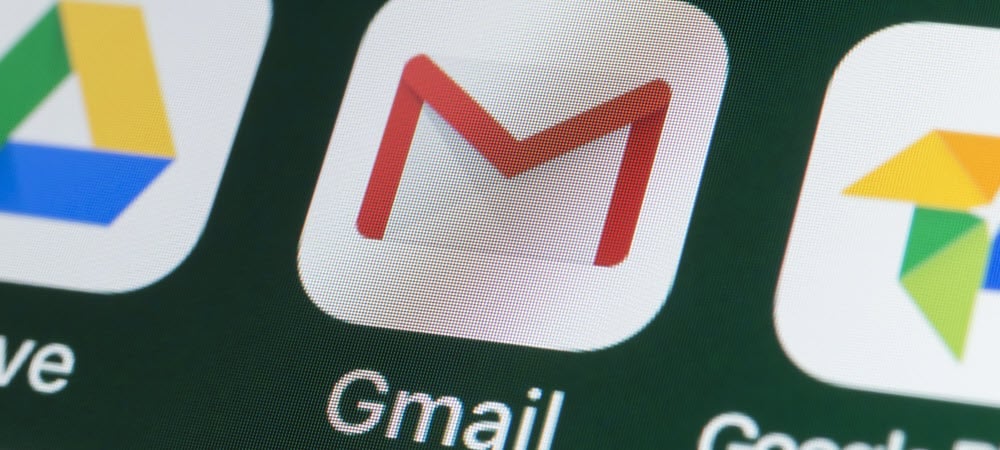
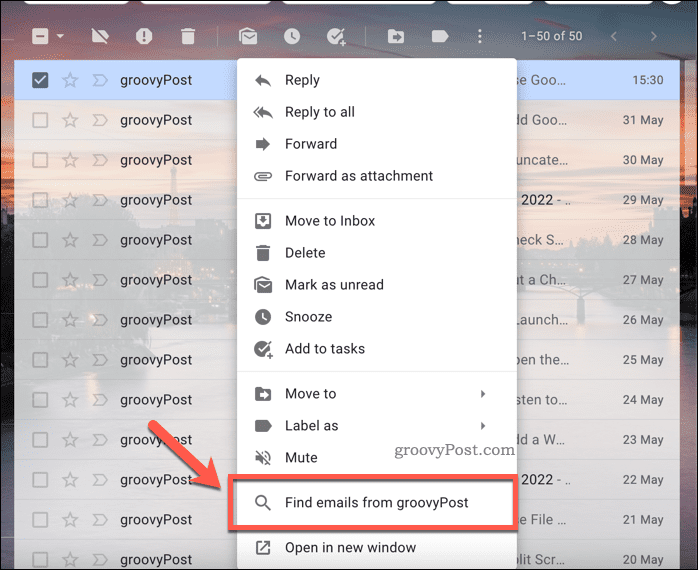
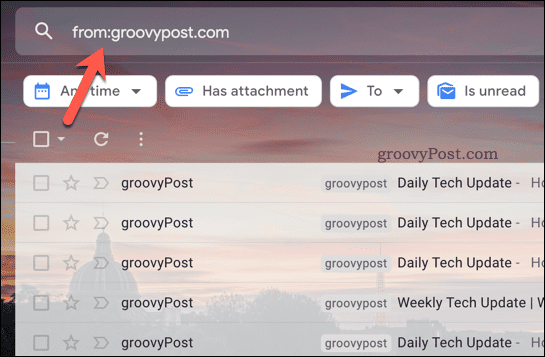
![]()