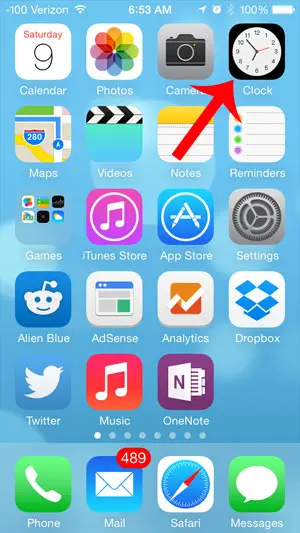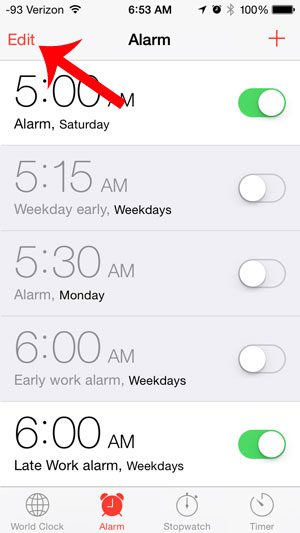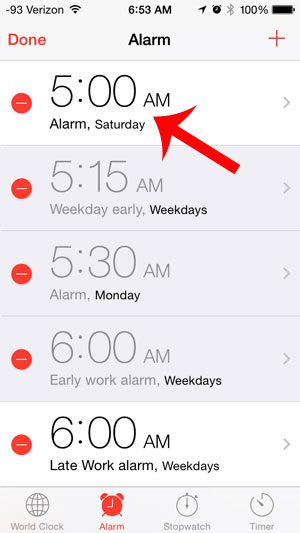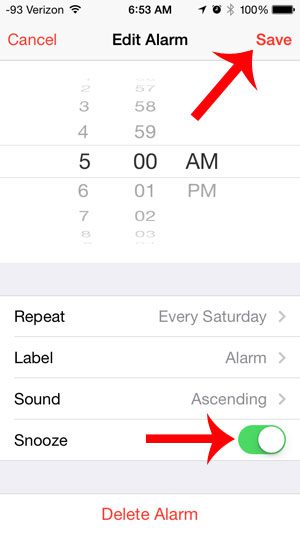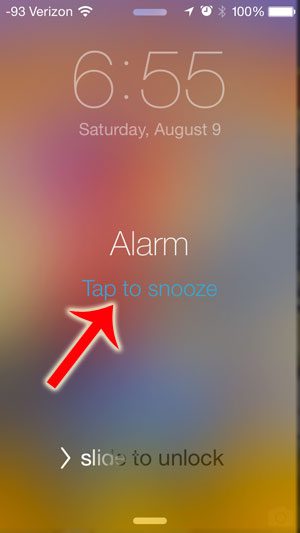I use it all the time to get just a few extra minutes of sleep, so being able to use it on the Phone is important to me. Our tutorial below will show you how to turn on the snooze feature for an iPhone alarm.
How to Change the iPhone Snooze Setting
Our guide continues below with additional information on how to snooze an alarm on the iPhone 5, including pictures of these steps. The “snooze” feature of an alarm is one that many people like to use to help them wake up. Your alarm goes off, and you have the option of delaying it for a few more minutes. This gives you a little extra time to come to terms with getting out of bed, which can help your day start a little better. The snooze option is available with your iPhone alarms, and you can add it to an existing alarm. The steps in this guide will show you how to edit an existing alarm so that you can add the snooze feature to it. We will also show you what it looks like when the alarm goes off so that you can see how you need to select the snooze option. If you would like to hear a different sound when your alarm rings, then find out more with our how to change alarm sound on iPhone article.
How to Use the Snooze on an iPhone Alarm (Guide with Pictures)
The steps below will show you how to edit an existing alarm so that you have the option to snooze it. If you do not yet have an alarm on your iPhone, then this article will show you how to create one from scratch.
Step 1: Tap the Clock icon on your Home screen.
Step 2: Tap the Alarm button at the bottom of the screen.
Step 3: Select the Edit option at the top-left corner of the screen.
Step 4: Select the alarm to which you want to add a snooze option.
Step 5: Touch the button to the right of Snooze to turn it on for that alarm, then touch the Save button at the top-right corner of the screen.
Now that you know how to enable the snooze feature for your iPhone alarm you will be able to use this whenever you want a few more minutes of sleep. When the alarm goes off, you will be able to touch a part of the screen to snooze the alarm. It will then go off a few minutes later. While you have the option of creating multiple alarms on your iPhone, you might prefer to edit an existing alarm instead. This can be helpful if you are worried about multiple alarms going off, and simply want to deal with one alarm on your device. After receiving his Bachelor’s and Master’s degrees in Computer Science he spent several years working in IT management for small businesses. However, he now works full time writing content online and creating websites. His main writing topics include iPhones, Microsoft Office, Google Apps, Android, and Photoshop, but he has also written about many other tech topics as well. Read his full bio here.
You may opt out at any time. Read our Privacy Policy