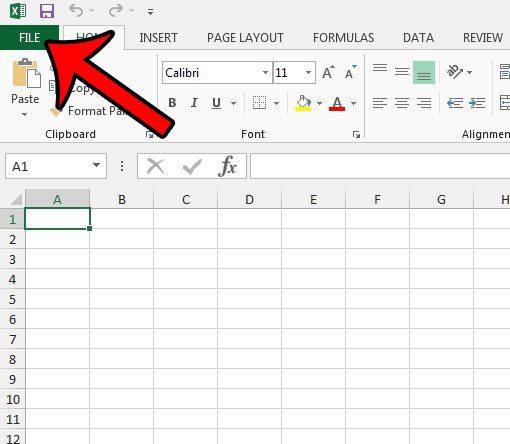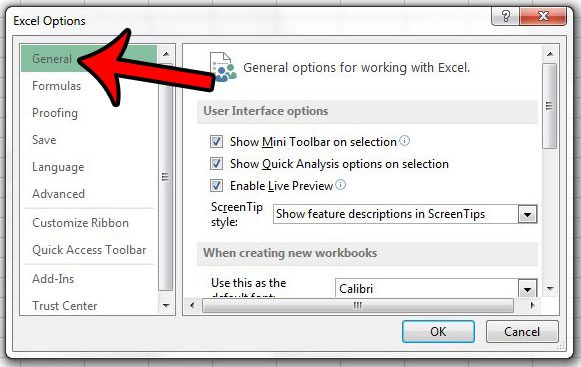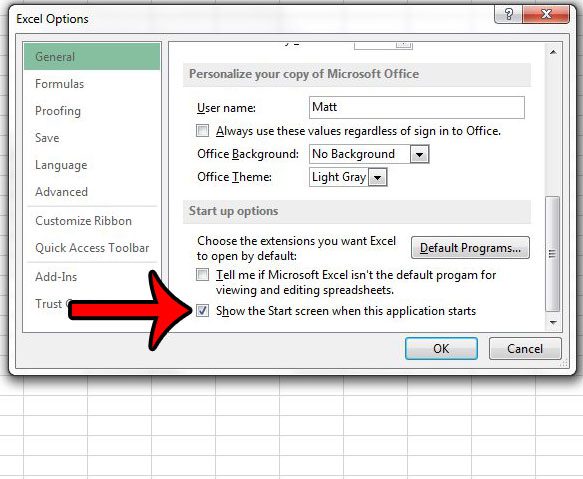Therefore, the lack of utility generated by Excel 2013’s Start screen might leave you looking for a way to remove it. Our guide below will direct you to the location of this setting so that you can disable and allow Excel to open directly to a blank workbook.
Bypass the Excel 2013 Start Screen on Launch
The steps below will modify the settings for your Excel 2013 installation so that Excel will open to a new, blank workbook whenever you launch the program. This removes the step where you had previously been able to choose from a selection of templates. Step 1: Launch excel 2013. Step 2: Click the File tab at the top-left corner of the window.
Step 3: Click Options at the bottom of the column on the left side of the window. This launches the Excel Options window.
Step 4: Click the General tab at the top of the column on the left side of the Excel Options window.
Step 5: Scroll to the bottom of this menu, then click the box to the left of Show the Start screen when this application starts to remove the check mark. You can then click the OK button at the bottom of the window to save your changes and close the Excel Options window.
If you now choose to close Excel 2013 and re-launch it, you will open to a blank workbook instead. Do you have difficulty printing multi-page spreadsheets in Excel? One setting that can help to improve readability is to print titles at the top of every page. This makes it much easier for your readers to follow the data in your cells, and can help to minimize mistakes caused by the misidentification of columns. After receiving his Bachelor’s and Master’s degrees in Computer Science he spent several years working in IT management for small businesses. However, he now works full time writing content online and creating websites. His main writing topics include iPhones, Microsoft Office, Google Apps, Android, and Photoshop, but he has also written about many other tech topics as well. Read his full bio here.
You may opt out at any time. Read our Privacy Policy