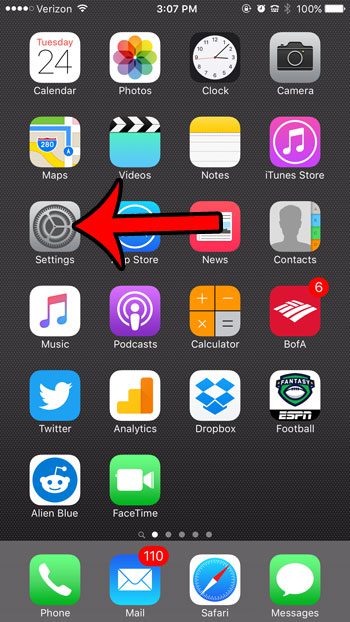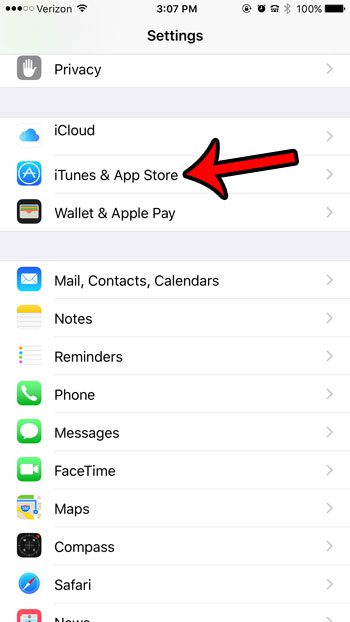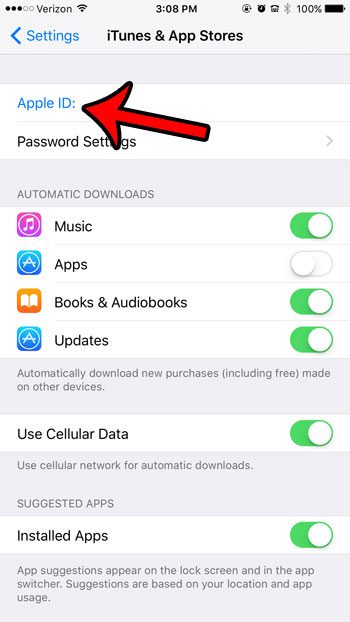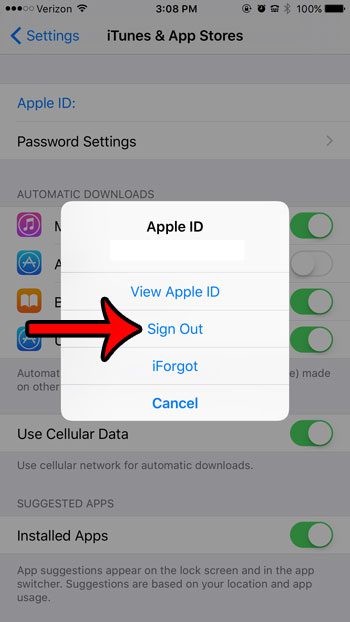But if you are having an issue with your iPhone, or if someone else is going to be using it and you don’t want them to be able to use your iTunes account, then you may decide to sign out of iTunes on your iPhone. Our guide below will show you how to do this on an iPhone in iOS 9.
Signing Out of iTunes on Your iPhone
The steps in this article were performed on an iPhone 6 Plus, in iOS 9.3. These same steps will work for other iPhone models using iOS 9. Note that you will need to know your iTunes email address and password if you wish to sign back into your iTunes account on your iPhone. Step 1: Tap the Settings icon. Step 2: Scroll down and tap the iTunes & App Store button. Step 3: Tap the Apple ID button at the top of the screen. It should currently be showing the email address associated with the iTunes account that is signed into the iPhone currently. Step 4: Tap the Sign Out button. Note that you will not be able to purchase or download any apps, music, or videos until you sign back into iTunes. You can sign back in by tapping the Sign In button at the top of the iTunes & App Store menu from Step 3. Find out why your iPhone battery icon is turning yellow, and learn some additional information about your device’s battery health and usage. Have you previously added a gift card to your iTunes account, and you are curious about how much credit is left? Click here to find out how you can check that information directly from your iPhone. After receiving his Bachelor’s and Master’s degrees in Computer Science he spent several years working in IT management for small businesses. However, he now works full time writing content online and creating websites. His main writing topics include iPhones, Microsoft Office, Google Apps, Android, and Photoshop, but he has also written about many other tech topics as well. Read his full bio here.
You may opt out at any time. Read our Privacy Policy