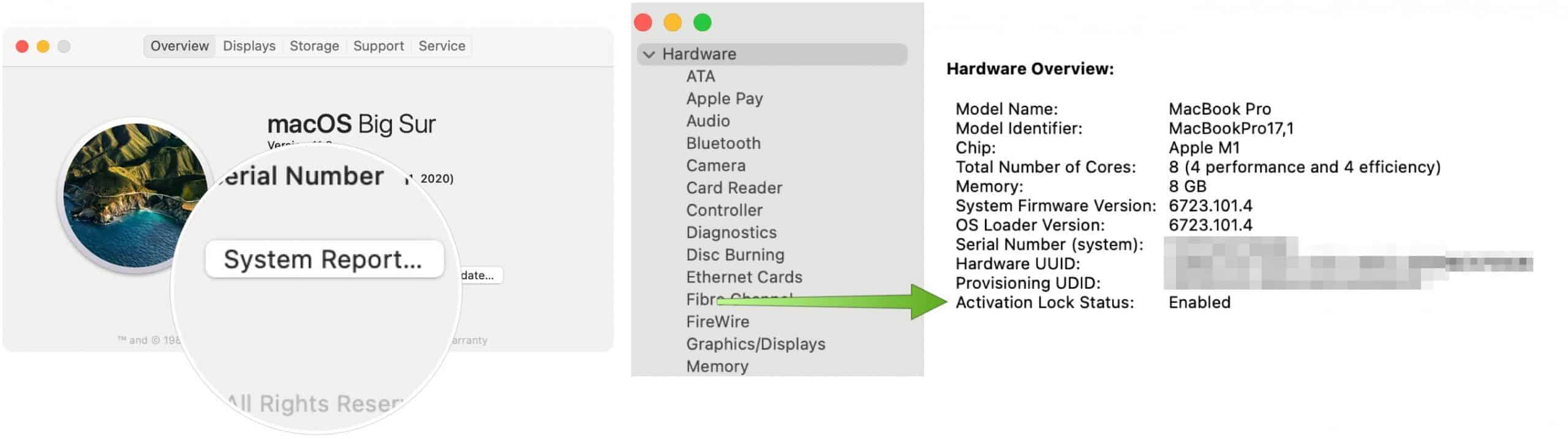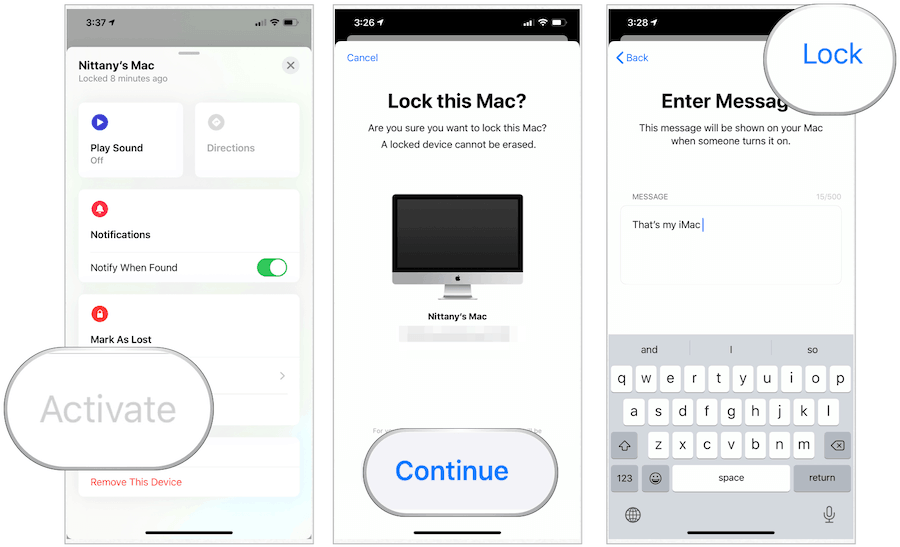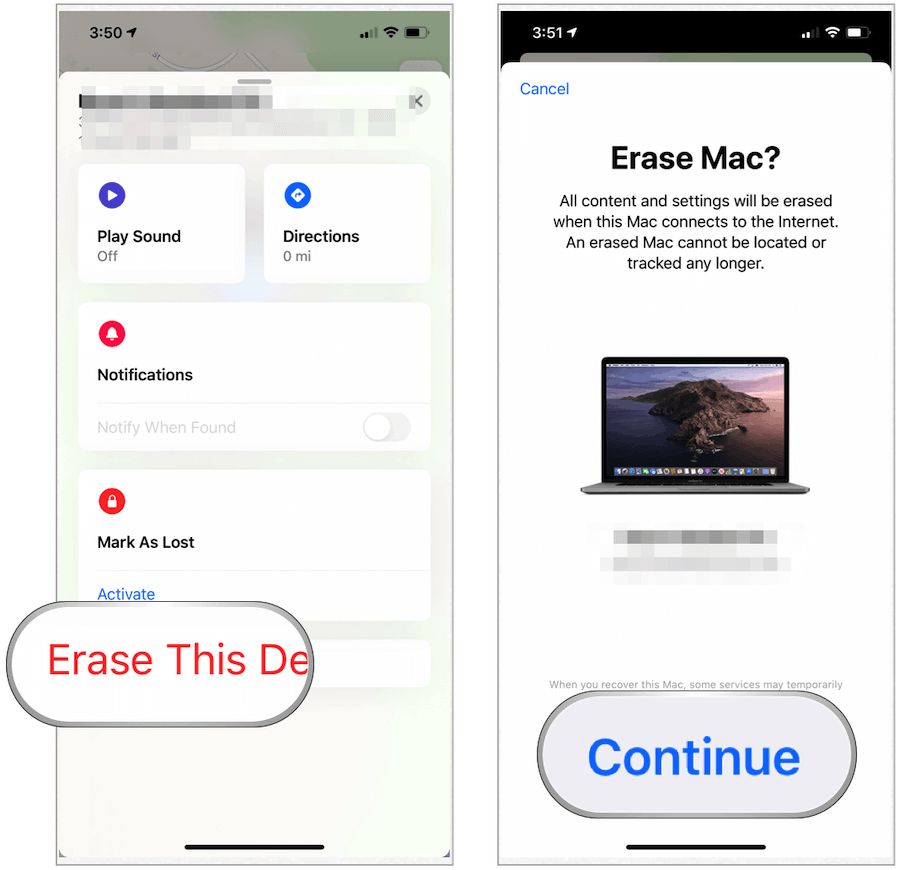Activation Lock on Mac
To use Activation Lock on your computer, you must meet the following minimal requirements:
Your Mac should have macOS Catalina or later installed.It must be using the Apple T2 Security Chip. You can find the list of compatible Macs on the Apple website.Additionally, you need two-factor authentication enabled for your Apple ID.You must remember your Apple ID and Password.
Finally, the Leave Secure Boot setting must also be enabled. This setting is turned on by default and will almost certainly never be changed by the average Mac user.
Using Activation Lock
When setting up Find My on your Apple devices, Activation is automatically turned on, assuming the system supports the requirements. Once Find My is activated, your Apple ID password or device passcode is required to turn off the feature or erase the Mac. The password or device passcode is also required to reactivate, then use your Mac again.
Is Activation Lock On?
On Mac, you can confirm Activation Lock is on by:
When Your Mac is Missing
To turn off Find My directly from your computer:
Finding Devices
First, try to find your device using the Find My app. If your device is truly lost or stolen: When you mark a device as lost and it’s reachable through a wireless signal, it will automatically lock. From there, your phone number and message get displayed so the person on the other end can contact you.
Erasing a Device
If you need to wipe a device remotely, you can do so using the Find My app. The tool is best when your device is missing, and you need to protect your data.
Turning Off Activation Lock
If you plan on selling your Mac or sending it to Apple for service, you should turn off Activation Lock. This requires turning off Find My either directly on the Mac or through the iCloud.com website.
On Your Mac
To turn off Find My on your computer using iCloud.com, you must remotely erase your device:
A Valuable Tool
Activation Lock is an important tool that’s found on an increasing number of Macs. Be sure to use Find My to utilize this tool. It will save you in an emergency! Comment Name * Email *
Δ Save my name and email and send me emails as new comments are made to this post.
![]()