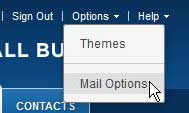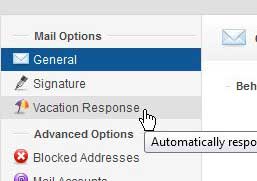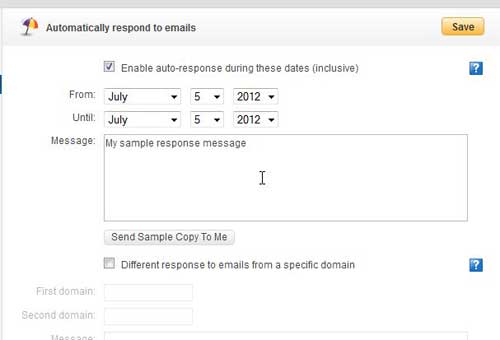One common item that email users like to take advantage of is the vacation response. This is an out of office message reply that will auto reply to anyone that sends an email to your account while you are not able to reply to your messages. Learn how to set up a vacation response in Yahoo Business Mail to prevent your contacts from worrying when they have not heard from you in a while after sending an email to your account. Check out our guide on how to create a Yahoo Mail different account if you want to change your address, or simply start using a second account for certain activities.
How to Create a Yahoo Business Mail Out of Office Reply (Guide with Pictures)
If you have never used an out of office reply before, you have likely been the recipient of a message generated by someone that does use it. The message response typically comes back to you very quickly and will inform you that the person is not able to respond because they are out of the office. The message will also typically give you an indication of when you should expect to hear a reply from them. You can set up a Yahoo Business Mail vacation response with a custom message, as well as set the time period for which the auto reply should be sent.
Step 1: Go to mail.yahoo.com, type your Yahoo ID and password, then click the Sign In button.
Step 2: Click your name at the top of the window and choose your Yahoo Business Mail account.
Step 3: Click Options at the top of the window, then click Mail Options.
Step 4: Click Vacation Response at the left side of the window.
Step 5: Check the box to the left of Enable auto-response during these dates, choose the dates for which you want to send the out of office vacation response, type the message you want to be sent to anyone that emails you, then click the Save button at the top of the window.
Now that you know how to create a vacation response in Yahoo Business Mail you can use it when you go on vacation, to work conferences, or other times when you want your contacts to know you are away. There is also an option at the bottom of the window that allows you to customize a message to emails from a specific domain. For example, if you have colleagues at one company and you want them to receive a different message than colleagues at another domain, this option can be helpful. You can also choose to send a sample copy of the message to yourself to preview what it will look like to the individuals to whom it is sent.
Additional Sources
After receiving his Bachelor’s and Master’s degrees in Computer Science he spent several years working in IT management for small businesses. However, he now works full time writing content online and creating websites. His main writing topics include iPhones, Microsoft Office, Google Apps, Android, and Photoshop, but he has also written about many other tech topics as well. Read his full bio here.