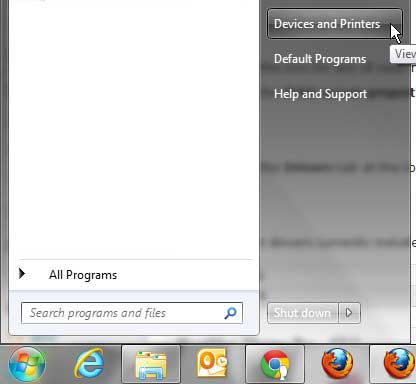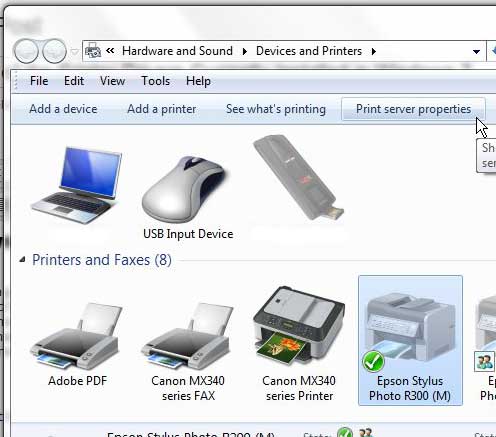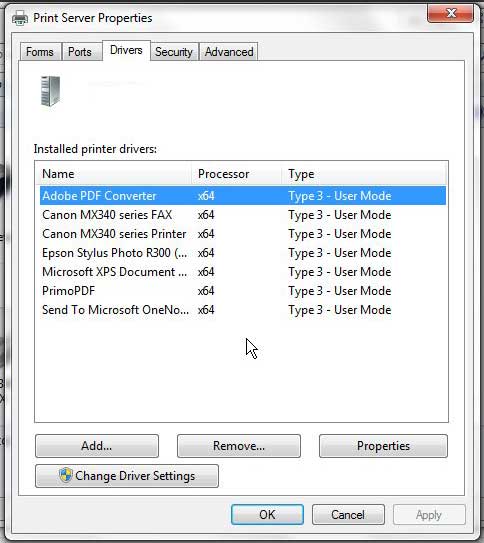View Windows 7 Print Drivers
If you have been using the same computer for a while, particularly a laptop computer, then you might have had it connected to more printers than you think. Any time that you have had to print something at a hotel, a friend’s house or a client’s office, you might have installed a new print driver. Viewing the installed drivers can help you to get an idea why a printer that you are currently trying to install might be giving your problems. If you want to uninstall old print drivers, you can follow the directions found in this article. Step 1: Click the Start button at the bottom-left corner of the window, then click Devices and Printers.
Step 2: Click the icon for any of your installed printers one time so that it is highlighted. Step 3: Click the Print server properties button in the horizontal blue bar at the top of the window.
Step 4: Click the Drivers tab at the top of the window.
All of the print drivers currently installed on your computer will be listed in the section at the center of the window. After receiving his Bachelor’s and Master’s degrees in Computer Science he spent several years working in IT management for small businesses. However, he now works full time writing content online and creating websites. His main writing topics include iPhones, Microsoft Office, Google Apps, Android, and Photoshop, but he has also written about many other tech topics as well. Read his full bio here.
You may opt out at any time. Read our Privacy Policy